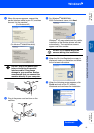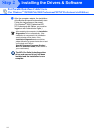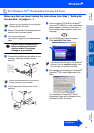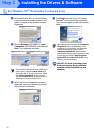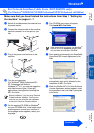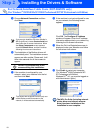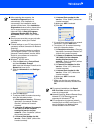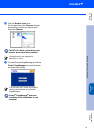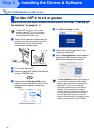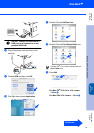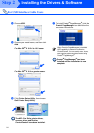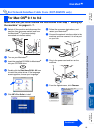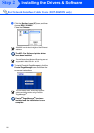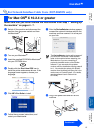20
Installing the Drivers & Software
Make sure that you have finished the instructions from Step 1 “Setting Up
the machine” on pages 4 - 7.
1
Switch off the machine and disconnect the
machine from the power socket (and from
the Macintosh
®
, if you have already
connected an interface cable).
2
Turn on your Macintosh
®
.
3
Insert the supplied CD-ROM for Macintosh
®
into your CD-ROM drive.
4
Double-click the Start Here OS 9.1-9.2 icon
to install the printer and scanner drivers. If
the language screen appears, choose your
language.
5
Click MFL-Pro Suite to install.
6
Follow the on-screen instructions, and
restart your Macintosh
®
.
7
Connect the USB interface cable to your
Macintosh
®
, and then connect it to the
machine.
DO NOT connect the machine to a
USB port on a keyboard or a non-
powered USB hub.
8
Plug in the power cord and turn on the
machine.
9
From the Apple
®
menu, click Chooser.
For USB Interface Cable Users
For Mac OS
®
9.1 to 9.2
Step 2