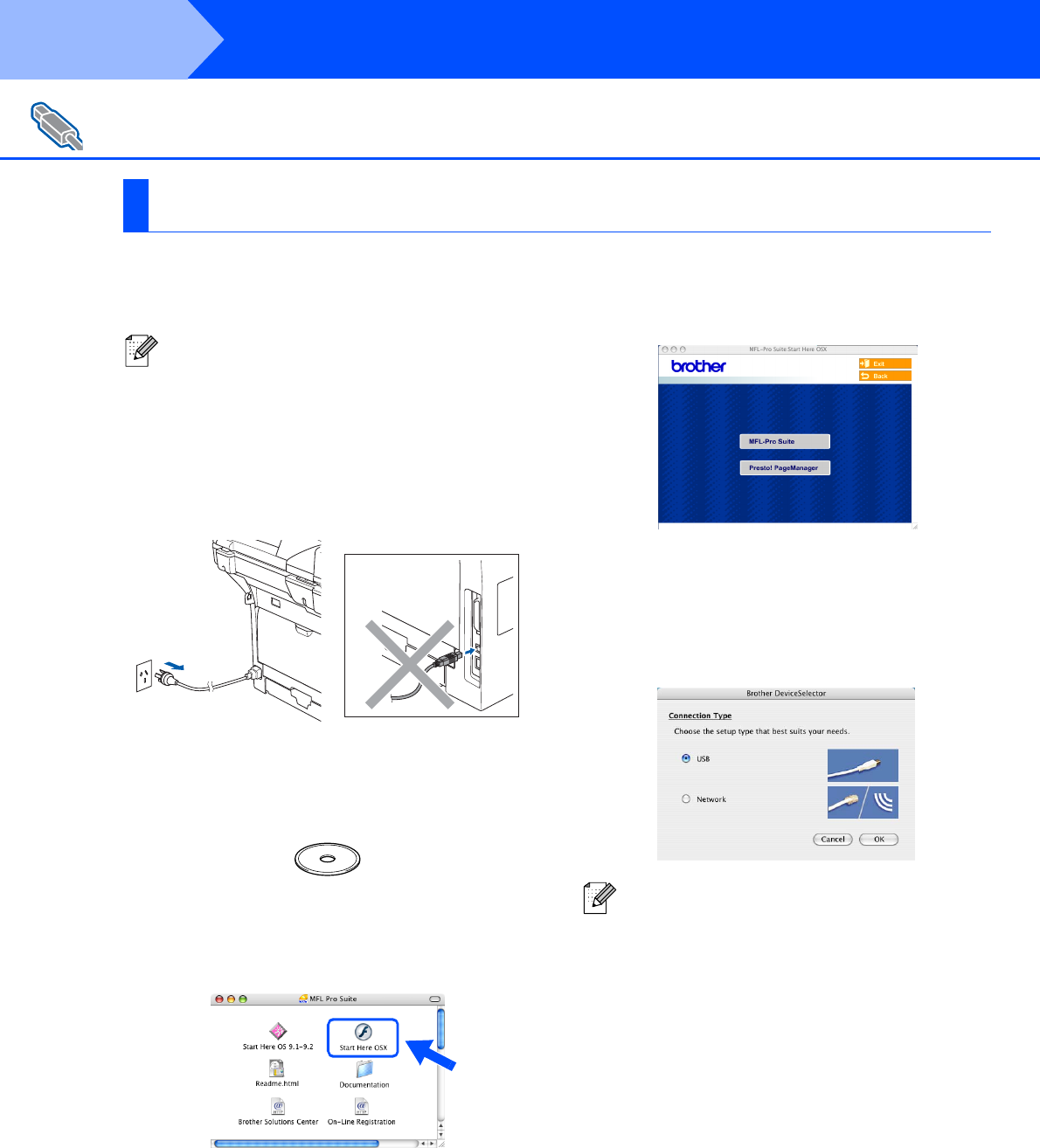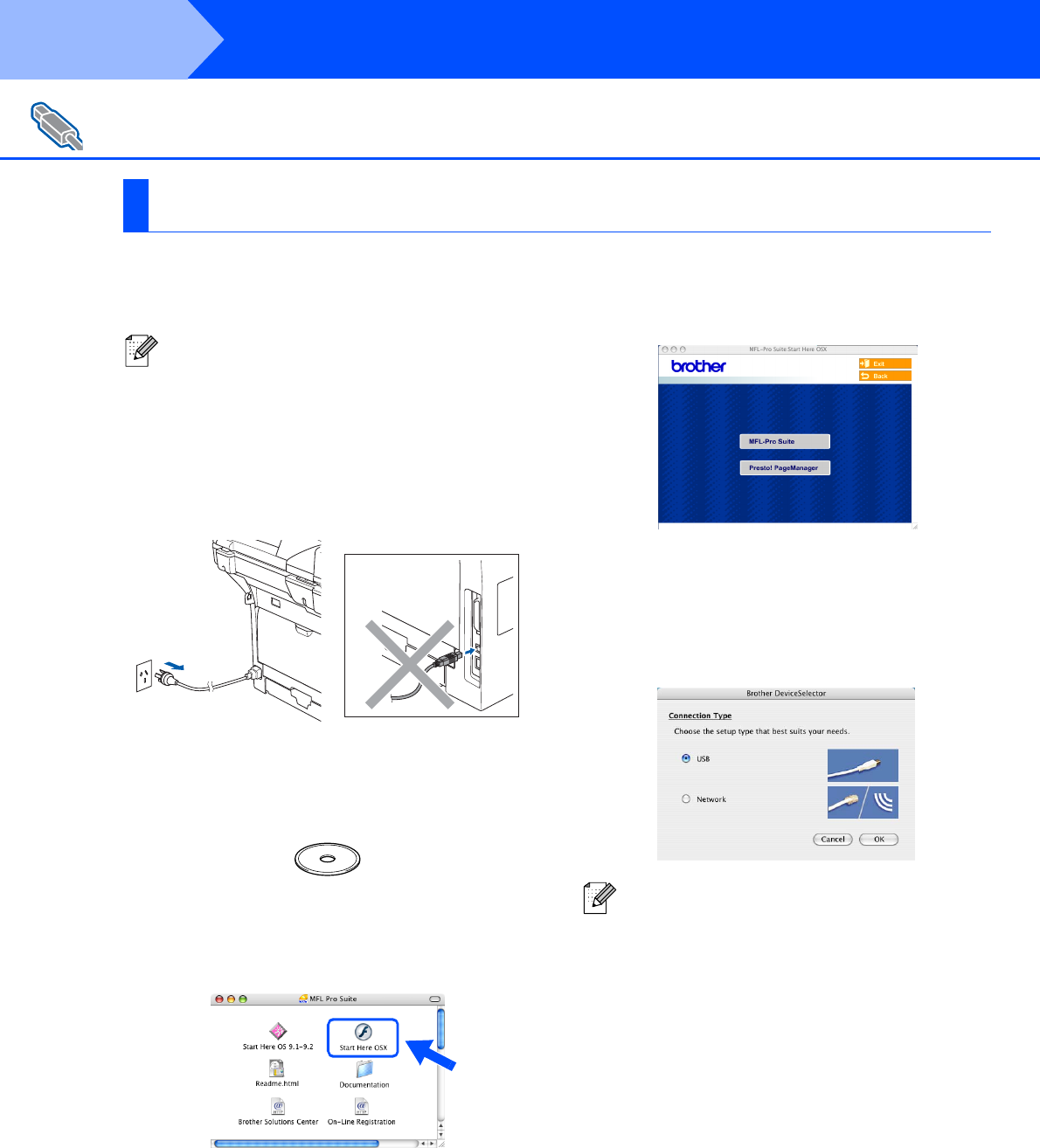
22
Make sure that you have finished the instructions from Step 1 “Setting Up
the machine” on pages 4 - 7.
1
Switch off the machine and disconnect the
machine from the power socket (and from
the Macintosh
®
, if you have already
connected an interface cable).
2
Turn on your Macintosh
®
.
3
Insert the supplied CD-ROM for Macintosh
®
into your CD-ROM drive.
4
Double-click the Start Here OSX icon to
install the drivers and MFL-Pro Suite. If the
language screen appears, choose your
language.
5
Click MFL-Pro Suite to install.
6
Follow the on-screen instructions, and
restart your Macintosh
®
.
7
After the DeviceSelector window appears,
connect the USB interface cable to your
Macintosh
®
and then to the machine.
For USB Interface Cable Users
For Mac OS
®
X 10.2.4 or greater
For Mac OS
®
X 10.2.0 to 10.2.3 users,
upgrade to Mac OS
®
X 10.2.4 or greater.
(For the latest information for Mac OS
®
X,
visit http://solutions.brother.com)
The DeviceSelector window will not appear if
you have also connected a USB interface
cable to the machine before restarting your
Macintosh
®
or if you are overwriting a
previously installed version of the Brother
software. If you encounter this problem
continue with the installation but skip step 9.
You should choose your Brother machine
from the Model pull-down list in the main
screen of ControlCenter2. (For details, see the
Software User’s Guide on the CD-ROM).
Step 2
Installing the Drivers & Software