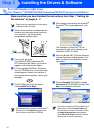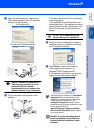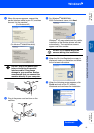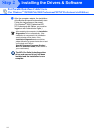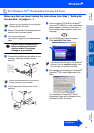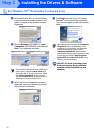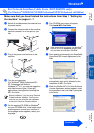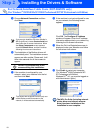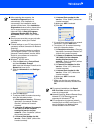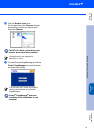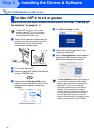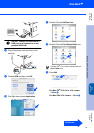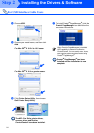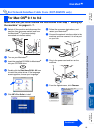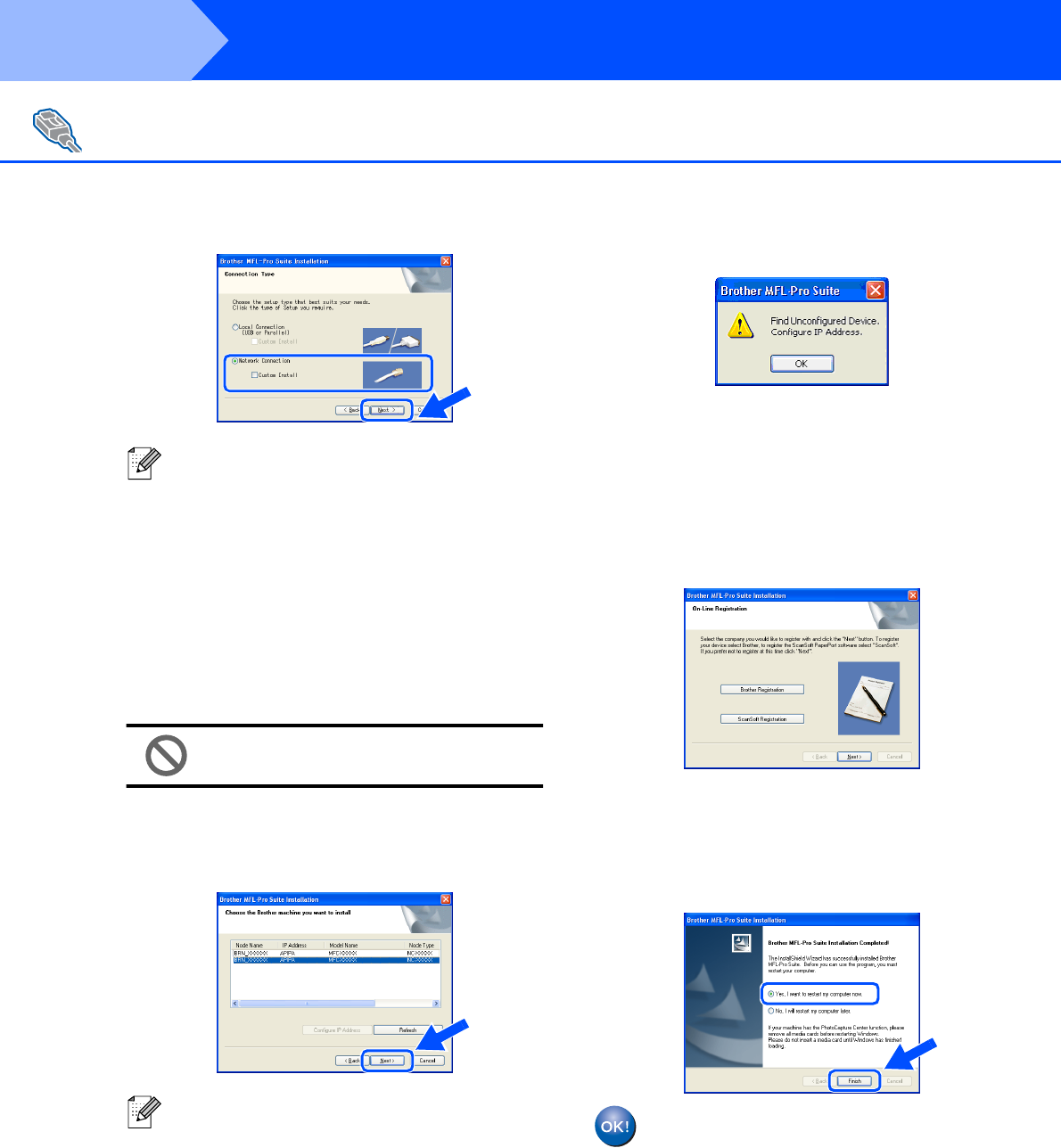
18
9
Choose Network Connection and then
click Next.
0
The installation of the Brother drivers will
automatically start. The installation screens
appear one after another. Please wait, it will
take a few seconds for all the screens to
appear.
DO NOT try to cancel any of the
screens during this installation.
A
If the machine is configured for your
network, select your machine from the list
and then click Next.
B
If the machine is not yet configured for use
on your network, the following screen
appears.
Click OK. The Configure IP Address
window will appear. Enter the IP address
information appropriate to your network by
following the on-screen instructions.
C
When the On-Line Registration screen is
displayed, make your selection and follow
the on-screen instructions.
D
Click Finish to restart your computer.
(For Windows
®
2000 Professional/XP/
XP Professional x64 Edition/
Windows NT
®
4.0, you must be logged on
with Administrator rights.)
The MFL-Pro Suite (including network
printer driver and network scanner
driver) has been installed and the
installation is now complete.
For Network Interface Cable Users (DCP-8065DN only)
(For Windows
®
98/98SE/Me/NT/2000 Professional/XP/XP Professional x64 Edition)
If you want to install the PS driver (Brother’s
BR-Script Driver), choose Custom Install and
then follow the on-screen instructions. When
the Select Components screen appears,
check PS Printer Driver, and then continue
following the on-screen instructions.
This window will not appear if there is only one
of this Brother model connected on the
network, it will be selected automatically.
Installing the Drivers & Software
Step 2