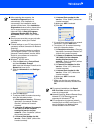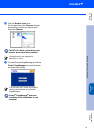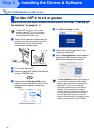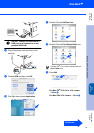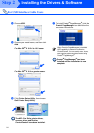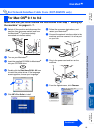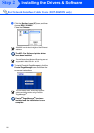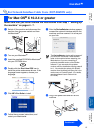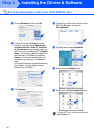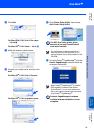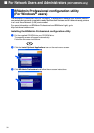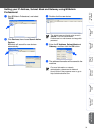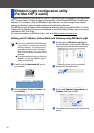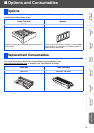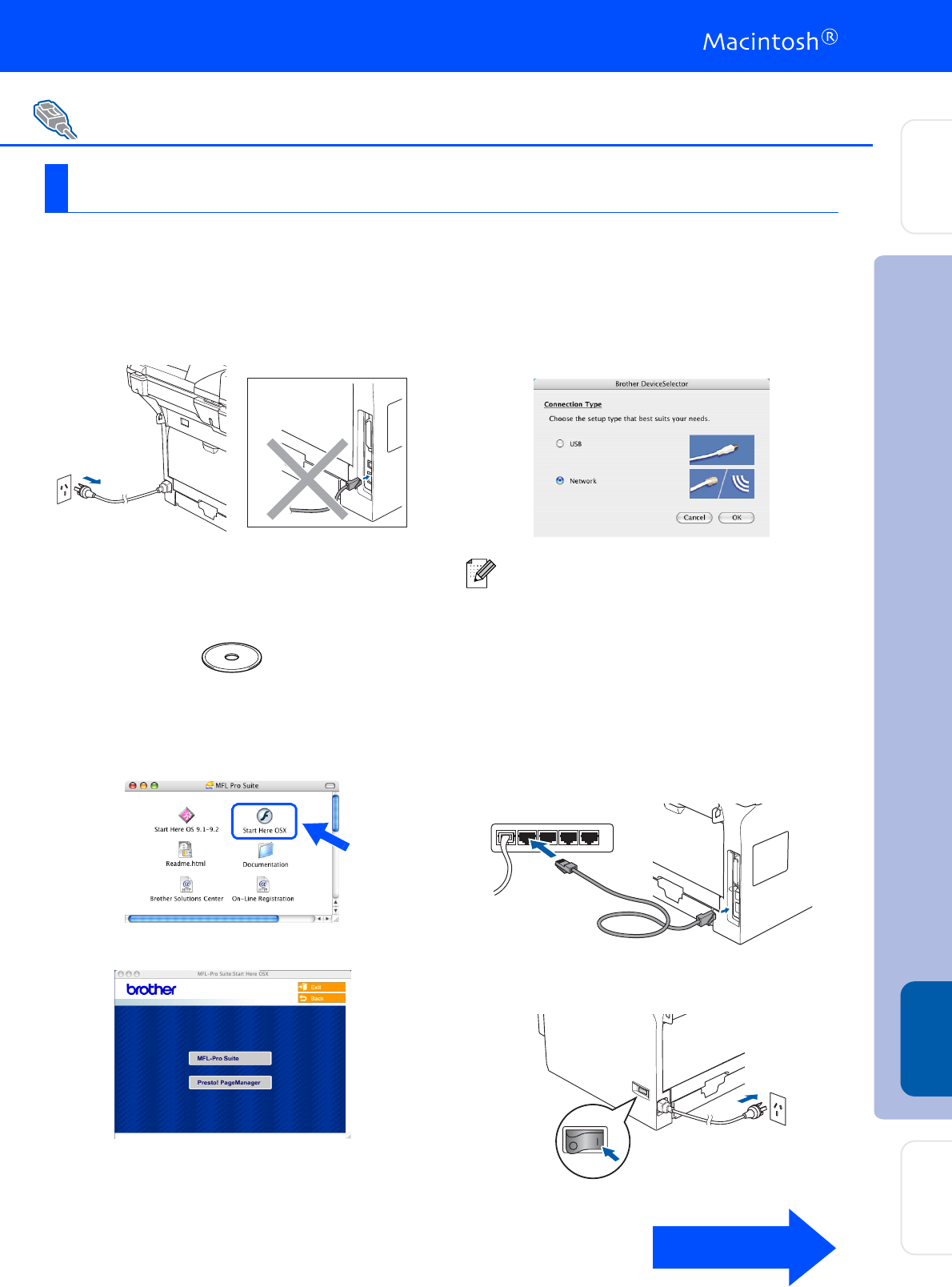
27
Make sure that you have finished the instructions from Step 1 “Setting Up
the machine” on pages 4 - 7.
1
Switch off the machine and disconnect the
machine from the power socket and from
the Macintosh
®
.
2
Turn on your Macintosh
®
.
3
Insert the supplied CD-ROM for Macintosh
®
into your CD-ROM drive.
4
Double-click the Start Here OSX icon to
install the printer and scanner drivers. If the
language screen appears, choose your
language.
5
Click MFL-Pro Suite to install.
6
Follow the on-screen instructions, and
restart your Macintosh
®
.
7
After the DeviceSelector window appears,
connect the network interface cable to the
machine, and then connect it to a free port
on your hub.
8
Plug in the power cord and turn on the
machine.
For Network Interface Cable Users (DCP-8065DN only)
For Mac OS
®
X 10.2.4 or greater
The DeviceSelector window will not appear if
you have also connected a USB interface
cable to the machine before restarting your
Macintosh
®
or if you are overwriting a
previously installed version of the Brother
software. If you encounter this problem
continue with the installation skipping steps 9
to 11. You should then select your Brother
machine from the Model pull-down list in the
main screen of ControlCenter2. (For details,
see the software User’s Guide on the
CD-ROM.)
Continued...
Installing the Drivers & Software
Setting Up
the machine
Macintosh
®
Network
Network
Administrators