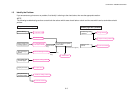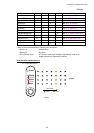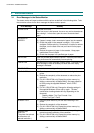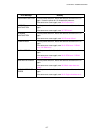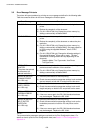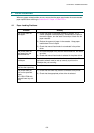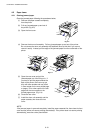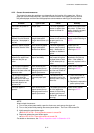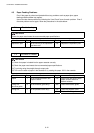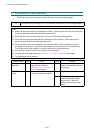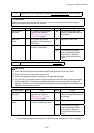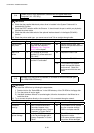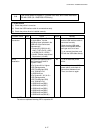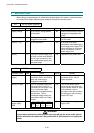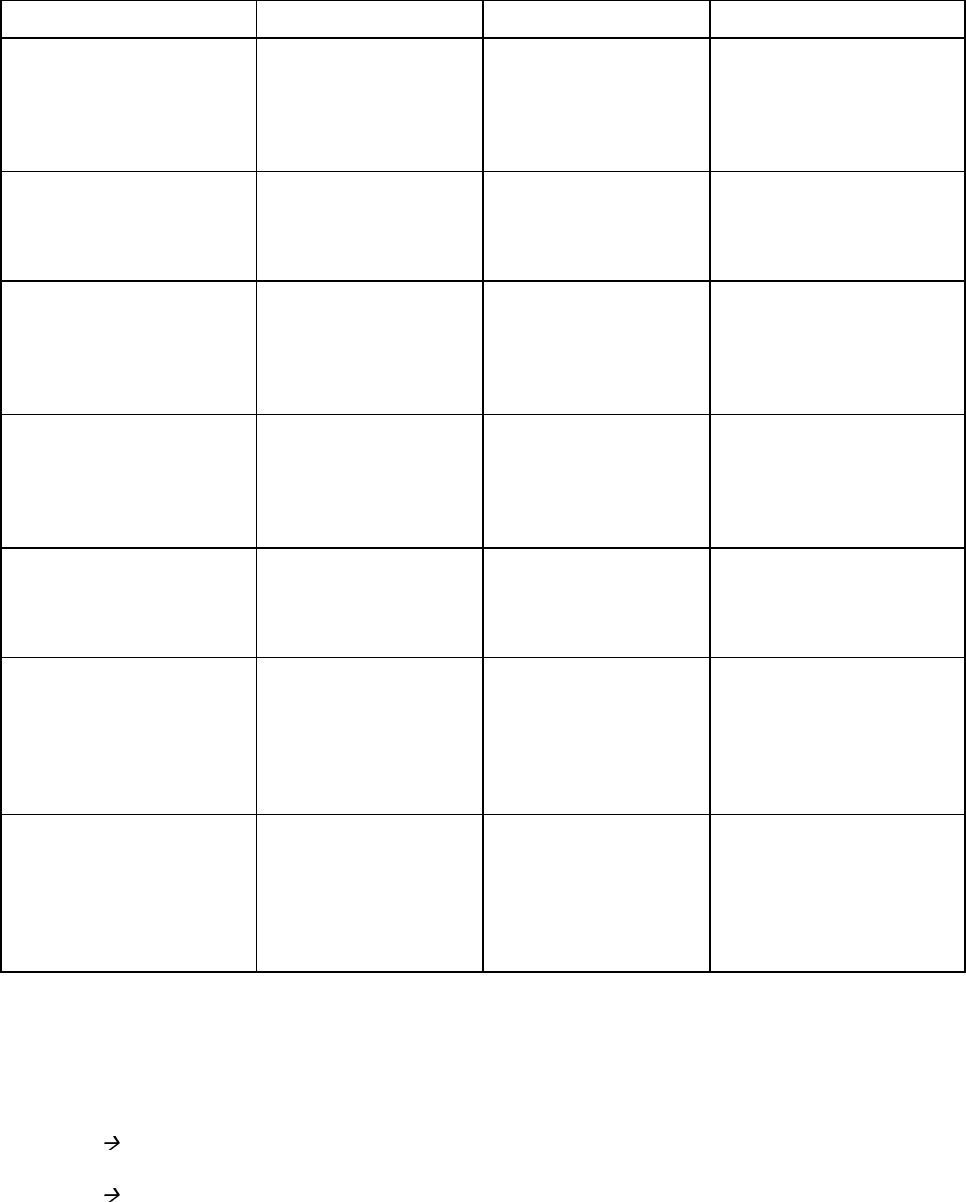
CHAPTER 6 TROUBLESHOOTING
6-11
4.2.2 Causes & countermeasures
The causes for paper jam problems vary depending on the location of the paper jam. When a
paper jam occurs inside the printer, you have to find the location of the paper jam first, remove
the jammed paper and then take the appropriate countermeasure referring to the table below;
Problem Type of Jam Cause Remedy
Jam when the printer is
turned on.
Paper stuck The front registration
sensor or paper eject
sensor is turned on.
Remove the paper inside
the printer. If there is no
paper, check the suspect
sensors referring to
NOTE.
Top of paper stopped at
230mm from the second
exit roller. Next paper is
not fed.
Jam caused by paper
length detected as
longer than 400mm (16
in).
The front registration
sensor is not returning
properly and is not
turning off.
Check front registration
sensor motion referring to
NOTE.
Bottom of paper stopped
around the transfer roller.
Jam caused by paper
length detected as
shorter than 80mm.
The front registration
sensor was turned off
early. Malfunction of
actuator or hardware
noise.
Check the front
registration sensor
referring to NOTE.
Top of paper stopped
between the paper feed
roller and the pick-up
roller.
Jam caused by a
paper feed delay.
Paper was not fed in at
the proper timing due
to paper dust or wear
of the rubber pick-up
roller.
Remove the paper dust
attached to the pick-up
roller. If the rubber is
worn out, replace it with a
new one.
Top of paper stopped at
35mm from the contact
point of the heat roller and
pressure roller.
Jam caused by the
paper sensed as not
being ejected from the
paper eject sensor.
The paper eject sensor
is not working properly
and has not turned off.
(single printing)
Check sensor motion
referring to NOTE.
Top of paper stopped at
30 - 40mm from the
contact point of the heat
roller and pressure roller.
Jammed paper is not
printed at all.
Jam caused by
incorrect paper pick
up.
The surface of the
separation pad or the
pick-up roller is dirty or
worn out.
1) Clean the surface of
the separation pad or
pick-up roller.
2) Replace the separation
pad or pick-up roller.
Jam after paper is
ejected.
Jam caused by the
paper sensed as not
being ejected from the
paper eject sensor.
The paper eject sensor
or front registration
sensor is not working
properly and has not
turned off. (continuous
printing)
Check sensor motion
referring to NOTE.
NOTE:
How to check the sensors:
1) Turn off the printer power switch, open the front cover, and remove the drum unit.
2) Turn on the printer while pressing the control panel button. The Drum LED comes ON.
3) Lightly press the panel button again.
Alarm LED is ON = Front registration sensor is turned ON.
4) Press and release the panel button again.
Drum LED is ON = Paper eject sensor is turned ON.
For details on the sensors, see ‘Factory inspection mode’ in Subsection 10.2.