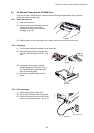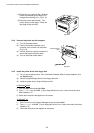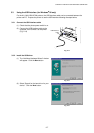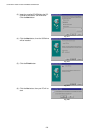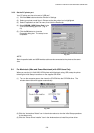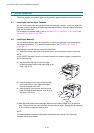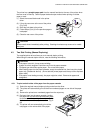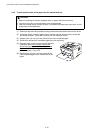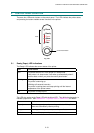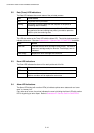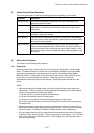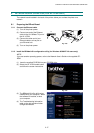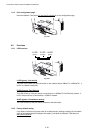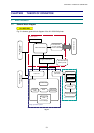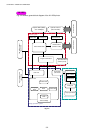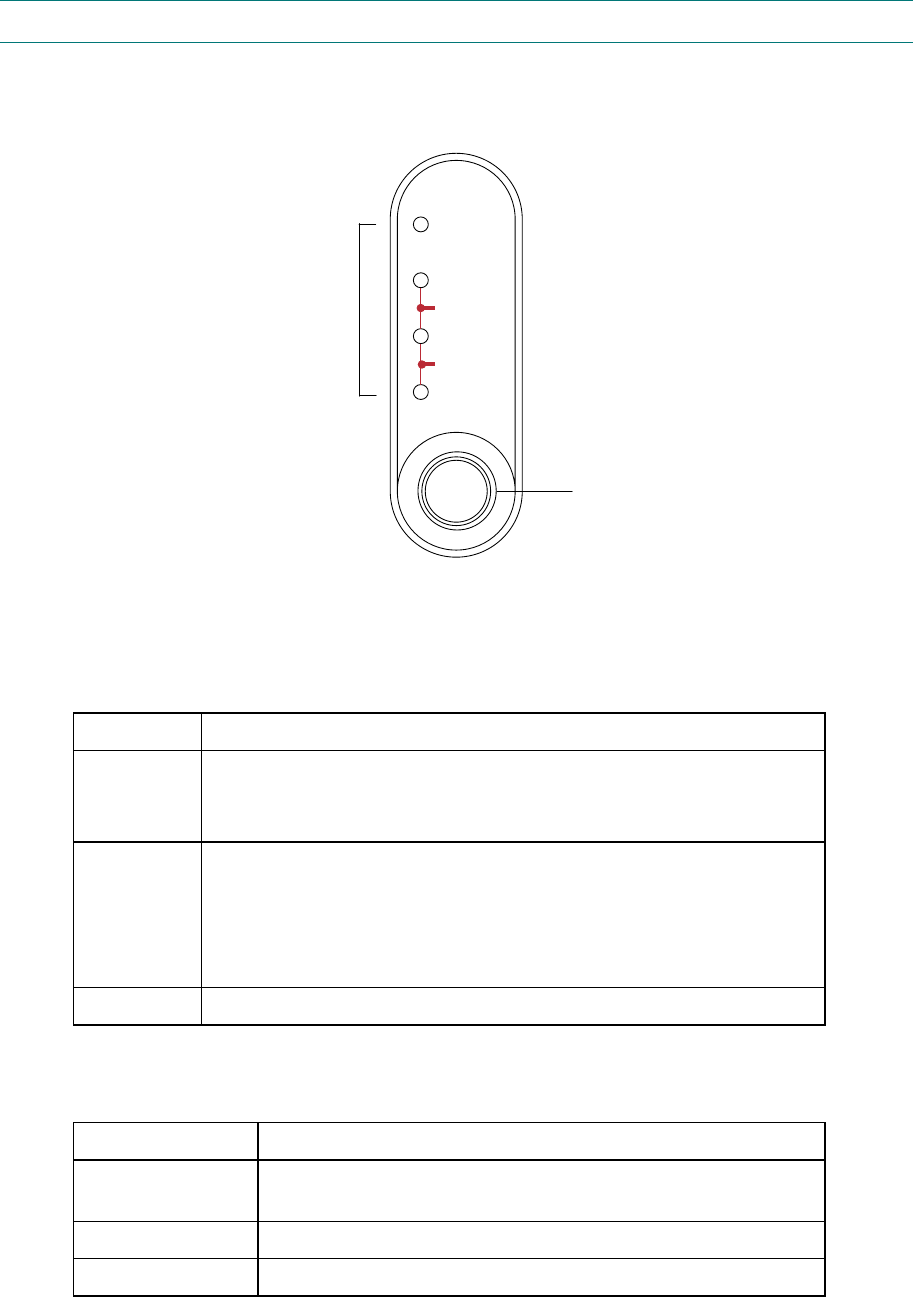
CHAPTER 2 INSTALLATION AND BASIC OPERATION
2-13
5. CONTROL PANEL OPERATION
There are four LEDs and a button on the control panel. The LEDs indicate the printer status,
and pressing the button enables several functions in the printer.
Drum
Ready
Alarm
Paper
Toner
Data
Fig. 2-28
5.1 Ready (Paper) LED Indications
The Ready LED indicates the current status of the printer.
LED Printer status
OFF The power switch is off, or the printer is in sleep mode.
If the printer is in sleep mode, it will wake up automatically when it
receives data or when you press the control panel button.
Blinking <Blinking at 1 second intervals>
The printer is warming up.
<Blinking at 2 seconds intervals>
The printer is cooling down and stops printing until the internal
temperature of the printer lowers.
ON The printer is ready to print.
This LED also works as the Paper LED with the Alarm LED. They blink simultaneously to
indicate a paper error. See Subsection 2.1 ‘Operator Calls’ in CHAPTER 6 for details.
Error Action
Paper jam Clear the paper jam and press the panel button if the printer
does not automatically resume printing.
No paper Load paper in the printer and press the panel button.
Misfeed Re-install the paper and press the panel button.
Control Panel Button
LEDs