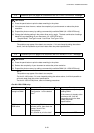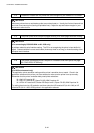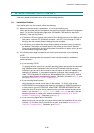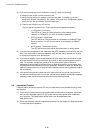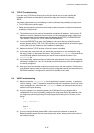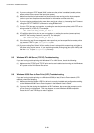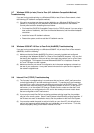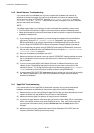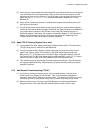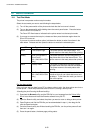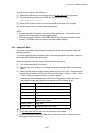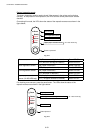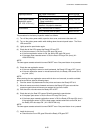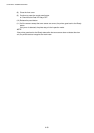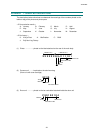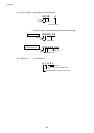CHAPTER 6 TROUBLESHOOTING
6-51
(5) Verify that you have selected the correct AppleTalk zone. Because the print server gets its
zone information from router broadcasts, it may not be in the zone you expect, and will
therefore not show up in the Chooser. If this is the case, you may need to force the zone
name with the SET APPLETALK ZONE command described in Appendix A or using
BRAdmin32.
(6) Verify that the Laser Prep versions on all Macintosh computers that need to print to the
print server are the same.
(7) The NC-2010p printer server checks to see if the printer that it is connected to supports
PostScript. If the printer does not support PostScript, the AppleTalk protocol is disabled. If
your printer does not appear in the Chooser it may simply be caused by the lack of
PostScript support in the printer. For example, connecting a Brother HL-1250 printer to a
network using the Brother NC-2010p, will result in the printer NOT appearing in the
Chooser as the HL-1250 printer does not support PostScript.
9.12 Apple TCP/IP Printing (System 8.6 or later)
(1) From system 8.6 or later, Apple introduced the Desktop Printer Utility. This utility allows
TCP/IP printing from an i-Mac/G3 or later Macintosh.
(2) From the “Internet Printer” dialogue, please ensure that you enter the correct service
name in the “Queue” option. For example, for NC-3000 series network cards enter
BRN_xxxxxx_P1_AT (where xxxxxx is the last six digits of the MAC address of the NC-
3000 series card). For NC-2000 series network cards enter BRO_xxxxxx_P1_AT (where
xxxxxx is the last six digits of the MAC address of the NC-2000 series card).
(3) This method of printing requires that the printer supports PostScript. If your printer does
not support PostScript printing. Please consult your printer manual to see if your printer
supports PostScript.
9.13 Web Browser Troubleshooting (TCP/IP)
(1) If you can not connect to the print server using your web browser it may be worth
checking the Proxy Settings of your browser. Look in the Exceptions setting and if
necessary, type in the IP address of the print server. This will stop your PC from trying to
connect to your ISP or proxy server every time you wish to look at the printer server.
(2) Make sure that you are using the proper Web Browser, we recommend Netscape
Navigator version 3.0 or later/ Microsoft Internet Explorer version 3.02a or later.