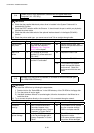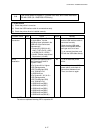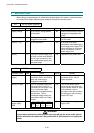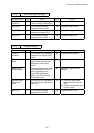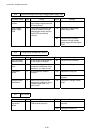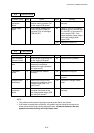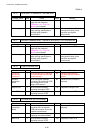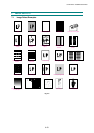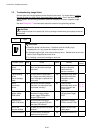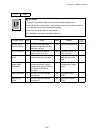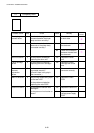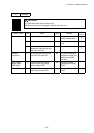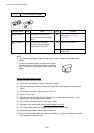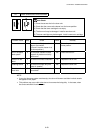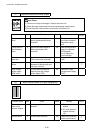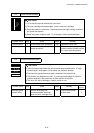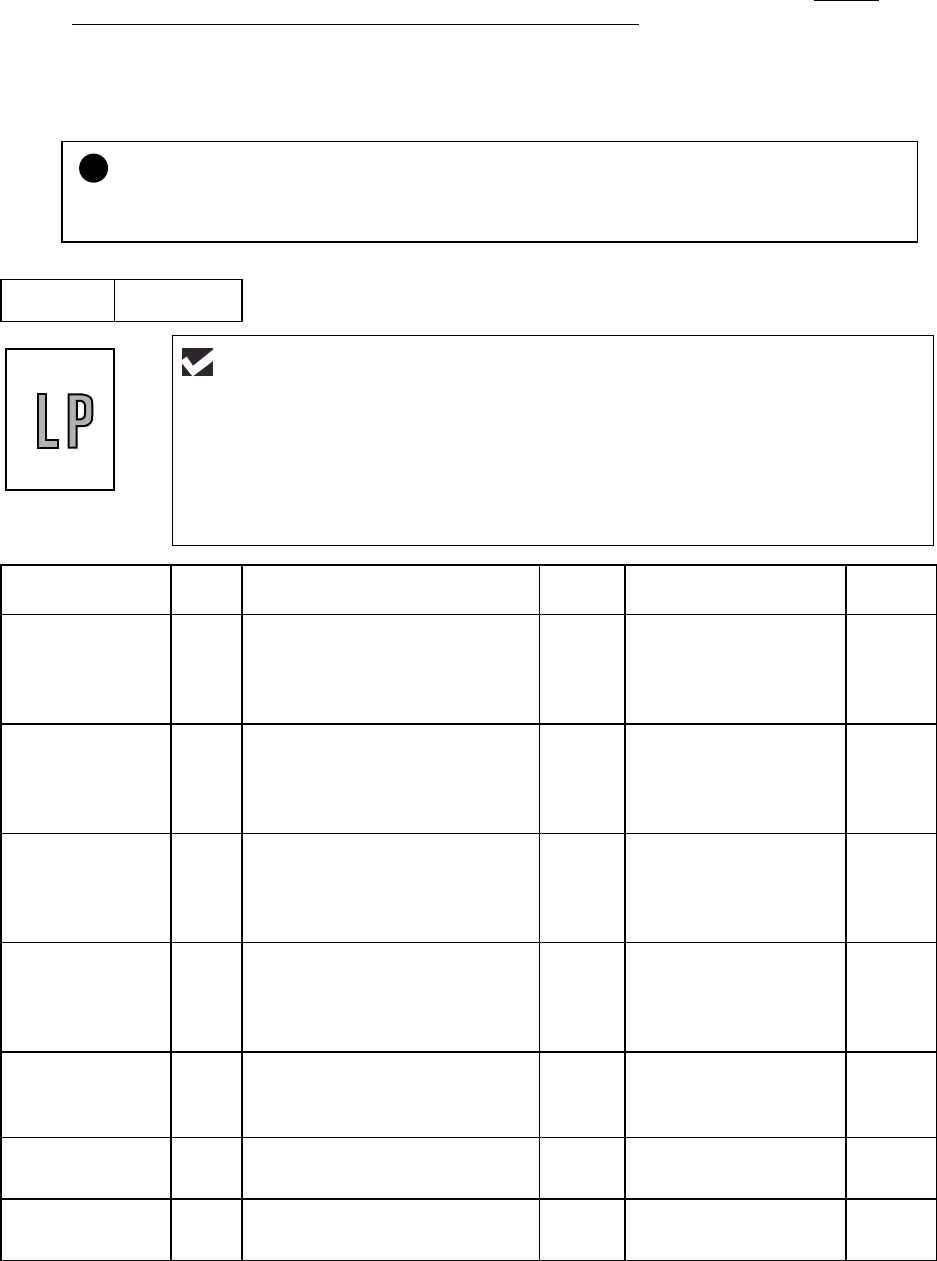
CHAPTER 6 TROUBLESHOOTING
6-24
7.2 Troubleshooting Image Defect
Several types of the image defects can be cleared by end users. For those defects, instruct
the user to check the ‘User Check’ items described in each table. Even if the same image
defect appears, the following procedures should be followed in the event of specific image
defects.
See also Subsection 7.3 for information about the location of the grounding contacts.
!
CAUTION:
When using the printer for a special job, such as printing of name cards, print quality cannot be
guaranteed.
I-1 Light
Possible cause Step Check Result Remedy
Ground
contacts
Toner sensing
failure
(printer side)
1 Can printing be started with the
drum unit and toner cartridge
removed?
Yes Check if the toner
sensor is dirty and
check the toner
sensor connection.
Toner sensing
failure
(toner cartridge
side)
2 Is the problem solved when 4
or 5 pages are printed after the
toner cartridge is replaced with
a full one?
Yes The wiper of the toner
cartridge is defective.
Replace the toner
cartridge.
Drum
connection
failure
3 Are all the contacts between
the drum unit and printer body
connected correctly?
No Clean contact
electrodes both on the
drum unit and in the
printer body.
➀
,
➃
,
➄
,
➅
High-voltage
power supply
PCB failure
4 Is the harness connection
between the high-voltage
power supply PCB and the
engine PCB correct?
Yes Replace the high-
voltage power supply
PCB.
Engine PCB /
Main PCB failure
5 Is the harness connection
between the engine PCB and
the main PCB correct?
Yes Replace the engine
PCB or the main PCB.
Dirt on the
scanner window
6 Is there any dirt on the scanner
window?
Yes Wipe it off with a soft
clean paper.
Laser unit failure 7 Is the problem solved after
replacing the laser unit?
Yes Replace the laser unit.
User Check
(1) Check the printer’s environment. Conditions such as humidity, high
temperatures, etc. may cause this situation to occur.
(2) If the whole page is light, toner save mode may be on. Disable toner save mode
within Printer Properties tab of the driver.
(3) Try installing a new toner cartridge or drum unit.