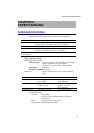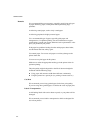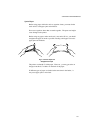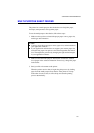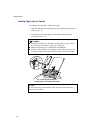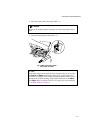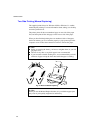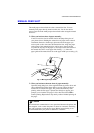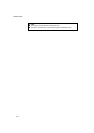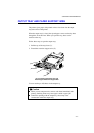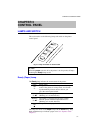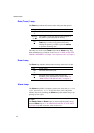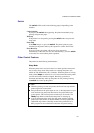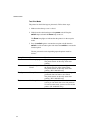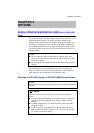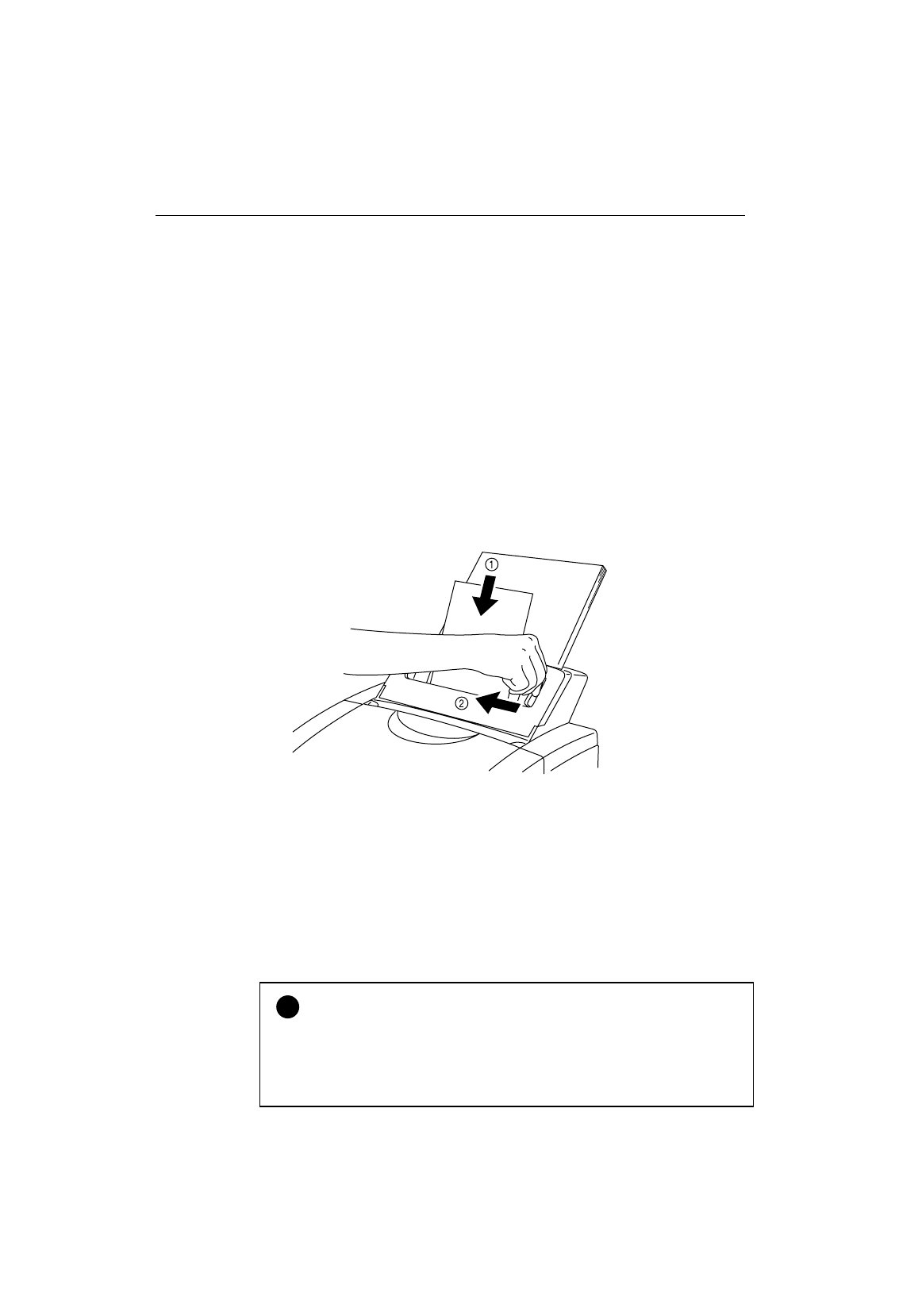
CHAPTER 2 PAPER HANDLING
2-9
MANUAL FEED SLOT
The multi-purpose sheet feeder also has a manual feed slot. You can
manually load paper sheet by sheet from this slot. You do not need to
remove paper from the multi-purpose sheet feeder when using the manual
feed slot.
❏When you load one sheet of paper manually:
You do not need to choose manual feed in the Setup dialog box of
your printer driver. Holding the selected size of paper in the selected
orientation (Portrait or Landscape), place the side of the paper you
wish to print on face down into the manual feed slot. Align the paper
at the center of the manual feed slot, and be sure to insert it all the
way until the top edge of the paper (or envelope) strikes the bottom of
the manual feed slot to avoid paper mis-feeding. ( ➀ ) Move the
paper guide of the manual feed slot to the paper width you are using. (➁)
Fig. 2-7 Moving the Paper Guide
❏When you load more than one sheet of paper manually:
Open the Setup dialog box of the supplied Windows printer driver and
choose Manual Feed in the Paper Source section. Follow the above
instructions to load the first page. The printer automatically starts
printing. After the first page is printed, the dialog box appears and
prompts you to load the next page. Load a sheet and choose
OK
to
resume printing. Repeat these steps until you have finished printing all
the pages.
!
Caution
If bi-directional communication is not operational between the printer and
the computer, such as when the printer is shared on a network, the dialog
box will not appear to load the next page. Manual paper feeding is not
recommended when your printer is attached to a network.