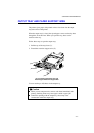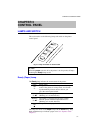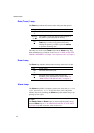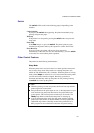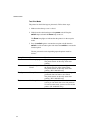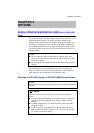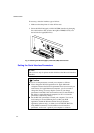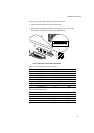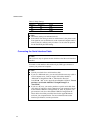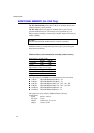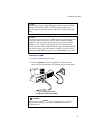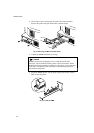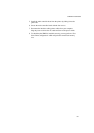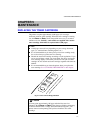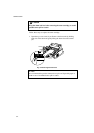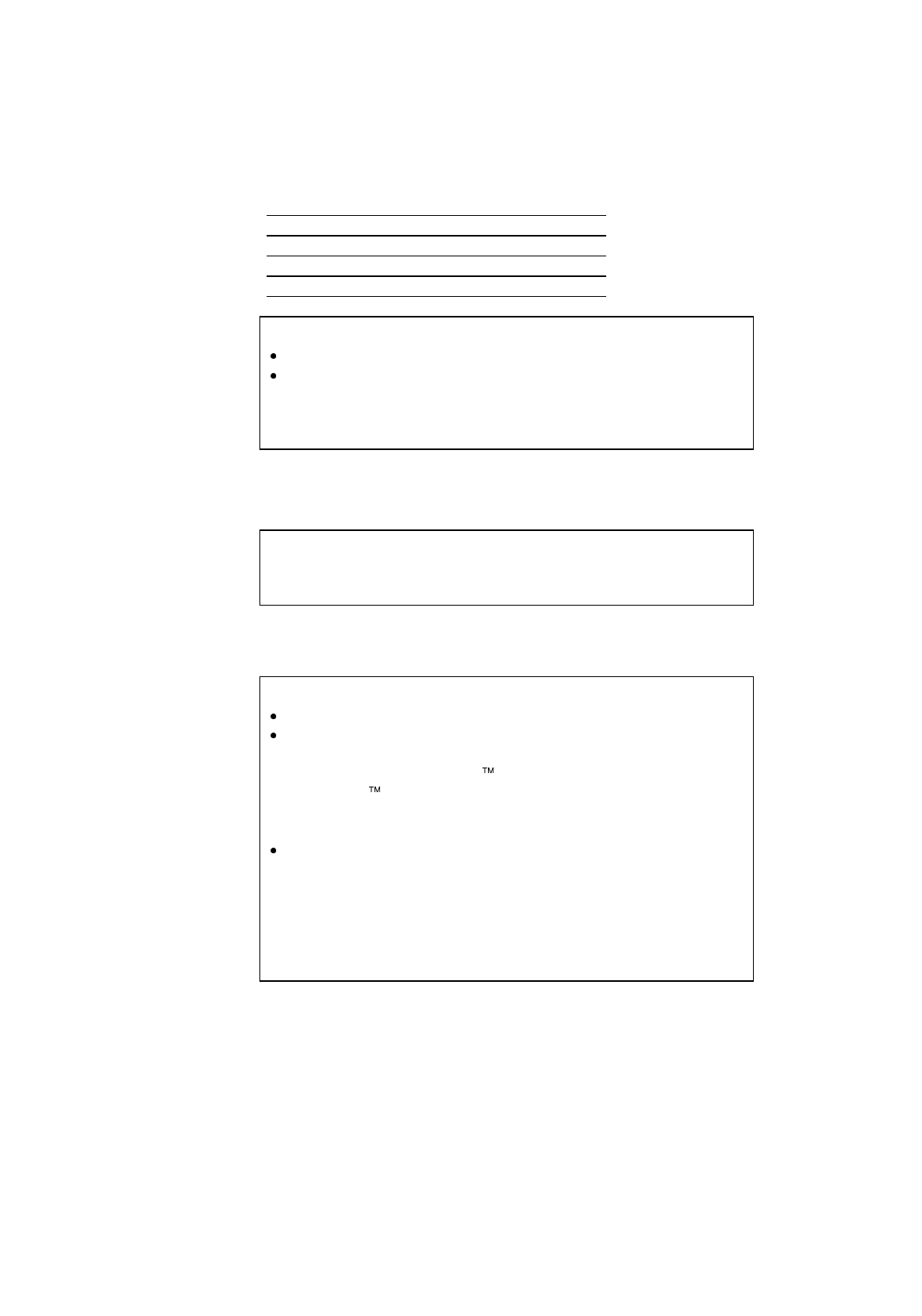
USER’S GUIDE
4-4
Table 3: Parity Settings
Selector 5 Selector 6 Parity
On On Odd
On Off Even
Off — None
✒Note
The factory settings are indicated in bold.
If the robust Xon setting is turned on with selector 8, the printer sends
Xon signals at one second intervals to the connected computer until it
receives data. It is effective only if selector 7 is set to the On position
for the Xon/Xoff plus DTR setting.
Connecting the Serial Interface Cable
✒Note
This section is only for printer models which have had the serial interface
installed.
You need a serial interface cable with an 8-pin, DIN-type connector to
connect your printer and computer.
✒Note
Consult your dealer for a serial interface cable.
If you are a Macintosh user, you can easily find the necessary cable at
a local computer store. Look for Apple serial cables labeled as
“Macintosh to ImageWriter II or “Macintosh to Personal
LaserWriter 300” or the “Apple System Peripheral 8 Cable”. Do not
purchase a serial cable labeled as “Straight-through” or
“LocalTalk.”
If you are a PC user, you need to purchase a special serial cable from
your dealer. If you have a 9-pin connector on your computer, look for
a cable labeled “IBM AT to ImageWriter II” cable. If you have a 25-
pin connector, look for a cable labeled “DB25 to ImageWriter II.”
These cables most likely would be found in the Apple Macintosh
section at your computer dealer. For more information about the
interface specification, consult your dealer.