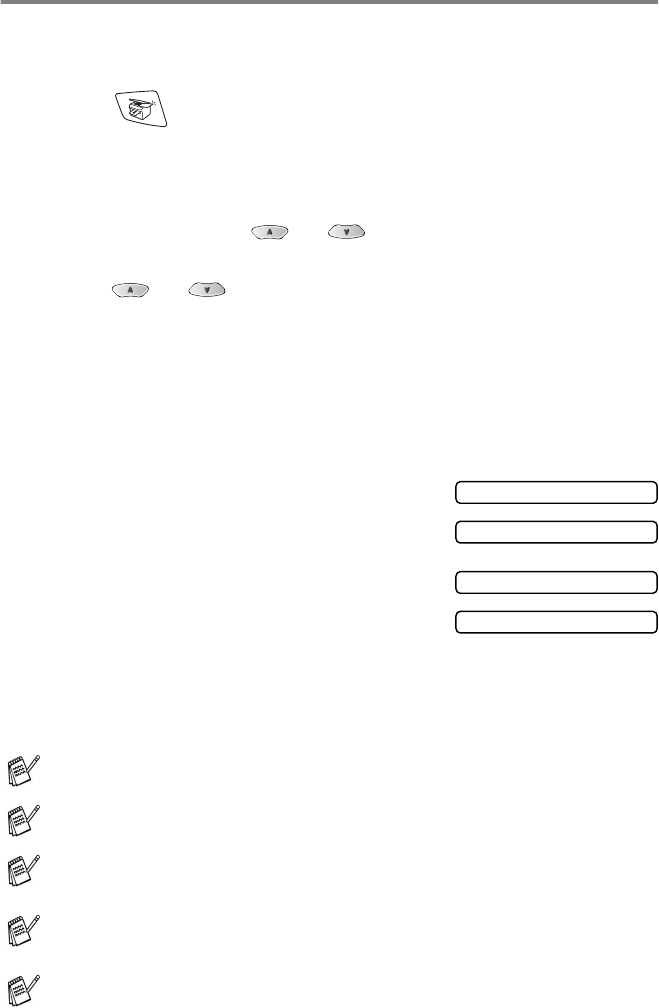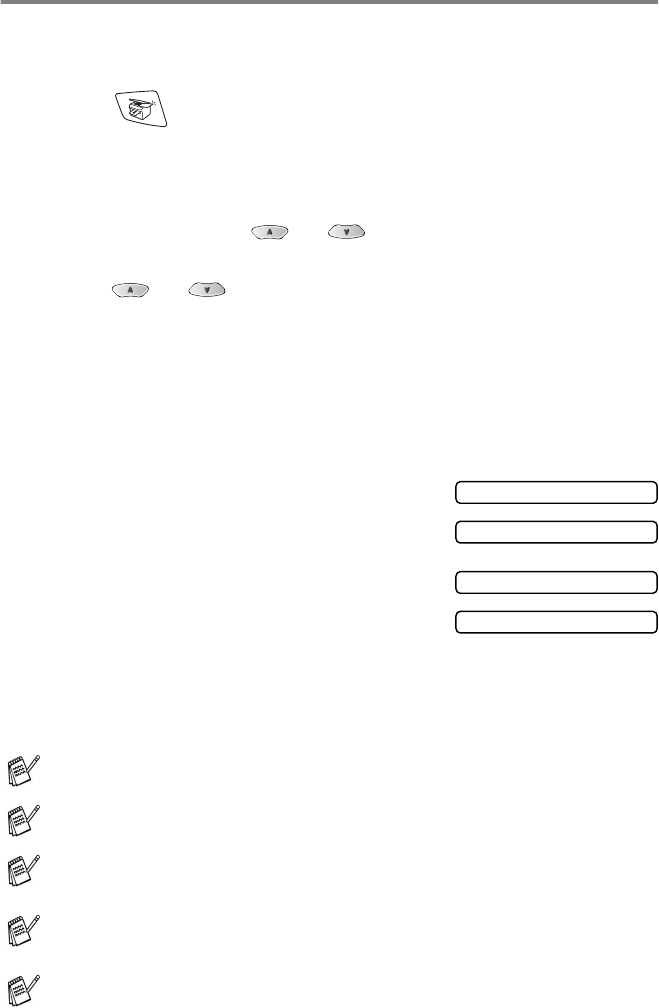
10 - 13 MAKING COPIES
N in 1 copy (Page Layout)
You can save paper by copying either two or four pages onto one
page. If you want to print a poster, use the scanner glass.
1
Press (
Copy
) to illuminate it in green.
2
Load your document. (See Load documents on page 2-1.)
3
Use the dial pad to enter the number of copies you want
(upto99).
4
Press
Options
and or to select
Page Layout
.
Press
Menu/Set
.
5
Press or to select
2 in 1
,
4 in 1 (P)
,
4 in 1
(L)
,
Poster(3 x 3)
(or
Off(1 in 1)
). Press
Menu/Set
.
6
Press
Mono Start
or
Colour Start
to scan the document.
If you placed the document in the ADF, the machine starts
printing.
If you are using the scanner glass:
7
After the machine scans the page,
the LCD shows;
Press
1
to scan next page.
8
Put the next document on
the scanner glass.
Press
Menu/Set
.
Repeat Steps 7 and 8 for each page of the layout.
9
After all the pages of the document have been scanned,
press
2
to end.
(
P
) means Portrait and (
L
) means Landscape.
For 2 in 1 or 4 in 1 copies, you can only use A4 paper.
For
2 in 1
,
4 in 1 (P)
,
4 in 1 (L)
or
Poster(3 x 3)
,
you can not use the Enlarge/Reduce setting.
If you selected
Glossy
in the Paper Type setting, 2 in 1 and 4
in 1 copies are not available.
2 in 1 or 4 in 1 copies in colour are not available with Multiple
Copies.
Next Page?
1.Yes 2.No
Set Next Page
Then Press Set