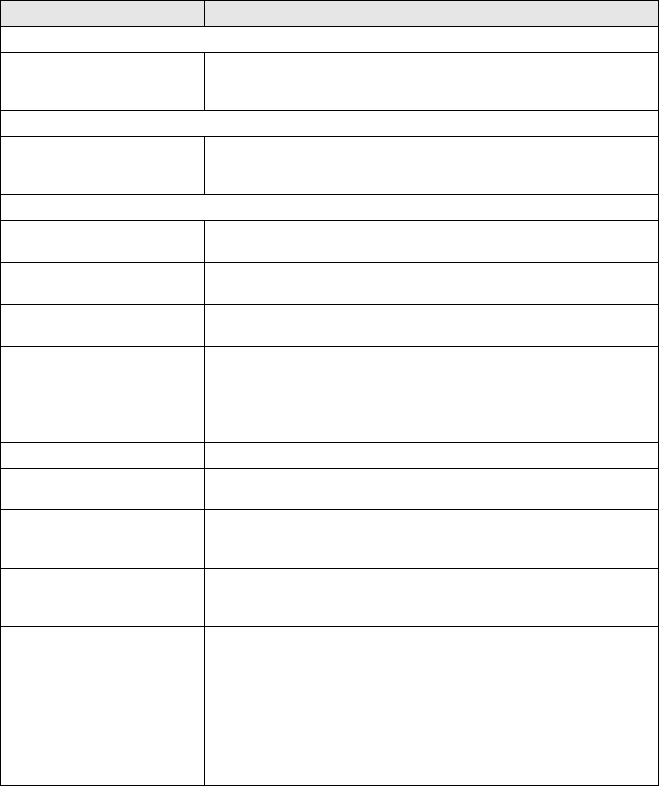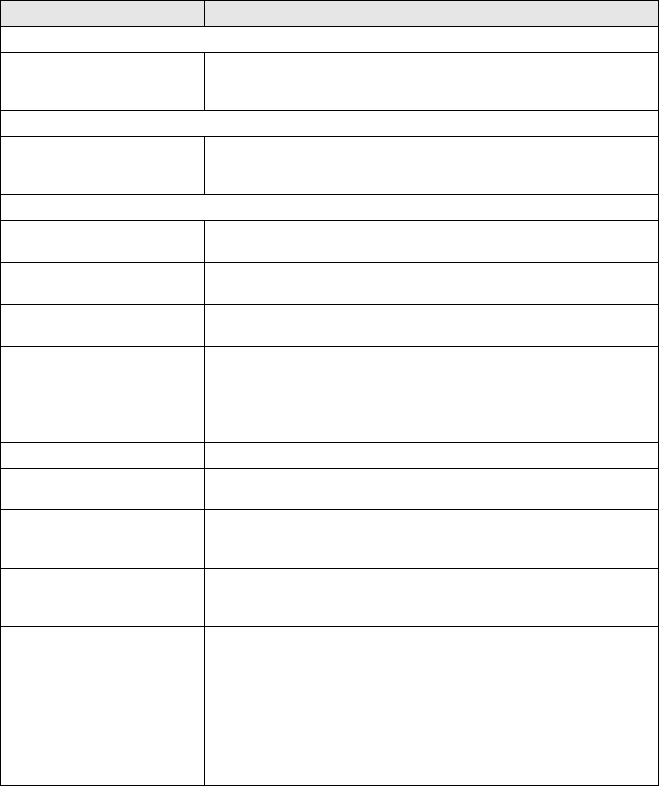
13 - 10 TROUBLESHOOTING AND ROUTINE MAINTENANCE
Printer Difficulties
Horizontal lines appear in text
or graphics.
Clean the print head. (See Cleaning the print head on page 13-12.) If
you clean the print heads five times and the print has not improved, call
Brother or your dealer for service.
Scanning Difficulties
TWAIN errors appear while
scanning.
Make sure the Brother TWAIN driver is selected as the primary source.
In PaperPort, click Scan in the File menu and select the Brother TWAIN
driver.
Software Difficulties
Cannot perform ‘2 in 1 or 4 in 1’
printing.
Check that the paper size setting in the application and in the printer
driver are the same.
Cannot print when using Paint
Brush.
Try setting the Display setting to ‘256 colours.’
Cannot print when using
Adobe Illustrator.
Try to reduce the print resolution.
Thick lines and thin lines
appear alternately. (banding)
1. Open the ‘Basic’ tab in the printer driver.
2. Click ‘Setting’ in the Basic tab of the printer driver.
3. Turn OFF ‘Bi-Directional Printing’ by un-checking it.
(See Bi-Directional Printing on page 1-7 in Software User’s Guide on the
CD-ROM.)
There are some dense lines. Check ‘Reverse Order’ in the Basic tab of the printer driver.
Printing is slow. In the ‘Colour’ tab from the ‘Advanced’ tab in the printer driver, uncheck
the Colour Enhancement.
Colour Enhancement is not
working properly.
If the image data is not full colour in your application (Such as 256
colour), Colour Enhancement will not work. Please use at least 24 bit
colour data with the Colour Enhancement feature.
‘MFC is Busy’ or ‘MFC
Connect Failure’ Error
Message appears.
Make sure the machine is not showing an error message on the LCD.
‘MFC Connect Failure’ If the machine is not connected to your PC and you have loaded the
Brother software, the PC will show 'MFC Connect Failure' each time you
restart Windows
®
. You can ignore this message or you can turn it off as
follows.
Double-click "\tool\warnOff.REG" from the supplied CD-ROM.
The Scan key on the machine’s control panel will not work unless you
restart your PC with the machine connected.
To turn it back on, Double-click "\tool\WarnOn.REG" from the supplied
CD-ROM.
DIFFICULTY SUGGESTIONS