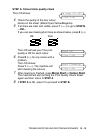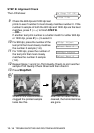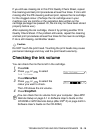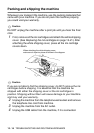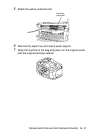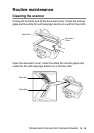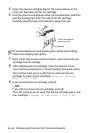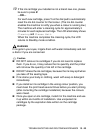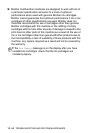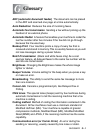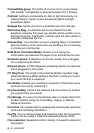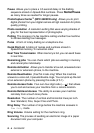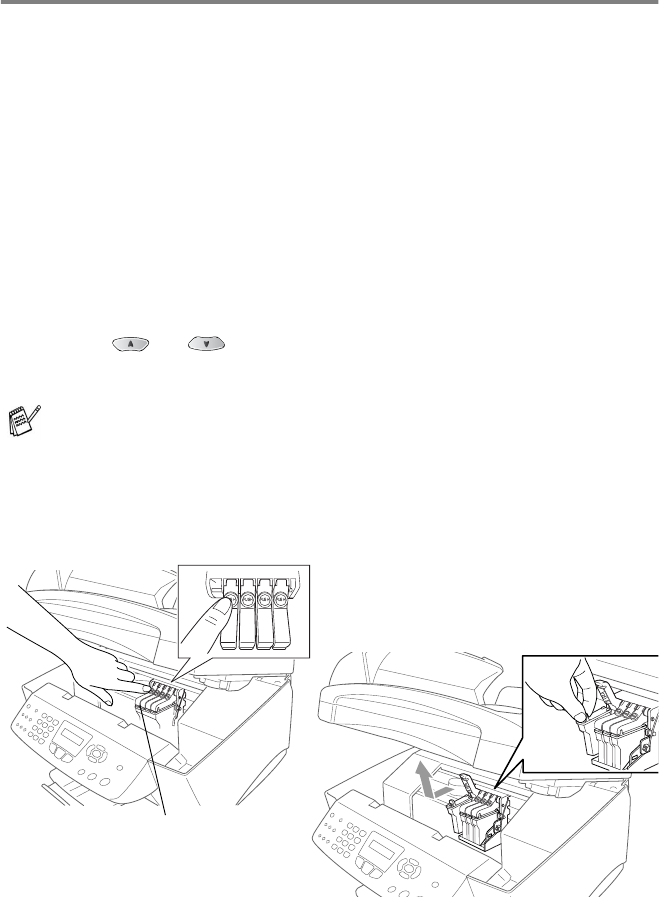
TROUBLESHOOTING AND ROUTINE MAINTENANCE 13 - 21
Replacing the ink cartridges
Your machine is equipped with an ink dot counter that automatically
monitors the ink level in each colour cartridge. When the counter
detects an ink cartridge is running out of ink, the machine will notify
you with a message on the LCD.
The LCD shows you which colour cartridges are low or empty. Be
sure to follow the LCD prompts so you replace the colour cartridges
in the appropriate order.
When the ink cartridges are running low, you must use the Ink
key to begin the cartridge replacement (Steps 1 to 3). If the ink
is empty, skip to Step 3.
1
Press
Ink
.
2
Press
or
to select
Replace Ink
.
Press
Menu/Set
.
3
Lift the scanner cover.
4
Push the appropriate coloured ink cartridge covers and remove
the used ink cartridge.
If one or more ink cartridges are empty, for example Black, the
LCD shows
Pls Open Cover
.
Ink Cartridge Covers