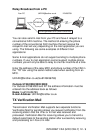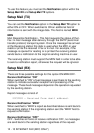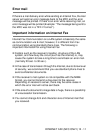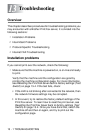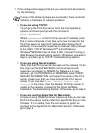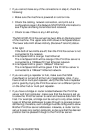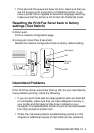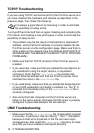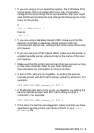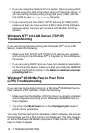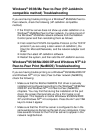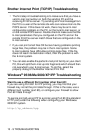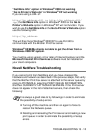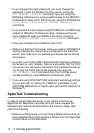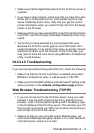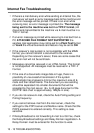TROUBLESHOOTING 13 - 6
2
If you are using a Linux operating system, the X-Window Print
tool program that is included with Linux may not properly
configure the etc/printcap file for lpd operation, then you might
also edit the etc/printcap file and change the following line in the
entry for the printer.
if
:lp = /dev/null: \
then to
:lp = :\
3
If you are using a Berkeley-based UNIX, make sure that the
daemon is started on Berkeley based systems with the
command lpc start printer, where printer is the name of the local
print queue.
4
If you are using an AT&T-based UNIX, make sure the printer is
enabled (enable printer, where printer is the name of the local
print queue).
5
Make sure that the lpr/lpd remote line printer service are running
on the host computer (refer to your host computer
documentation for information on how to do this).
6
If text or PCL jobs are run together, try setting the service
(remote printer) with EOT set to string number 2 (<ESC>E). For
example:
SET SERVICE BRN_xxxxxx_P1 EOT 2
7
If PostScript jobs fail to print or are run together, try setting the
service (remote printer) with EOT set to string number 3
(control-D). For example:
SET SERVICE BRN_xxxxxx_P1 EOT 3
8
If the lines of a text file are staggered, make sure that you have
specified a remote printer (rp) name of TEXT in your /etc/
printcap file.