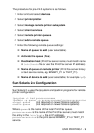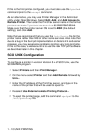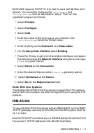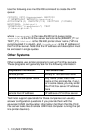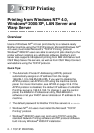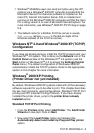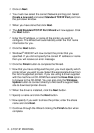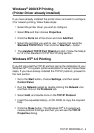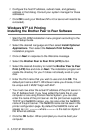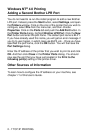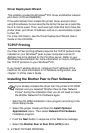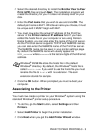TCP/IP PRINTING 2 - 4
Windows
®
2000/XP Printing
(Printer Driver already installed)
If you have already installed the printer driver and wish to configure
it for network printing, follow these steps:
1
Select the printer driver you wish to configure.
2
Select File and then choose Properties.
3
Click the Ports tab of the driver and click Add Port.
4
Select the port that you wish to use. Typically this would be
Standard TCP/IP Port. Then click the New Port... button.
5
The standard TCP/IP Port Wizard will start. Follow the Step 6
to 10 in the Standard TCP/IP Port Printing section.
Windows NT
®
4.0 Printing
If you did not install the TCP/IP protocol during the installation of your
Windows NT
®
4.0 system (either workstation or server) follow these
steps. If you have already installed the TCP/IP protocol, proceed to
the next section.
1
Go to the Start button, choose Settings, and then select
Control Panel.
2
Run the Network applet by double clicking the Network icon
and then click on the Protocols tab.
3
Select Add, and double click on the TCP/IP Protocol.
4
Insert the requested disk(s), or CD-ROM, to copy the required
files.
5
Click the Close button. The Windows NT
®
4.0 system will
review protocol bindings and then you will see the TCP/IP
Properties dialog.