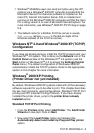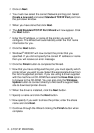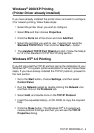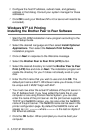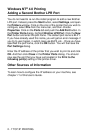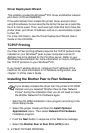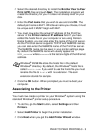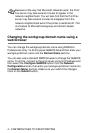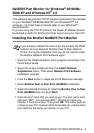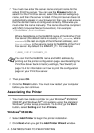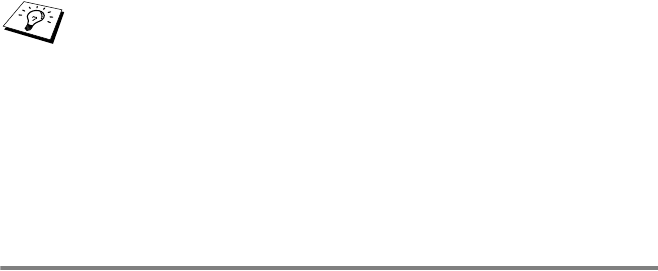
PEER TO PEER PRINTING 3 - 3
5
Select the desired directory to install the Brother Peer to Peer
Print (LPR) files and push Next. The installation program will
create the directory for you if it does not already exist on your
disk.
6
Enter the Port name that you wish to use and click OK. The
default port name is BLP1. Whichever name you choose, it must
be unique and it MUST begin with BLP.
7
You must now enter the actual IP address of the Print/Fax
server in the Printer name or IP address field. If you have
edited the hosts file on your computer or are using Domain
Name System, you can also enter the name of the print server.
As the Print/Fax server supports TCP/IP and NetBIOS names,
you can also enter the NetBIOS name of the Print/Fax server.
The NetBIOS name can be seen in your printer settings page.
By default the NetBIOS name will usually appear as
BRN_xxxxxx where xxxxxx is the last six digits of the Ethernet
address.
8
Click the OK button. When prompted you must re-boot your
computer.
Associating to the Printer
You must now create a printer on your Windows
®
system using the
standard Windows
®
printer setup procedure.
1
To do this, go the Start button, select Settings and then
Printers.
2
Select Add Printer to begin the printer installation.
3
Click Next when you get the Add Printer Wizard window.
Windows
®
95/98/Me store the hosts file in the default
Windows
®
directory. By default, the Windows
®
hosts file is
called hosts.sam. If you wish to use the hosts file you must
rename the file to hosts with no extension. The.sam
extension stands for sample.