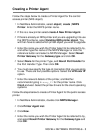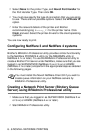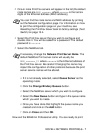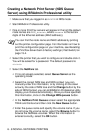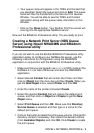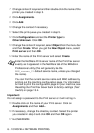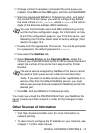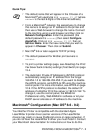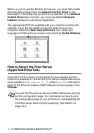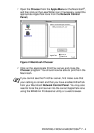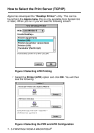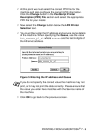6 - 12 NOVELL NETWARE PRINTING
Creating a Network Print Server (NDS Remote
Printer) using Novell NWAdmin and BRAdmin
Professional utility
To configure a Brother Print/Fax server for remote printer mode with
NWADMIN (NetWare Administrator utility) and BRAdmin
Professional utility, you will need to perform the following steps:
1
Make sure that the PSERVER NLM (NetWare Loadable
Module) is loaded on your file server and that you are logged in
as ADMIN in NDS mode on the NetWare 4.1x file server.
2
Start NWADMIN by double clicking on the icon. Select the
desired Context that will contain the new printer.
3
Select Object from the menu bar and then Create. When you
get the New Object menu, select Printer and then OK.
4
Enter the name of the printer and select Create.
5
Double click on the Print server name of your PSERVER NLM.
Click on Assignments and then Add.
6
If necessary, change the directory context. Select the printer
you created and click OK. Note the number of the printer, as you
will use this later, then click OK.
7
Select the desired Context that will contain the default print
queue, and then click on Object and Create to get New Object
menu.
8
Select Print Queue and then OK. Make sure that Directory
Service Queue is selected, and then type in a name for the
default print queue.
9
Click on the button to select the print queue volume. Change the
directory context if necessary, then select the desired volume
(Objects) and click OK. Click Create to create the print queue.
10
Change context if required and then double click the name of the
printer you created previously.
11
Click Assignments and then Add.