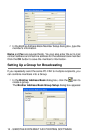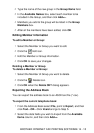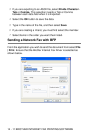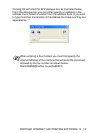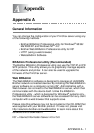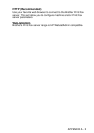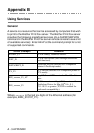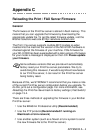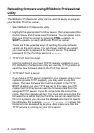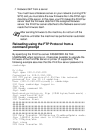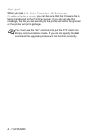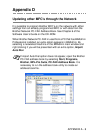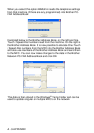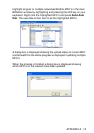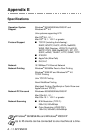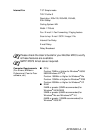A - 5 APPENDIX
Reloading firmware using BRAdmin Professional
utility
The BRAdmin Professional utility can be used to easily re-program
your Brother Print/Fax server.
1
Start BRAdmin Professional utility.
2
Highlight the appropriate Print/Fax server. Then press select the
Control menu and choose Load Firmware. You can select more
than one Print/Fax server by pressing CTRL+<select> or
SHIFT+<select> on each additional Print/Fax server.
There are three possible ways of sending the new software
version to the print server. For whichever method you select,
you must enter a password for the print server. The default
password for the Print/Fax server is access.
3
TFTP PUT from this host
Use this method if you have TCP/IP already installed on your
PC. BRAdmin Professional utility will use the TFTP protocol to
send the new firmware data to the Print/Fax server.
4
TFTP GET from a server
If you have a TFTP server installed in your network (many Unix
systems provide TFTP support), you may wish to use this
option. The new firmware file must be located in the TFTP
BOOT directory on your TFTP server. In this case, your PC
makes the Print/Fax server read the firmware data from the
assigned TFTP server. If you do not provide the correct file
name, then the upgrade will fail. You must also ensure that the
firmware file is set so that the Print/Fax server can read the file.
On Unix systems you can use the chmod command to specify
file attributes. For example, chmod filename 666 allows the
filename to be accessed by anyone. Also make sure that the
TFTP service is running on your Unix server.