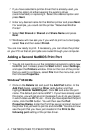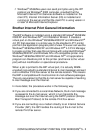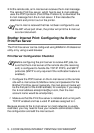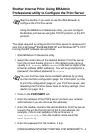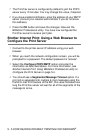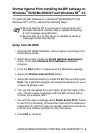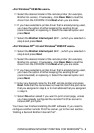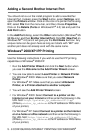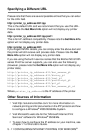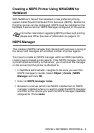5 - 7 CONFIGURING INTERNET PRINTING FOR WINDOWS
®
9
You will then be asked to enter the port settings for the remote
Print/Fax server:
Enter any unique legal Internet E-mail address for the remote
Print/Fax server (for example emailprinter@xyz.com). Note that
Internet E-mail addresses cannot have spaces in them.
Enter your E-mail address and the IP address of your SMTP
E-mail server (consult your network administrator if you do not
know this address). Also specify if you are going to use the
Partial E-mail Print option and the Notification type.
10
Press OK to continue. You will then be asked to re-start your
computer.
11
Once your computer has re-started you must create a printer on
your Windows
®
95/98/Me/2000/XP and Windows NT
®
4.0
system using the standard Windows
®
95/98/Me/2000/XP and
Windows NT
®
4.0 printer setup procedure. To do this, go the
Start button, select Settings and then Printers (Windows
®
95/
98/Me/2000/XP and Windows NT
®
4.0). To do this, go to the
Control Panel, select Printers and Other Hardware and then
Printers and Faxes (or Add a printer)(Windows
®
XP)
12
Select Add Printer to begin the printer installation.
13
Click Next when you get the Add Printer Wizard window.
<For Windows
®
95/98/Me users>
14
Select Local Printer when you are asked how the printers are
connected to your computer and push Next.
<For Windows
NT
®
4.0 and Windows
®
2000/XP users>
14
Select Local Printer, and then delete the check mark in Plug
and Play check box.
<For Windows
®
XP users>
14
Select Local Printer attached to this computer.