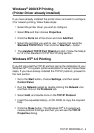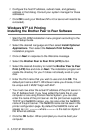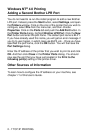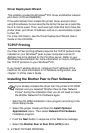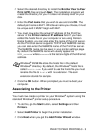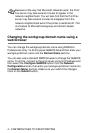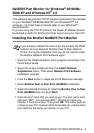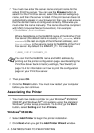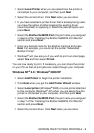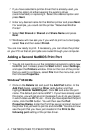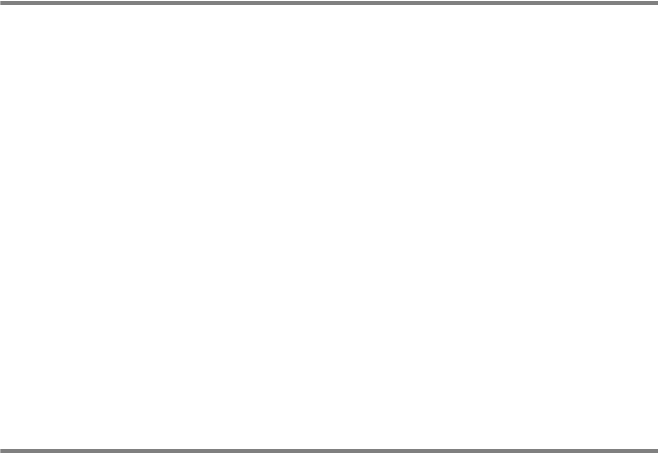
PEER TO PEER PRINTING 3 - 5
Adding a Second Brother LPR Port
You do not re-run the install program to add a new Brother LPR port.
Instead, press the Start button, select Settings, and open the
Printers window. Click on the icon of the printer that you wish to
configure, select File from the menu bar, and then choose
Properties. Click on the Details tab and push the Add Port button.
In the Add Port dialog, select the Other radio button and then
highlight Brother LPR port. Click OK and enter the port name. The
default port name is BLP1. If you have already used this name, you
will get an error message if you try to use it again, in which case use
BLP2, etc... Once you have specified the port name, click the OK
button. You will then see the Port Properties dialog.
Enter the IP address of the printer that you wish to print to and click
OK. You should now see the port that you have just created in the
Print to the following port setting of the printer driver.
Other Sources of Information
1
Visit http://solutions.brother.com/ for more information on
network printing.
2
To learn how to configure the IP address on your machine, see
chapter 11 of this User’s Guide.