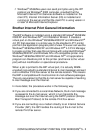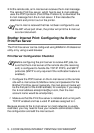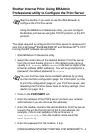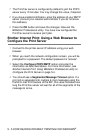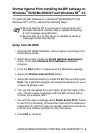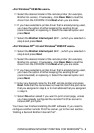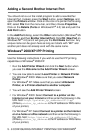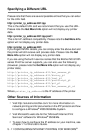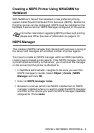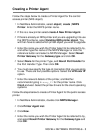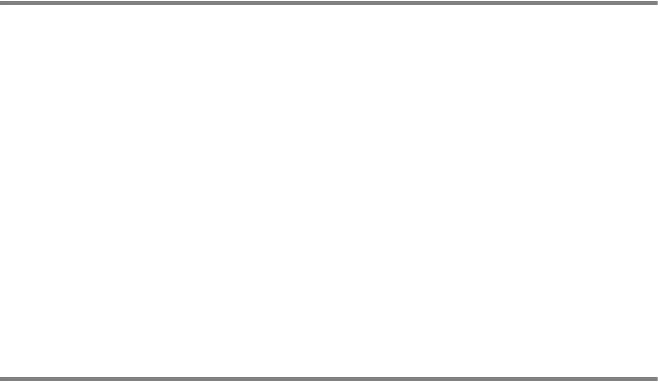
5 - 9 CONFIGURING INTERNET PRINTING FOR WINDOWS
®
Adding a Second Brother Internet Port
You should not re-run the install program to add a new Brother
Internet Port. Instead, press the Start button, select Settings, and
open the Printers window. Click on the icon of a printer that is using
BIP, select File from the menu bar, and then choose Properties.
Click on the Details (Ports on Windows NT
®
4.0) tab and push the
Add Port button.
In the Add Port dialog, select the Other radio button (Windows
®
95/
98/Me only) and then Brother Internet Port. Click OK (New Port on
Windows NT
®
4.0) and it will give you the Port Name text box. Any
unique name can be given here as long as it starts with “BIP” and
another port does not already exist with the same name.
Windows
®
2000/XP IPP Printing
Use the following instructions if you wish to use the IPP printing
capabilities of Windows
®
2000/XP.
1
Run the Add Printer Wizard and click the Next button when
you see the Welcome to the Add Printer Wizard screen.
2
You are now able to select Local Printer or Network Printer.
For Windows
®
2000: Make sure that you select Network
Printer.
For Windows
®
XP: Make sure that you select A Network
Printer, or a Printer attached to another computer.
3
You will see the Add Printer Wizard screen.
4
For Windows
®
2000: Select Connect to a printer on the
Internet or on your intranet and then enter the following in the
URL field: http://printer_ip_address:631/ipp
(Where printer_ip_address is the IP address or DNS name
of your printer).
For Windows
®
XP: Select Connect to a printer on the Internet
or on a home or office network and then enter the following in
the URL field: http://printer_ip_address:631/ipp
(Where printer_ip_address is the IP address or DNS name
of your printer).