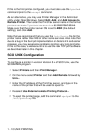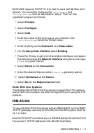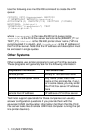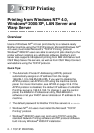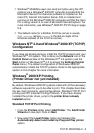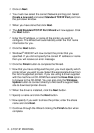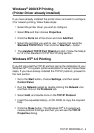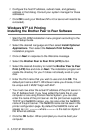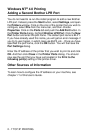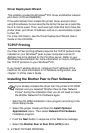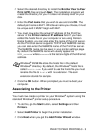2 - 5 TCP/IP PRINTING
6
Configure the host IP address, subnet mask, and gateway
address in that dialog. Consult your system manager for these
addresses.
7
Click OK to exit (your Windows NT
®
4.0 or server will need to be
re-booted).
Windows NT
®
4.0 Printing
Installing the Brother Peer to Peer Software
1
Start the CD-ROM installation menu program according to the
Quick Setup Guide.
2
Select the desired Language and then select Install Optional
Applications. Then select the Network Print Software
installation program.
3
Click on Next in response to the Welcome message.
4
Select the Brother Peer to Peer Print (LPR) button.
5
Select the desired directory to install the Brother Peer to Peer
Print (LPR) files and click on Next. The installation program will
create the directory for you if it does not already exist on your
disk.
6
Enter the Port name that you wish to use and click OK. The
default port name is BLP1. Whichever name you choose, it must
be unique and it MUST begin with BLP.
7
You must now enter the actual IP address of the print server in
the IP Address field. If you have edited the hosts file on your
computer or are using Domain Name System, you can also
enter the name of the print server. As the print server supports
TCP/IP and NetBIOS names, you can also enter the NetBIOS
name of the print server. The NetBIOS name can be seen in the
printer configuration page. By default the NetBIOS name will
appear as BRN_xxxxxx where xxxxxx is the last six digits of
the Ethernet address.
8
Click the OK button. When prompted you must re-boot your
computer.