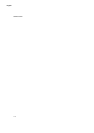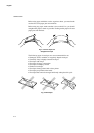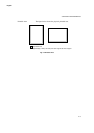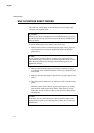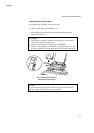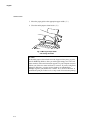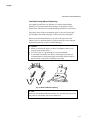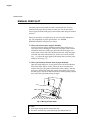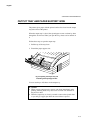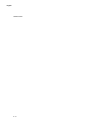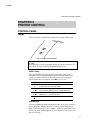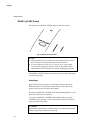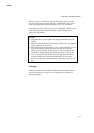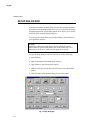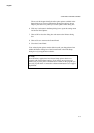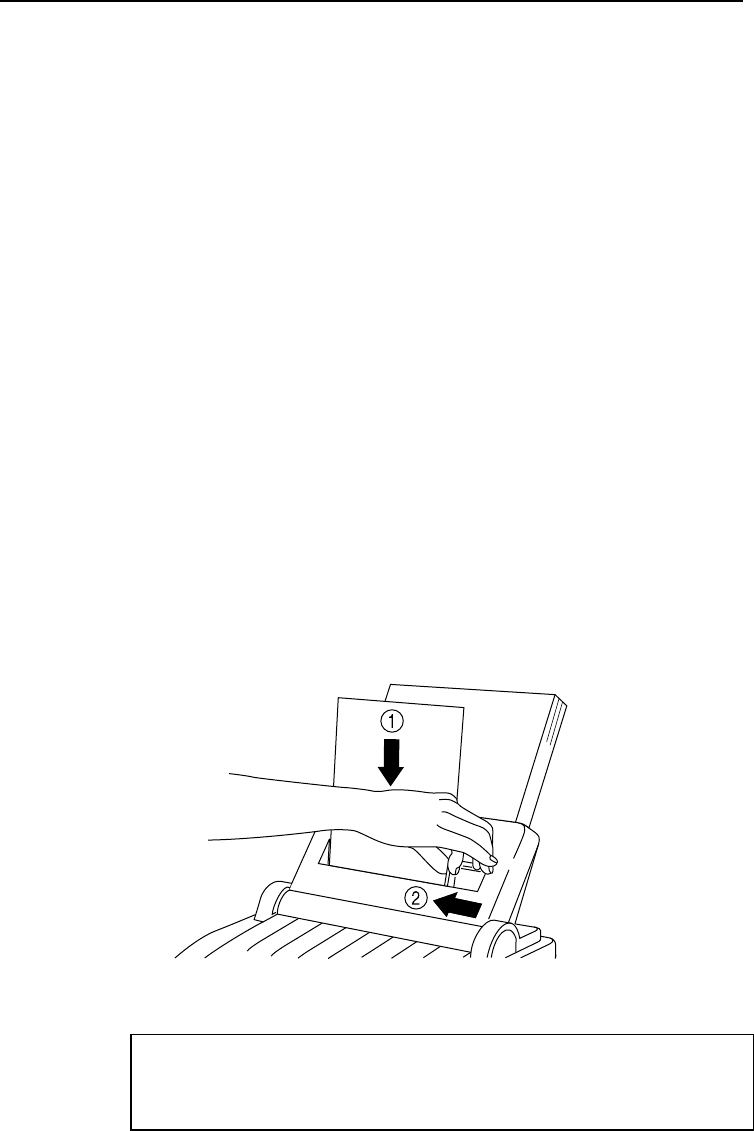
USER’S GUIDE
2–8
English
MANUAL FEED SLOT
The multi-purpose sheet feeder also has a manual feed slot. You can
manually load paper sheet by sheet from this slot. You do not need to
remove paper from the multi-purpose sheet feeder when using the manual
feed slot.
When you use labels or transparencies, be sure to use the manual feed
slot. For information on paper specifications, see “PAPER
SPECIFICATIONS” in the previous section.
❏ When you load one sheet of paper manually:
You do not need to choose manual feed in the Setup dialog box of
your printer driver. Holding the selected size of paper in the selected
orientation (Portrait or Landscape), place the side of the paper you
wish to print on face down into the manual feed slot. Align the paper
to the left side of the manual feed slot, and be sure to insert it all the
way. ( ➀ ) Move the paper guide of the manual feed slot to the paper
width you are using. ( ➁ )
❏ When you load more than one sheet of paper manually:
Open the Setup dialog box of your printer driver and choose Manual
Feed in the Paper Source section. Follow the above instructions to
load the first page. The printer automatically starts printing. After the
first page is printed, the dialog box appears and prompts you to load
the next page. Load a sheet and choose OK to resume printing. Repeat
these steps until you finish printing all pages.
Fig. 2-7 Moving the Paper Guide
✒ Note
• Insert paper firmly into the manual feed slot.
• Be sure to load sheet by sheet when using the manual feed slot.