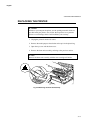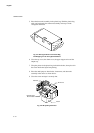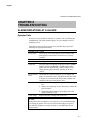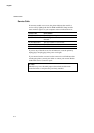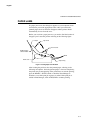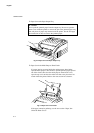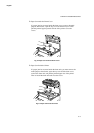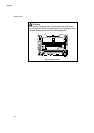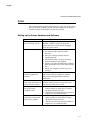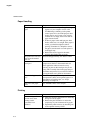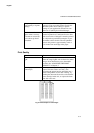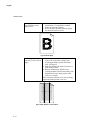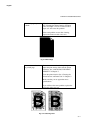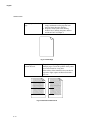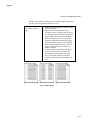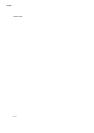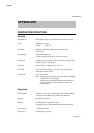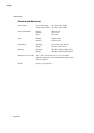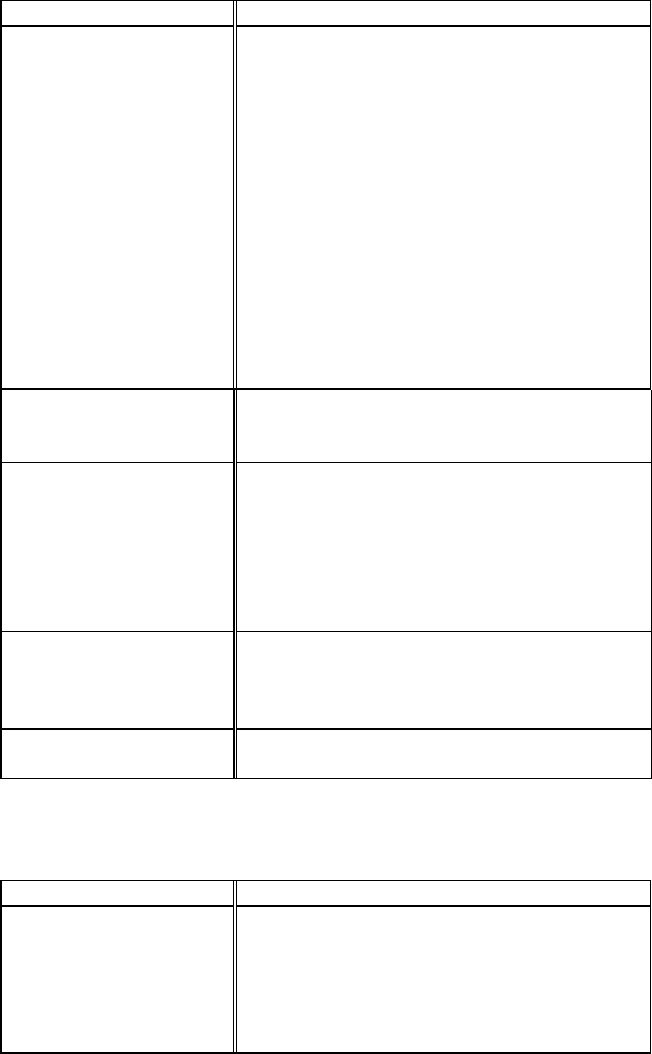
USER’S GUIDE
6–8
English
Paper Handling
Questions Recommendations
The printer does not load
paper.
• Check to see if the “Paper Empty” message
appears on your computer screen or the
ALARM lamp is blinking on the printer
control panel. If so, the multi-purpose sheet
feeder may be out of paper or not properly
installed. If it is empty, load a new stack of
paper into the feeder.
• If there is paper in the multi-purpose sheet
feeder, make sure it is straight. If the paper is
curled, you should straighten it before
printing. Sometimes it is helpful to remove
the paper, turn the stack over and replace it
in the paper tray.
• Reduce the stack of paper in the multi-
purpose sheet feeder, then try again.
The printer does not load
paper from the manual
feed slot.
Re-insert the paper firmly, one sheet at a time.
How can I load
envelopes?
You can load envelopes from either the multi-
purpose sheet feeder or the manual feed slot.
Your application software must be set up
correctly to print on the envelope size you are
using. This is usually done in the page setup or
document setup menu of your software. Refer to
your application user's guide for instructions.
What kind of paper can I
use?
You can use plain paper, envelopes,
transparencies, labels, and organizer paper. For
information on loading paper, see “Paper
Handling” in Chapter 2.
How can I clear paper
jams?
See “PAPER JAMS” in this chapter.
Printing
Questions Recommendations
Sometimes I get a Print
Overrun error when
printing certain
documents from
Windows.
• Turn error recovery operation on in the Setup
dialog box and try again.
• Reduce the print resolution or reduce the
complexity of your document and try again.
• Expand the printer memory by installing one
of the optional memory boards.