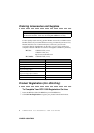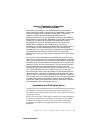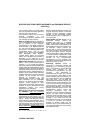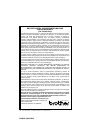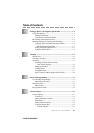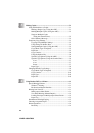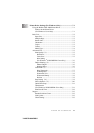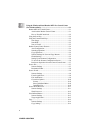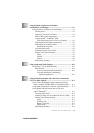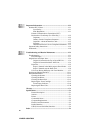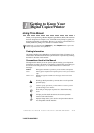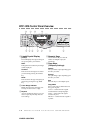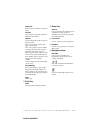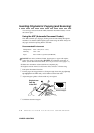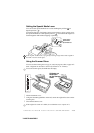x
YL4DCP-1000-FM5.5
8
Using the Windows
®
-Based Brother MFL-Pro Control Center
(For Windows
®
Only) ..................................................................... 8-1
Brother MFL Pro Control Center............................................... 8-1
AutoLoad the Brother Control Center................................. 8-1
How to Turn Off AutoLoad................................................. 8-2
Using the Scan Key.................................................................... 8-2
Using the Control Panel Keys.................................................... 8-2
Scan Image .......................................................................... 8-3
Scan/OCR............................................................................ 8-3
Scan to E-mail ..................................................................... 8-3
Brother Control Center Features ................................................ 8-4
Auto Configuration.............................................................. 8-4
Scanning Operations............................................................ 8-4
Copy Operations.................................................................. 8-5
Scanner Settings for Scan and Copy Buttons...................... 8-5
Global Settings .................................................................... 8-5
Setting Up the Scanner Configurations............................... 8-6
To Access the Scanner Configurations Screen.................... 8-6
Perform an Operation from the Control Center Screen....... 8-7
Scan to File ................................................................................ 8-7
Scanner Settings .................................................................. 8-7
Destination Folder ............................................................... 8-8
Scan to E-mail............................................................................ 8-8
Scanner Settings .................................................................. 8-9
E-mail Application .............................................................. 8-9
File Attachments.................................................................. 8-9
Conversion Options........................................................... 8-10
Format........................................................................... 8-10
Show QuickSend Menu ................................................ 8-10
QuickSend List.............................................................. 8-10
Scan to Word Processor ........................................................... 8-11
Scanner Settings ................................................................ 8-11
Word Processor ................................................................. 8-12
User-Defined Button ................................................................ 8-13
Scanner Settings ................................................................ 8-13
Target Application............................................................. 8-13
Copy ......................................................................................... 8-14
Scanner Settings ................................................................ 8-14
Copy Settings..................................................................... 8-14