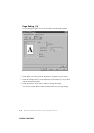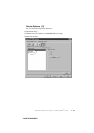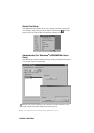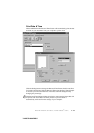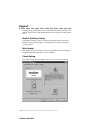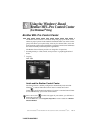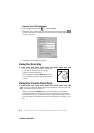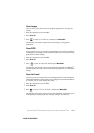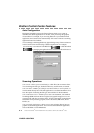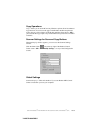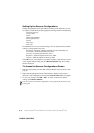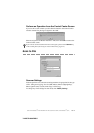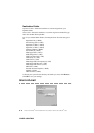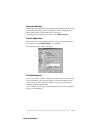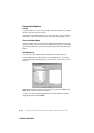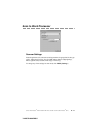8 - 4
USING THE WINDOWS
®
-BASED BROTHER MFL-PRO CONTROL CENTER (FOR WINDOWS
®
ONLY)
YL4DCP-1000-FM5.5
Brother Control Center Features
Auto Configuration
During the installation process the Control Center checks your system to
determine the default applications for E-mail, word processing and graphics
viewer/editor. For example, if you are using Outlook as your default E-mail
application, the Control Center automatically will create a link and a scanning
application button for Outlook.
You can change a default application by right clicking on any of the scan buttons
in the Control Center and selecting a different application. For example,
you can change a scan button from MS Word to MS Word Pad
by changing the application that is listed for the Word Processor.
Scanning Operations
Scan to File—allows you to scan directly to a disk file with two mouse clicks.
You can change the file type, destination directory and file name, as needed.
Scan to E-mail—enables you, with just two mouse clicks, to scan a picture or
text document directly into an E-mail application as a standard attachment. You
have the option of selecting the file type and resolution for the attachment.
Scan to Word Processor—enables you to scan a text document, run ScanSoft
TextBridge OCR and insert the text original (not graphic image) into a word
processing file with just two mouse clicks. You have the option of selecting the
destination word processing program, such as Word Pad, MS Word, Word
Perfect, etc.
Scan to Graphic Application—allows you to scan an image directly into any
graphic viewer/editor application. You can select the destination application,
such as MS Paint or Corel PhotoPaint.