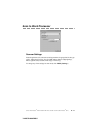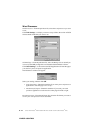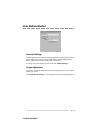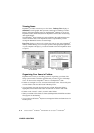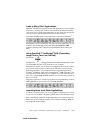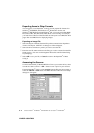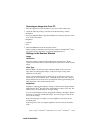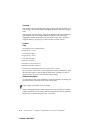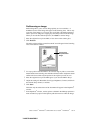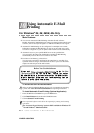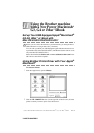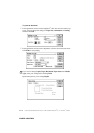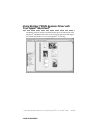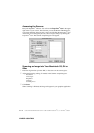USING SCANSOFT
™
PAPERPORT
®
FOR BROTHER AND SCANSOFT
™
TEXTBRIDGE
®
9 - 5
YL4DCP-1000-FM5.5
Scanning an Image into Your PC
1
Place the original face up in the ADF, or face down on the scanner glass.
2
Adjust the following settings, if needed, in the Scanner Setup window:
• Resolution
• Scan Type (Black & White, Gray [Error Diffusion], True Gray, 256 color, 24 bit
color, 24 bit color (Fast))
• Brightness
• Contrast
• Size
3
Select the Start button from the Scanner window.
When scanning is completed, close the scanner window. The PaperPort
®
screen
will appear showing the image you scanned highlighted in red.
Settings in the Scanner Window
Image
Resolution
Select the scanning resolution from the Resolution drop down list. Higher
resolutions take more memory and transfer time, but can achieve a finer scanned
image.
Scan Type
Black & White: Set the Color Type to Black & White for text or line art.
Gray Scale: For photographic images, set the Color Type to Gray (Error
Diffusion) or True Gray.
Colors: Choose either 256 Color, which scans up to 256 colors, 24-bit color
which scans up to 16.8 million colors. Although using 24-bit color creates an
image with the most accurate colors, the image file will be approximately three
times larger than a file created with 256 Color.
Brightness
Brightness: Adjusting the brightness settings to obtain the best image. Brother
Multi-Function Link
®
Pro Suite offers 100 brightness settings (-50 to 50). The
default value is 0, representing an “average” setting.
You can set the brightness level by dragging the slidebar to the right to lighten
the image or to the left to darken the image. You can also type a value in the
box to set the settings.
If the scanned image is too light, set a lower brightness value and scan the
document again.
If the image is too dark, set a higher brightness value and scan the document
again.