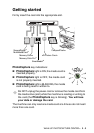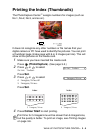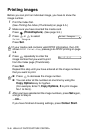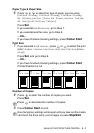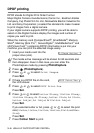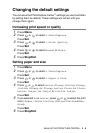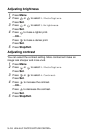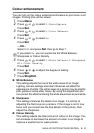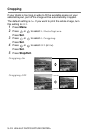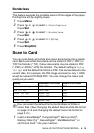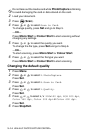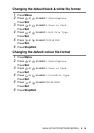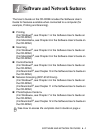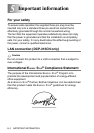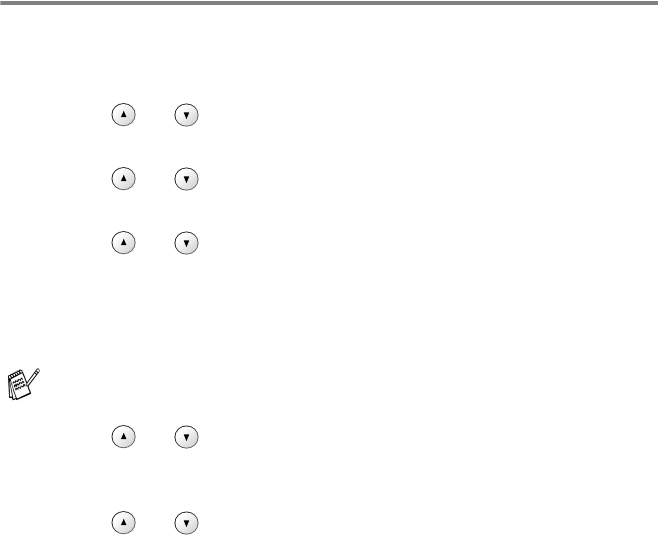
WALK-UP PHOTOCAPTURE CENTER
™
3 - 11
Colour enhancement
You can turn on the colour enhancement feature to print more vivid
images. Printing time will be slower.
1
Press Menu.
2
Press or to select 2.PhotoCapture.
Press
Set.
3
Press or to select 5.Color Enhance.
Press
Set.
4
Press or to select On.
Press
Set.
—OR—
Select Off and press
Set, then go to Step 7.
5
Press or to select 1.White Balance, 2.Sharpness
or 3.Color Density.
Press
Set.
6
Press or to adjust the degree of setting.
Press
Set.
7
Press Stop/Exit.
■ White Balance
This setting adjusts the hue of the white areas of an image.
Lighting, camera settings and other influences will effect the
appearance of white. The white areas of a picture may be slightly
pink, yellow or some other colour. By using this adjustment you
can correct this effect and bring the white areas back to pure white.
■ Sharpness
This setting enhances the detail of an image. It is similar to
adjusting the fine focus on a camera. If the image is not in true
focus and you cannot see the fine details of the picture, then
adjust the sharpness.
■ Colour Density
This setting adjusts the total amount of colour in the image. You
can increase or decrease the amount of colour in an image to
improve a washed out or weak picture.
If you select On, you can customize the White Balance,
Sharpness or Colour Density.