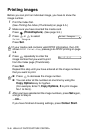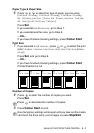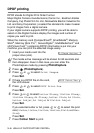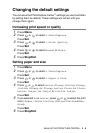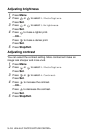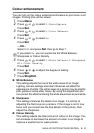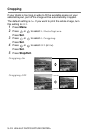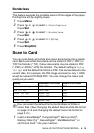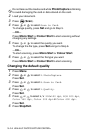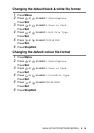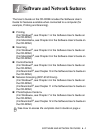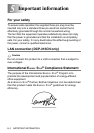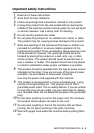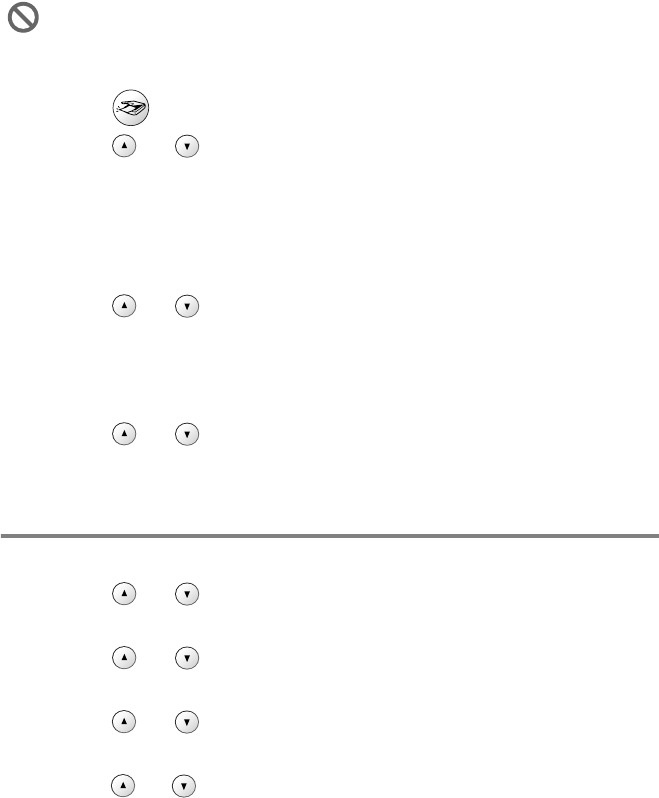
3 - 14 WALK-UP PHOTOCAPTURE CENTER
™
2
Load your document.
3
Press (Scan).
4
Press or to select Scan to Card.
To change quality, press
Set and go to Step 5.
—OR—
Press
Mono Start or Colour Start to start scanning without
changing any settings.
5
Press or to select the quality you want.
To change the file type, press
Set and go to Step 6.
—OR—
To start scanning, press
Mono Start or Colour Start.
6
Press or to select the file type you want.
Press
Mono Start or Colour Start to start scanning.
Changing the default quality
1
Press Menu.
2
Press or to select 2.PhotoCapture.
Press
Set.
3
Press or to select 8.Scan to Card.
Press
Set.
4
Press or to select 1.Quality.
Press
Set.
5
Press or to select B/W 200x100 dpi, B/W 200 dpi,
Color 150 dpi, Color 300 dpi or Color 600 dpi.
Press
Set.
6
Press Stop/Exit.
Do not take out the media card while PhotoCapture is blinking
to avoid damaging the card or data stored on the card.