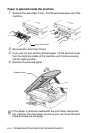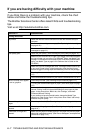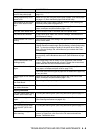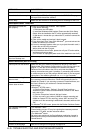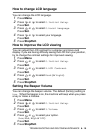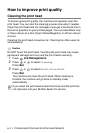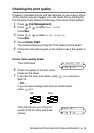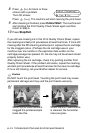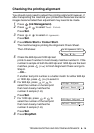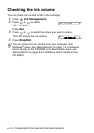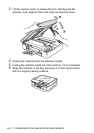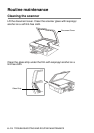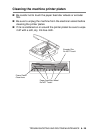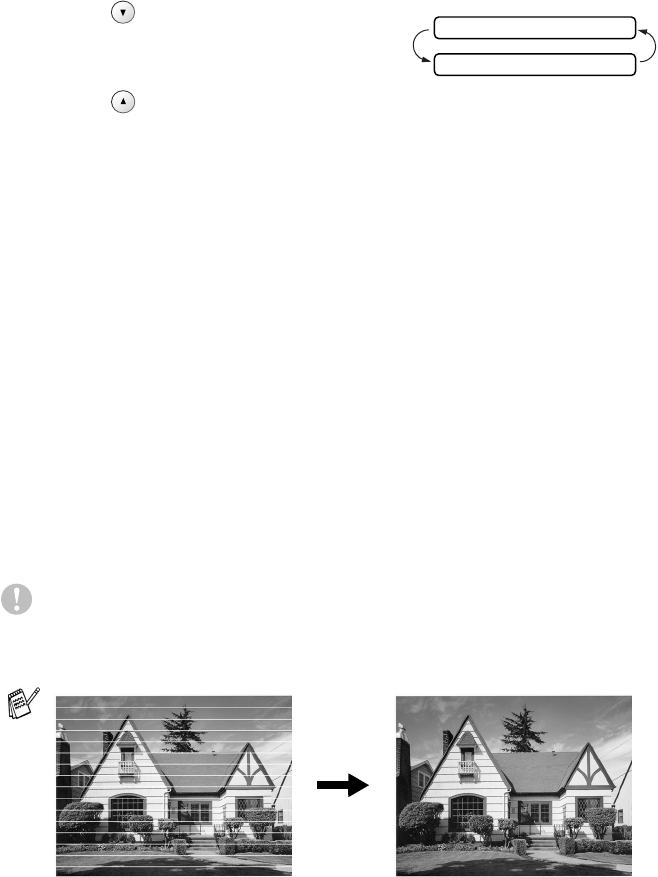
6 - 13 TROUBLESHOOTING AND ROUTINE MAINTENANCE
8
Press
(No) for black or three
colours with a problem.
The LCD shows:
Press
(Yes). The machine will start cleaning the print head.
9
After cleaning is finished, press Colour Start. The machine will
start printing the Print Quality Check Sheet again and then
return to Step 5.
10
Press Stop/Exit.
If you still see missing ink in this Print Quality Check Sheet, repeat
the cleaning and test print procedures at least five times. If ink is still
missing after the fifth cleaning and test print, replace the ink cartridge
for the clogged colour. (Perhaps the ink cartridge was in your
machine over six months or the expiration date written on the
cartridge package has passed. Or, the ink may not have been stored
properly before use.)
After replacing the ink cartridge, check it by printing another Print
Quality Check Sheet. If the problem still exists, repeat the cleaning
and test print procedures at least five times for the new ink cartridge.
If ink is still missing, call your Brother dealer for service.
Caution
Do NOT touch the print head. Touching the print head may cause
permanent damage and may void the print head’s warranty.
When a print head nozzle is
clogged the printed sample
looks like this.
When the print head nozzle
is cleaned, the horizontal
lines are gone.
Start Cleaning?
▲ Yes ▼ No