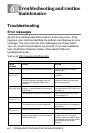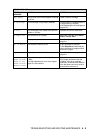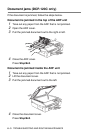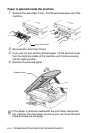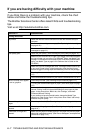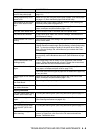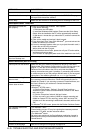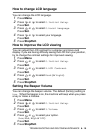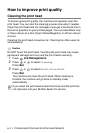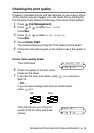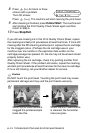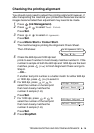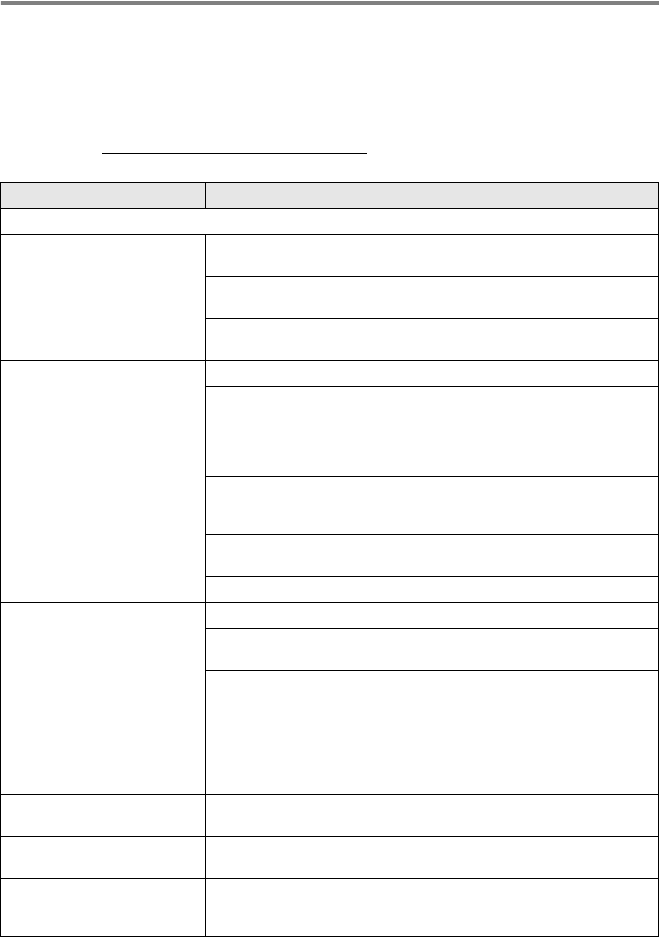
6 - 7 TROUBLESHOOTING AND ROUTINE MAINTENANCE
If you are having difficulty with your machine
If you think there is a problem with your machine, check the chart
below and follow the troubleshooting tips.
The Brother Solutions Center offers latest FAQs and troubleshooting
tips.
Visit us at http://solutions.brother.com
DIFFICULTY SUGGESTIONS
Printing Difficulties
No printout Check the interface cable connection on both the machine and your
computer.
One or more ink cartridges are empty. (See Replacing the ink cartridges
on page 6-22.)
Check to see if the LCD is showing an error message. (See Error
messages on page 6-1.)
Poor quality print Check the print quality. (See Checking the print quality on page 6-12.)
Make sure the Printer Driver or Paper Type setting in the menu matches
the type of paper you are using. (For Windows
®
users, see Media Type
on page 1-5 in Software User’s Guide on the CD-ROM or for Macintosh
®
users, see Media Type on page 8-3 in Software User’s Guide on the
CD-ROM.)
Make sure your ink cartridges are fresh. Cartridges remain fresh for up
to two years if kept in their original packaging, after that the ink may
become clogged. Cartridge expiration dates are printed on the package.
Try using the recommended types of paper. (See About paper on page
1-8.)
The recommended environment for your
machine
is between 20°C to 33°C.
White horizontal lines appear
in text or graphics.
Clean the print head. (See Cleaning the print head on page 6-11.)
Try using the recommended types of paper. (See About paper on page
1-8.)
If horizontal bands appear when using plain paper, use the ‘Enhanced
Normal Printing’ mode to help avoid banding on some types of plain
paper. In the printer driver ‘Basic’ tab, click ‘Settings’, and check
‘Enhanced Normal Printing’.
If you continue to have horizontal bands, change the Media Type
selection to ‘Slow Drying Paper’ in the printer driver ‘Basic’ tab to help
enhance the print quality.
The machine prints blank
pages.
Clean the print head. (See Cleaning the print head on page 6-11.)
Characters and lines are
stacked.
Check the printing alignment. (See Checking the printing alignment on
page 6-14.)
Printed text or images are
skewed.
Make sure the paper is loaded properly in the paper tray and the paper
side guide is adjusted correctly. (See How to load paper, envelopes and
post cards on page 1-13.)