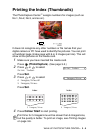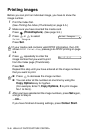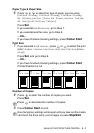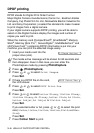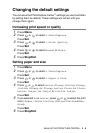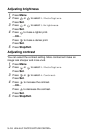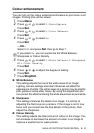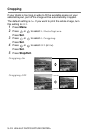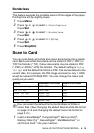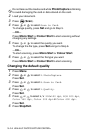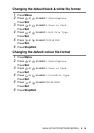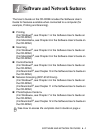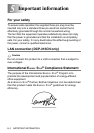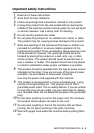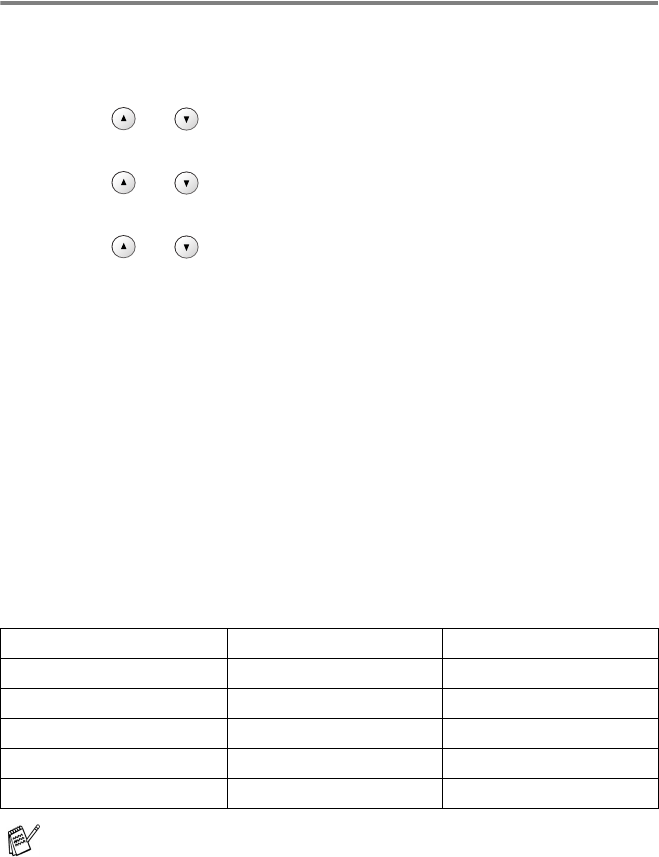
WALK-UP PHOTOCAPTURE CENTER
™
3 - 13
Borderless
This feature expands the printable area to fit the edges of the paper.
Printing time will be slightly slower.
1
Press Menu.
2
Press or to select 2.PhotoCapture.
Press
Set.
3
Press or to select 7.Borderless.
Press
Set.
4
Press or to select Off (or On).
Press
Set.
5
Press Stop/Exit.
Scan to Card
You can scan black and white and colour documents onto a media
card. Black and white documents will be stored in PDF (*.PDF) or
TIFF file formats (*.TIF). Colour documents may be stored in PDF
(*.PDF) or JPEG (*.JPG) file formats. The default setting is Color
150 dpi and the default file format is PDF. File names default to the
current date. For example, the fifth image scanned on July 1, 2005
would be named 07010505.PDF. You can change the colour and
quality as you want.
1
Insert a SmartMedia
®
, CompactFlash
®
, Memory Stick
®
,
Memory Stick Pro
™
, SecureDigital
™
, MultiMediaCard
™
or
xD-Picture Card
™
into your machine.
Quality Selectable File Format Default File Format
B/W 200x100 dpi TIFF / PDF TIFF
B/W 200 dpi TIFF / PDF TIFF
Color 150 dpi JPEG / PDF PDF
Color 300 dpi JPEG / PDF PDF
Color 600 dpi JPEG / PDF PDF
You can select the default file format for Black & White or
colour files. (See Changing the default black & white file format
on page 3-15 and Changing the default colour file format on
page 3-15.)