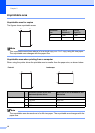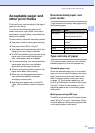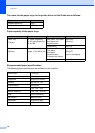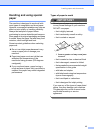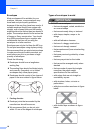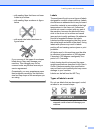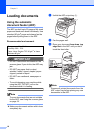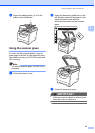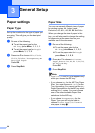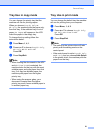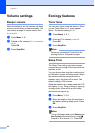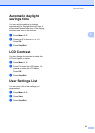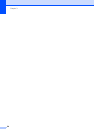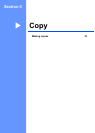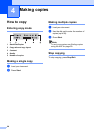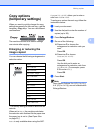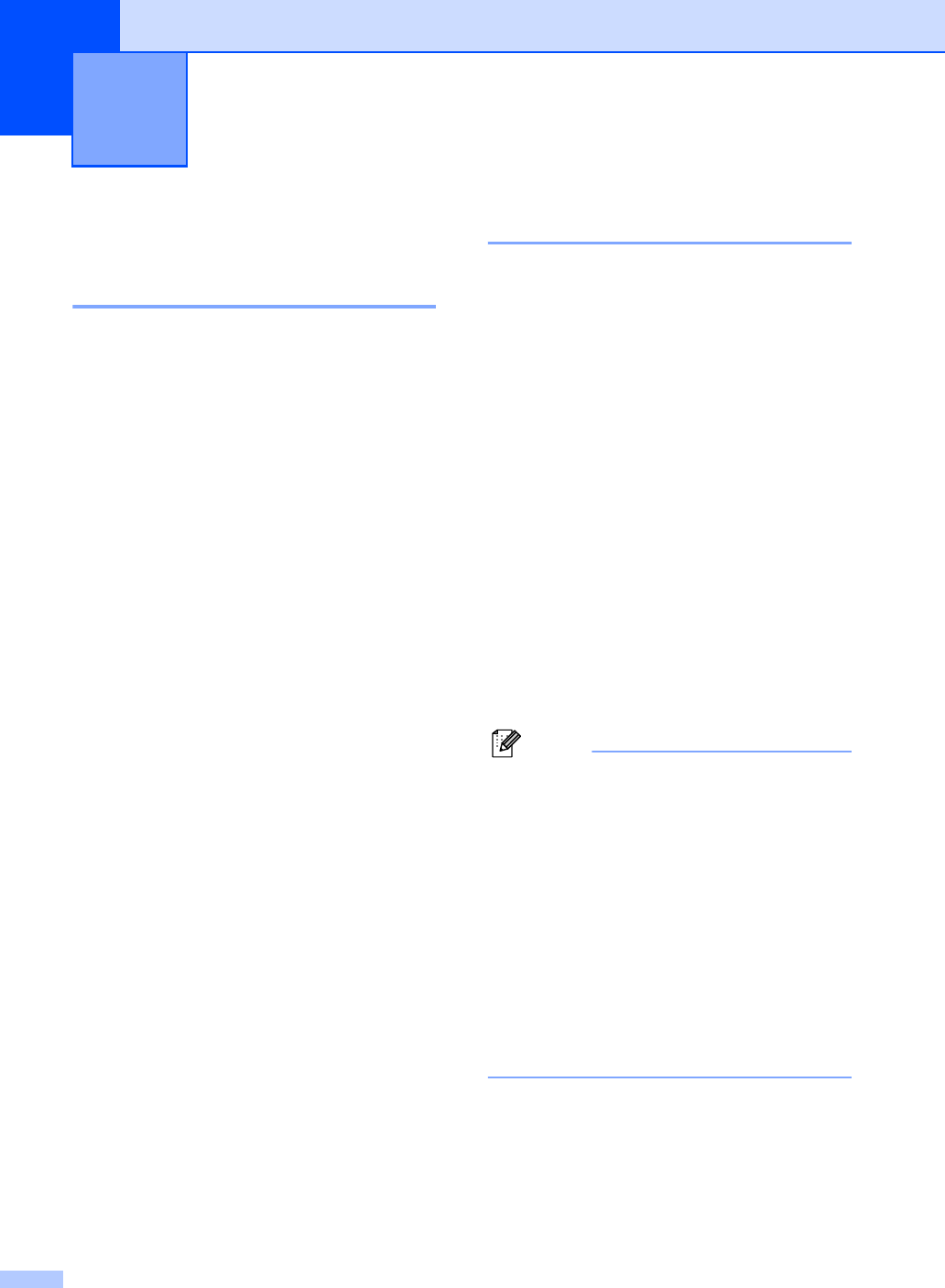
20
3
Paper settings 3
Paper Type 3
Set up the machine for the type of paper you
are using. This will give you the best print
quality.
a Do one of the following:
To set the paper type for the
MP Tray press Menu, 1, 1, 1, 1.
To set the paper type for Tray#1
press Menu, 1, 1, 1, 2.
b Press a or b to choose Thin, Plain,
Thick, Thicker, Transparency or
Recycled Paper.
Press OK.
c Press Stop/Exit.
Paper Size 3
You can use several different sizes of paper
for printing copies: A4, Letter, Legal,
Executive, A5, A5 L, A6, B5, B6 and Folio.
When you change the size of paper in the
tray, you will also need to change the setting
for paper size at the same time so your
machine can fit the document.
a Do one of the following:
To set the paper size for the
MP Tray press Menu, 1, 1, 2, 1.
To set the paper size for Tray#1
press Menu, 1, 1, 2, 2.
b Press a or b to choose A4, Letter,
Legal, Executive, A5, A5 L, A6, B5,
B6, Folio or Any.
Press OK.
c Press Stop/Exit.
Note
• Legal, Folio and Any size appears only
when you choose the MP tray.
• If you choose Any for the MP Tray Paper
Size: You must choose MP Only for the
Tray Use setting. You cannot use the Any
Paper Size selection for the MP tray when
making N in 1 copies. You must choose
one of the other available Paper Size
selections for the MP tray.
• If you chose Transparency for the
Paper Type you will only be able to
choose Letter, Legal, Folio or A4
size paper in step b.
General Setup 3