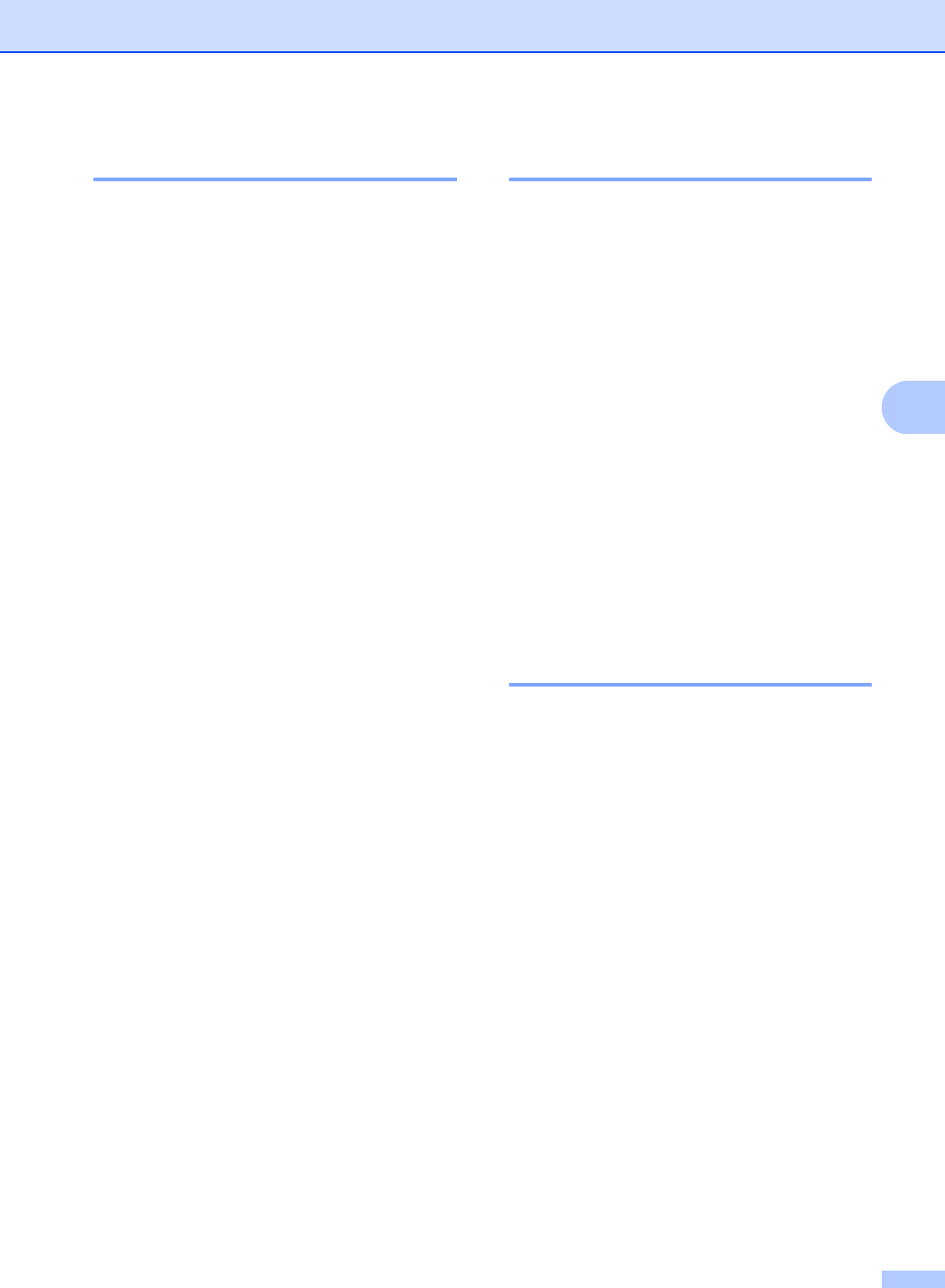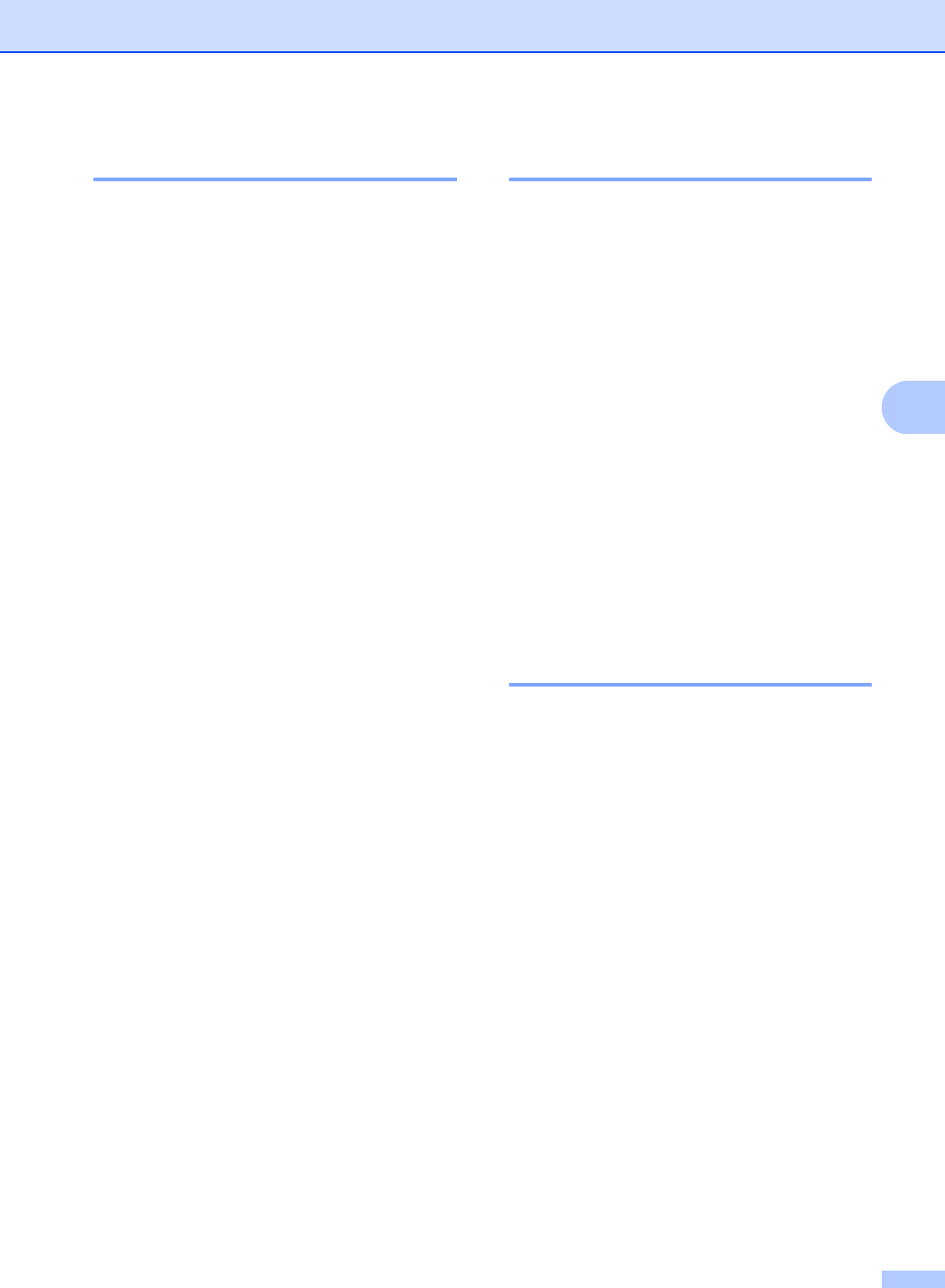
Making copies
29
4
Improving copy quality 4
You can choose from a range of quality
settings. The default setting is Auto.
Auto
Auto is the recommended mode for
ordinary printouts. Suitable for documents
that contain both text and photographs.
Text
Suitable for documents containing only
text.
Photo
Suitable for copying photographs.
To temporarily change the quality setting,
follow the steps below:
a Load your document.
b Use the dial pad to enter the number of
copies (up to 99).
c Press Options.
Press a or b to choose Quality.
Press OK.
d Press a or b to choose Auto, Text or
Photo.
Press OK.
e Press Start.
To change the default setting, follow the
steps below:
a Press Menu, 2, 1.
b Press a or b to choose the copy quality.
Press OK.
c Press Stop/Exit.
Sorting copies using the ADF4
You can sort multiple copies. Pages will be
stacked in the order 1 2 3, 1 2 3, 1 2 3, and so
on.
a Unfold the ADF output tray and place
your document face down in the ADF
input tray.
b Use the dial pad to enter the number of
copies (up to 99).
c Press Options and a or b to choose
Stack/Sort.
Press OK.
d Press a or b to choose Sort.
Press OK.
e Press Start.
Adjusting Brightness and
Contrast 4
Brightness 4
Adjust the copy brightness to make copies
darker or lighter.
To temporarily change the copy brightness
setting, follow the steps below:
a Load your document.
b Use the dial pad to enter the number of
copies (up to 99).
c Press Options.
Press a or b to choose Brightness.
Press OK.
d Press a to make a lighter copy or press
b to make a darker copy.
Press OK.
e Press Start.