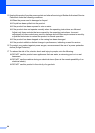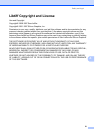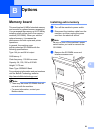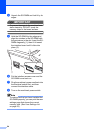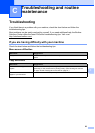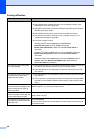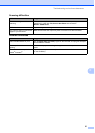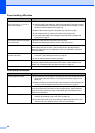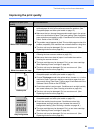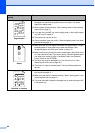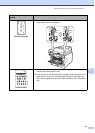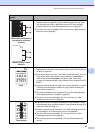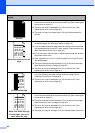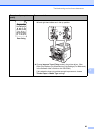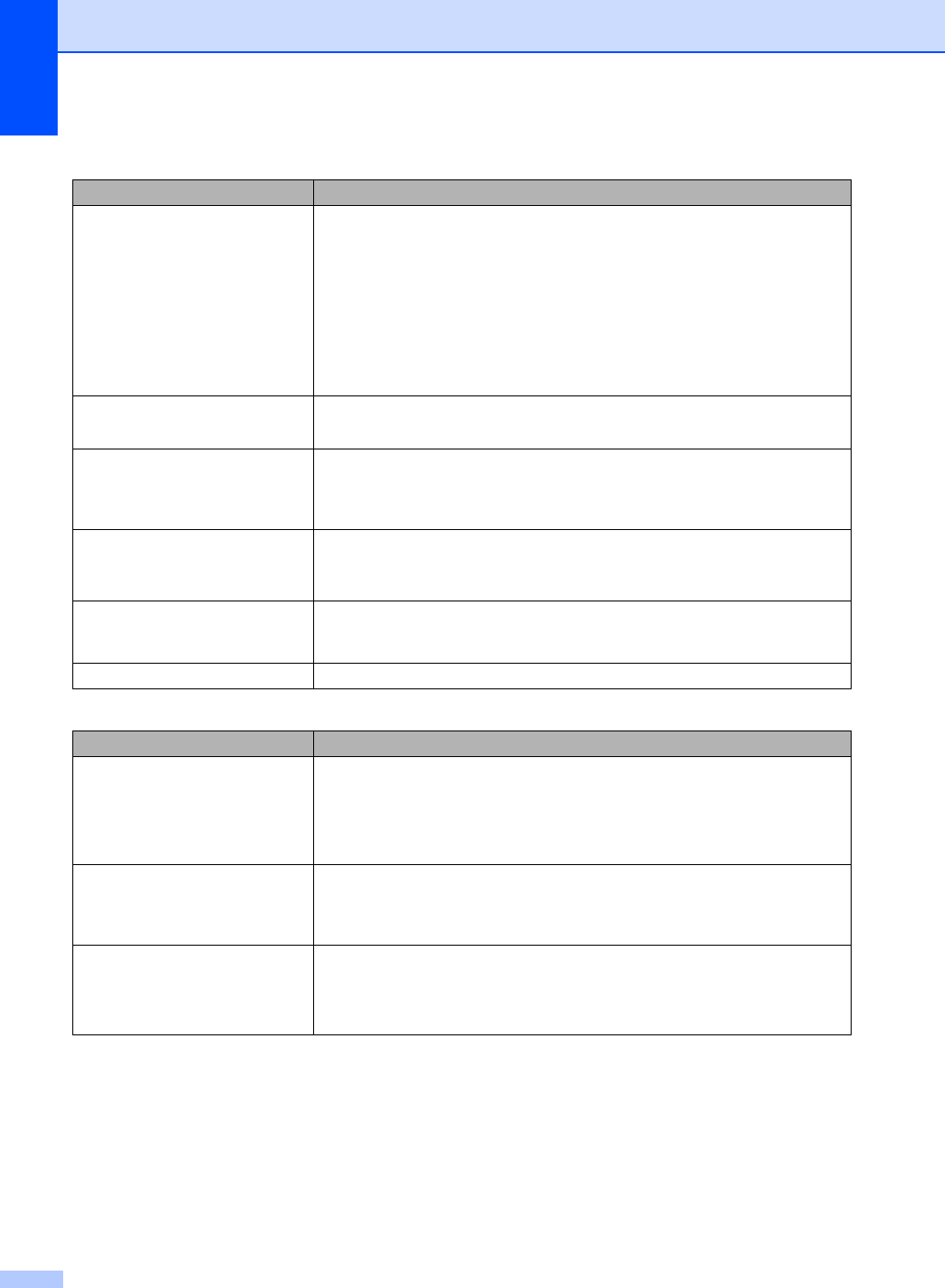
58
Paper handling difficulties C
Print quality difficulties C
Difficulties Suggestions
The machine does not load paper.
The LCD shows No Paper or a
Paper Jam message.
If there is no paper, load a new stack of paper into the paper tray.
If there is paper in the paper tray, make sure it is straight. If the paper is curled,
you should straighten it. Sometimes it is helpful to remove the paper, turn the
stack over and put it back into the paper tray.
Reduce the amount of paper in the paper tray, and then try again.
Check that the MP tray mode is not chosen in the printer driver.
If the LCD shows Paper Jam message and you still have a problem, see
Paper jams on page 71.
The machine does not feed paper
from the MP tray.
Fan the paper well and put it back in the tray firmly.
Make sure that MP tray mode is chosen in the printer driver.
How do I print on envelopes? You can load envelopes from the MP tray. Your application must be set up to print
the envelope size you are using. This is usually done in the Page Setup or
Document Setup menu of your application. (See your application’s manual for
more information.)
The scanned documents jam on
the ADF output tray.
Make sure your document is not too thin or too thick and are correctly loaded
in the ADF. (See Loading documents on page 18.)
Use the scanner glass to scan the document.
What paper can I use? You can use thin paper, plain paper, thick paper, bond paper, recycled paper,
envelopes, labels and transparencies that are made for laser machines. (For
details, see Acceptable paper and other print media on page 13.)
There is a paper jam. (See Paper jams on page 71.)
Difficulties Suggestions
Printed pages are curled. Low quality thin or thick paper or not printing on the recommended side of the
paper could cause this problem. Try turning over the stack of paper in the
paper tray.
Make sure that you choose the Paper Type that suits the print media type you
are using. (See Acceptable paper and other print media on page 13.)
Printed pages are smeared. The Paper Type setting may be incorrect for the type of print media you are using,
or the print media may be too thick or have a rough surface. (See Acceptable
paper and other print media on page 13 and Basic tab in the Software User’s
Guide on the CD-ROM.)
Printouts are too light. If this problem occurs when making copies, set Toner Save mode to Off in the
machine menu settings. (See Toner Save on page 22.)
Set Toner Save mode to Off in the Advanced tab in the printer driver. (See
Advanced tab in the Software User’s Guide on the CD-ROM.)