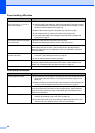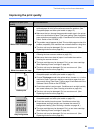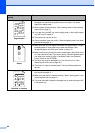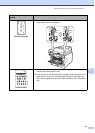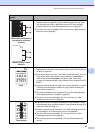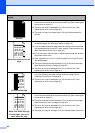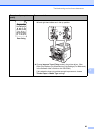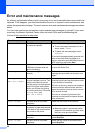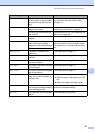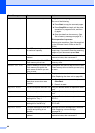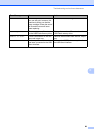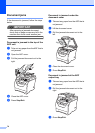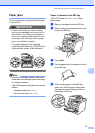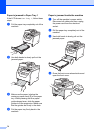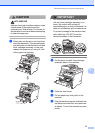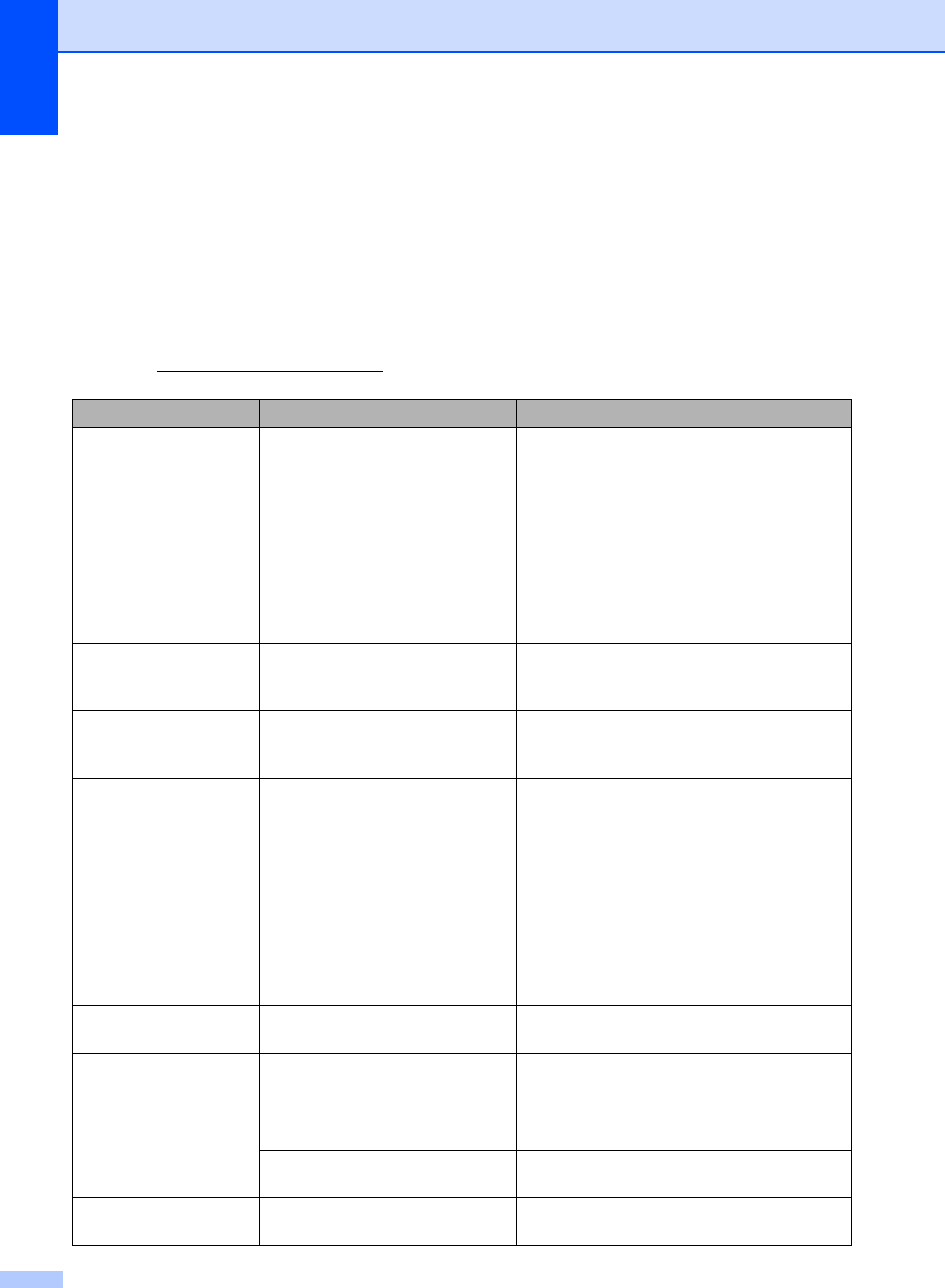
66
Error and maintenance messages C
As with any sophisticated office product, errors may occur and consumable items may need to be
replaced. If this happens, your machine identifies the error or required routine maintenance and
shows the appropriate message. The most common error and maintenance messages are shown
below.
You can clear most errors and perform routine maintenance messages by yourself. If you need
more help, the Brother Solutions Center offers the latest FAQs and troubleshooting tips.
Visit us at http://solutions.brother.com/
.
Error Message Cause Action
20 Sheet Limit The ADF output tray has reached
its maximum capacity.
Do one of the following:
To send the pages scanned so far to a
server, press 1.Send.
To delete the scanned pages, press
2.Delete.
If you send the pages already scanned and
want to send the remaining pages to a
server, remove the scanned sheets from the
ADF output tray and press Start.
Access Error The device is removed from the
USB direct interface while the
data is processing.
Press Stop/Exit. Reinsert the device and try
to print with Direct Print.
Cartridge Error The toner cartridge is not installed
correctly.
Pull out the drum unit, take out the toner
cartridge and put it back into the drum unit
again.
Cooling Down
Wait for a while
The temperature of the drum unit
or toner cartridge is too hot. The
machine will pause its current
print job and go into cooling down
mode. During the cooling down
mode, you will hear the cooling
fan running while the LCD shows
Cooling Down, and
Wait for a while.
Make sure that you can hear the fan in the
machine spinning and that the exhaust outlet
is not blocked by something.
If the fan is spinning, remove any obstacles
that surround the exhaust outlet, and then
leave the machine turned on but do not use
it for several minutes.
If the fan is not spinning disconnect the
machine from the power for several minutes,
then reconnect it.
Cover is Open The front cover is not closed
completely.
Close the front cover of the machine.
Cover is Open The fuser cover is not closed
completely or paper was jammed
in the back of the machine when
you turned on the power.
Close the fuser cover of the machine.
Make sure paper is not jammed inside
the back of the machine, and then close
the fuser cover and press Start.
The ADF is open while loading a
document.
Close the ADF cover of the machine and
press Stop/Exit.
Cover is Open The ADF cover is not closed
completely.
Close the ADF cover of the machine and
press Stop/Exit.