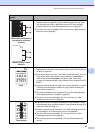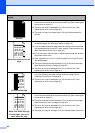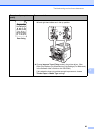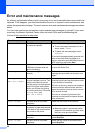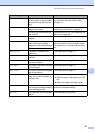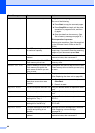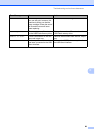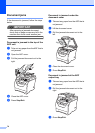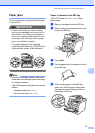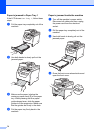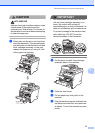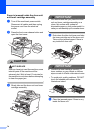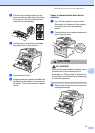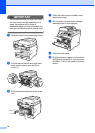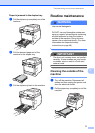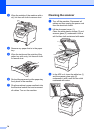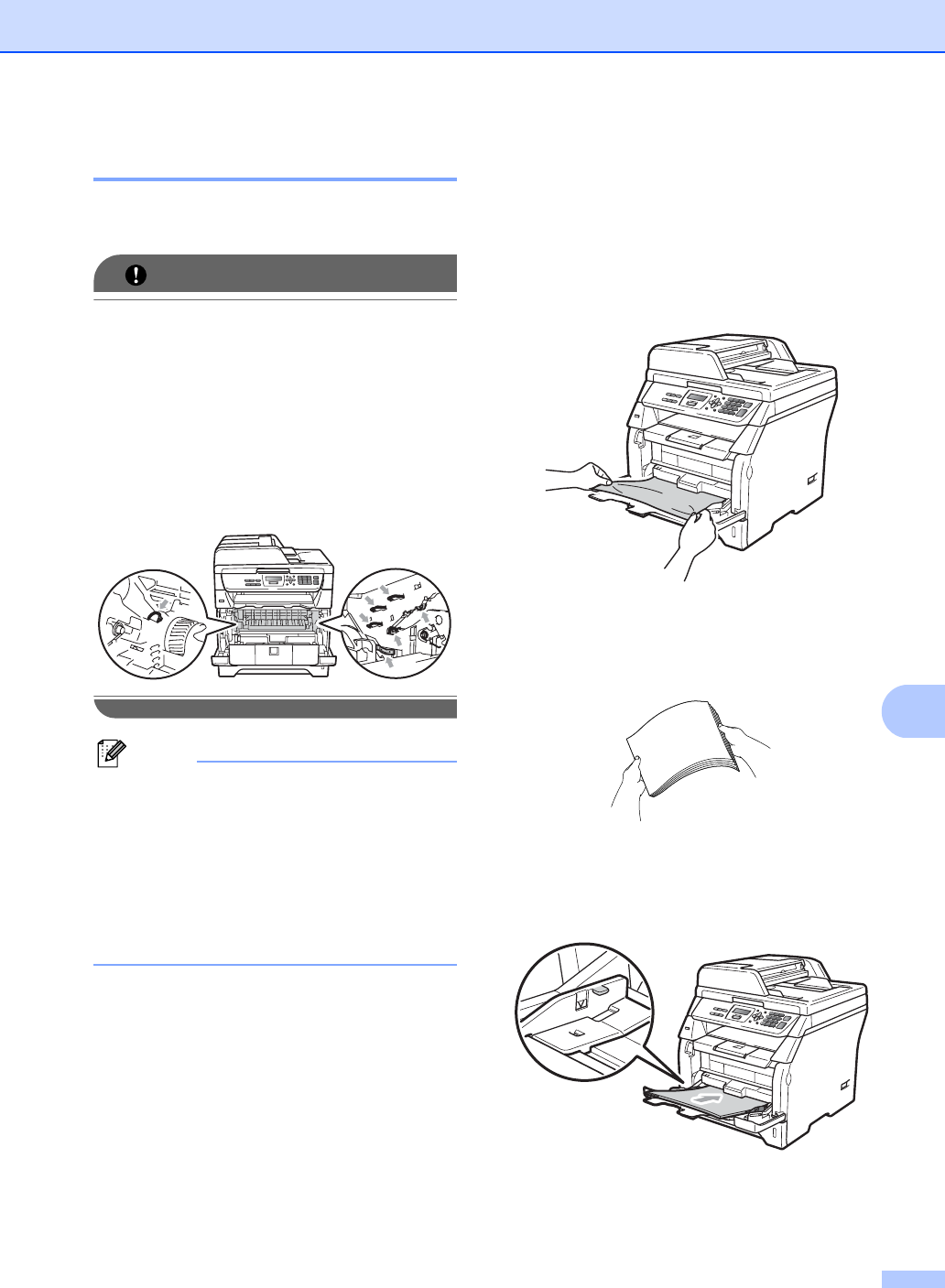
Troubleshooting and routine maintenance
71
C
Paper jams C
To clear paper jams, please follow the steps
in this section.
IMPORTANT
• Please confirm that you have installed
both a toner cartridge and a drum unit in
the machine. If you have not installed a
drum unit or have installed the drum unit
incorrectly, then this may cause a paper
jam in your Brother machine.
• To prevent damage to the machine
caused by static electricity, DO NOT touch
the electrodes shown in the illustration.
Note
• If the error message remains, open and
close the front cover and fuser cover firmly
to reset the machine.
• The LCD names for the paper trays are as
follows:
• Standard paper tray: Tray 1
• Multi-purpose tray: MP Tray
Paper is jammed in the MP tray C
If the LCD shows Jam MP Tray, follow
these steps:
a Remove the paper from the MP tray.
b Remove any jammed paper from in and
around the MP tray.
c Press Start.
d Fan the paper stack, and then put it back
in the MP tray.
e When loading paper in the MP tray,
make sure that the paper stays under
the maximum paper height guides on
both sides of the tray.