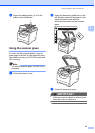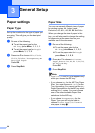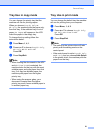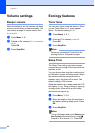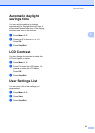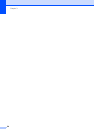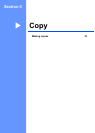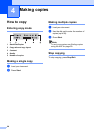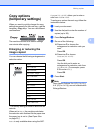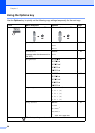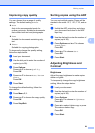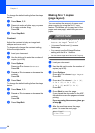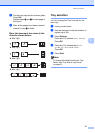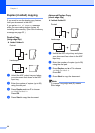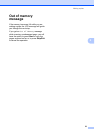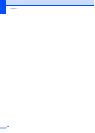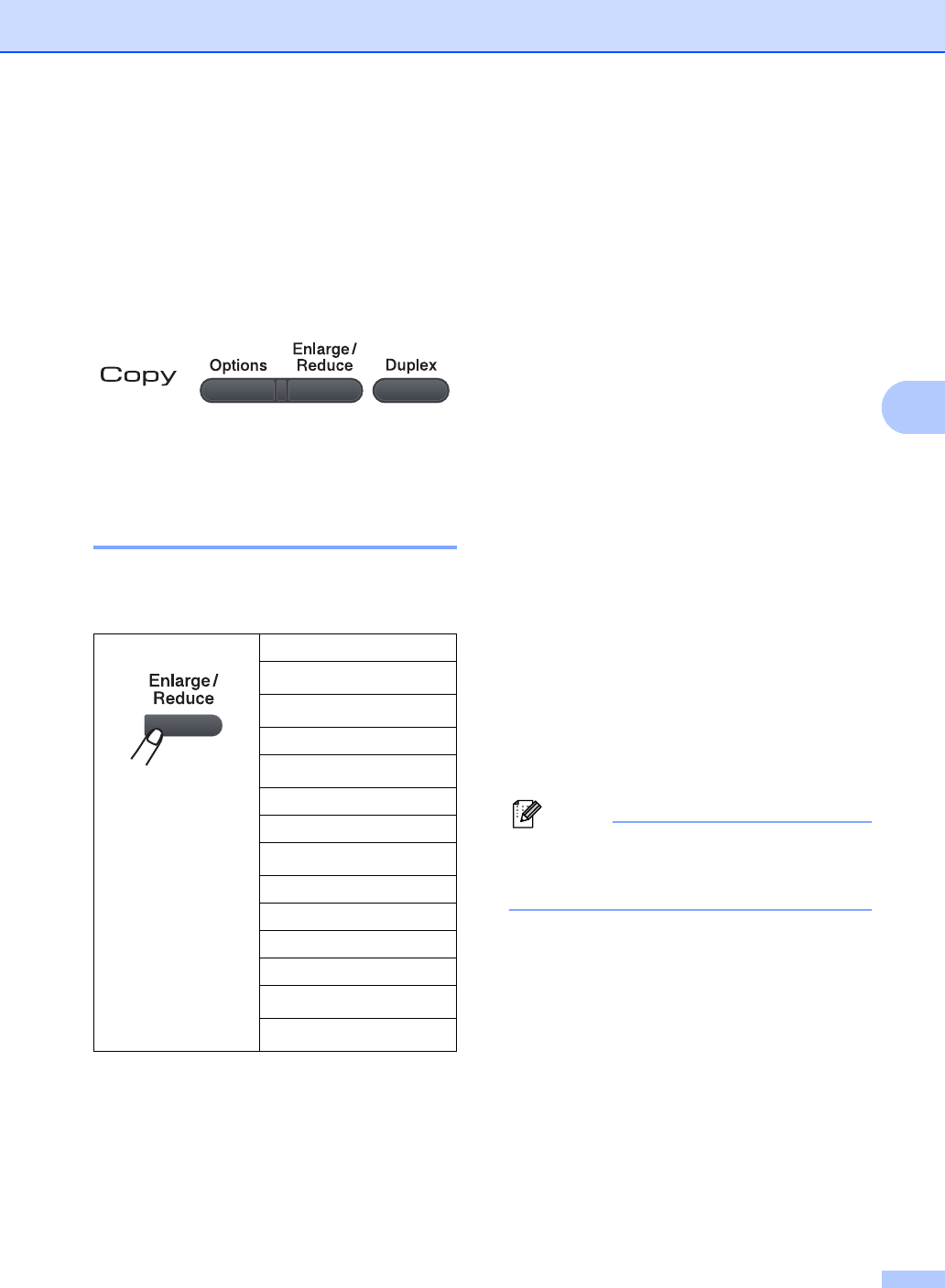
Making copies
27
4
Copy options
(temporary settings) 4
When you want to quickly change the copy
settings temporarily for the next copy, use the
temporary Copy keys. You can use different
combinations.
The machine returns to its default settings
one minute after copying.
Enlarging or reducing the
image copied 4
You can choose the following enlargement or
reduction ratios:
* The factory setting is shown in Bold with an
asterisk.
When set to Auto, the machine calculates
the reduction ratio that best fits the paper size
the paper tray is set to. (See Paper Size
on page 20.)
Auto is only available when using the ADF.
Custom(25-400%) allows you to enter a
ratio from 25% to 400%.
To enlarge or reduce the next copy follow the
instructions below:
a Load your document.
b Use the dial pad to enter the number of
copies (up to 99).
c Press Enlarge/Reduce.
d Do one of the following:
Press a or b to choose the
enlargement or reduction ratio you
want.
Press OK.
Press a or b to choose
Custom(25-400%).
Press OK.
Use the dial pad to enter an
enlargement or reduction ratio from
25% to 400%. (For example, press
53 to enter 53%.)
Press OK.
e Press Start.
Note
Page Layout Options 2 in 1(P), 2 in 1(L),
4in1(P) or 4in1(L) are not available with
Enlarge/Reduce.
Press
100%*
97% LTRiA4
94% A4iLTR
91% Full Page
85% LTRiEXE
83%
78%
70% A4iA5
50%
Custom(25-400%)
Auto
200%
141% A5iA4
104% EXEiLTR