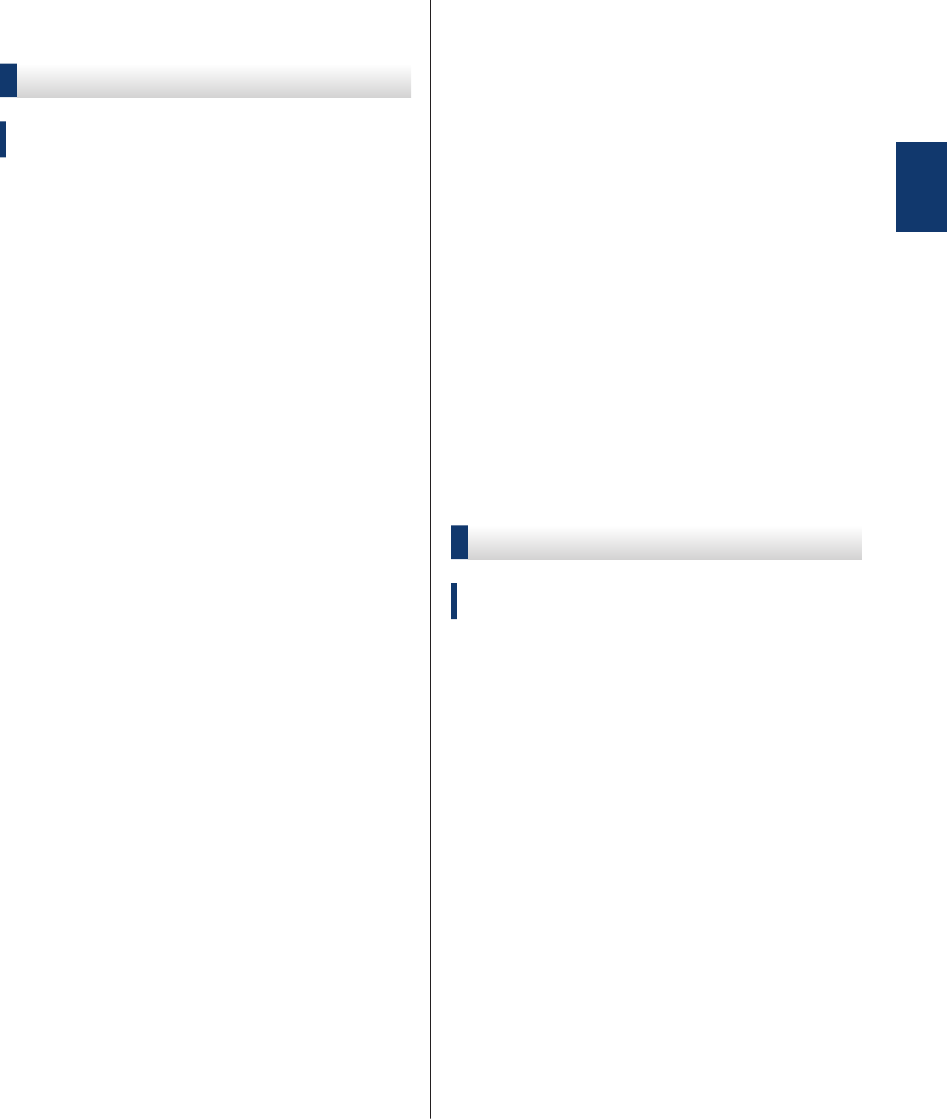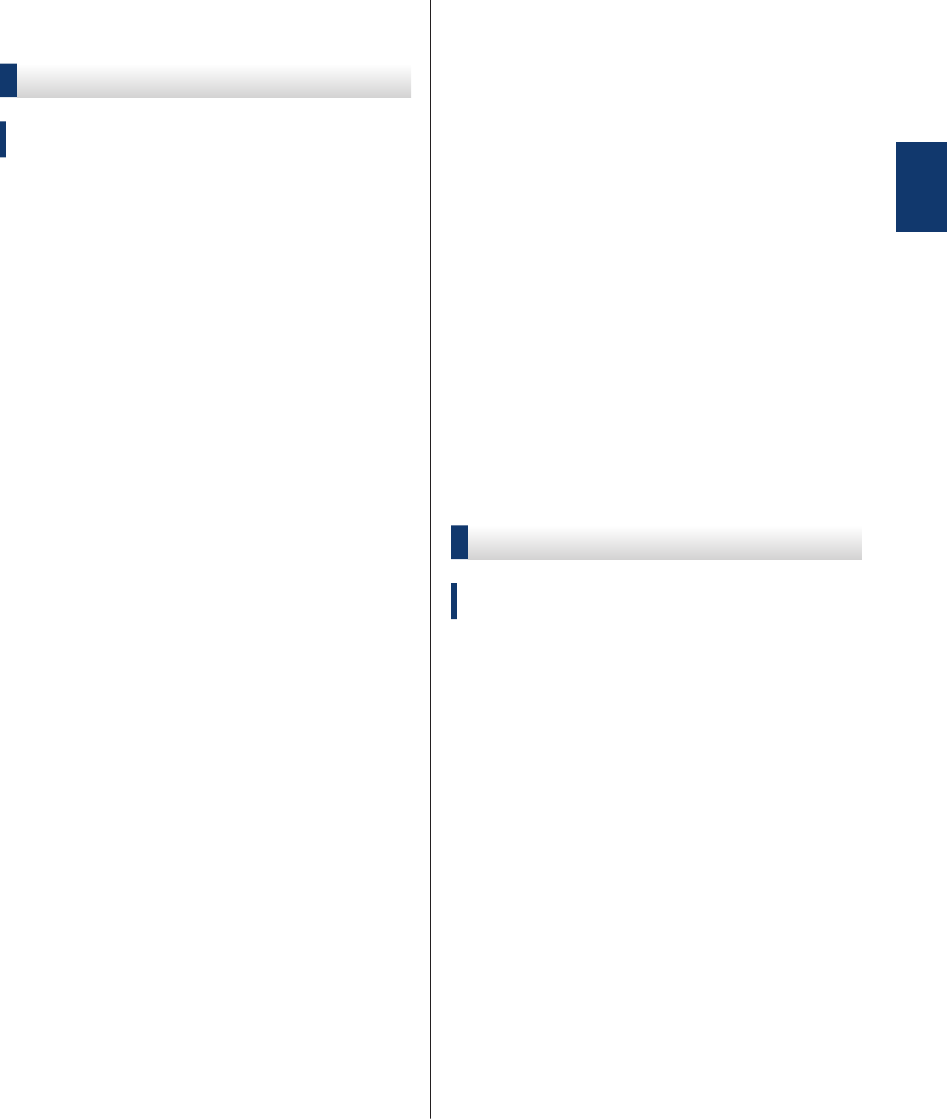
Initial Setup
Set the Date and Time
Related Models:
MFC-L2680W/MFC-L2700DW/MFC-L2705DW
1
Press Menu.
2
Press a or b to display the Initial
Setup option, and then press OK.
3
Press a or b to display the Date&Time
option, and then press OK.
4
Press a or b to display the Date&Time
option, and then press OK.
5
Enter the last two digits of the year
using the dial pad, and then press OK.
6
Enter the two digits for the month using
the dial pad, and then press OK.
7
Enter the two digits for the day using the
dial pad, and then press OK.
8
Press a or b to display the 12h Clock
or 24h Clock option, and then press
OK.
9
Do one of the following:
• If you selected 12h Clock as the
format in the Date&Time setting,
enter the time (in 12-hour format)
using the dial pad.
Press OK.
Press a or b to display the AM or PM
option, and then press OK.
• If you selected 24h Clock as the
format in the Date&Time setting,
enter the time (in 24-hour format)
using the dial pad.
Press OK.
(For example: enter 19:45 for
7:45 PM.)
10
Press Stop/Exit.
Adjust the Ring Volume
Related Models:
MFC-L2680W/MFC-L2700DW/MFC-L2705DW
1
Press Menu.
2
Press a or b to display the General
Setup option, and then press OK.
3
Press a or b to display the Volume
option, and then press OK.
4
Press a or b to display the Ring option,
and then press OK.
5
Press a or b to display the High, Med,
Low, or Off option, and then press OK.
6
Press Stop/Exit.
1
General Information
9