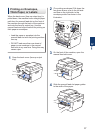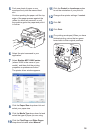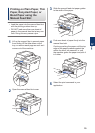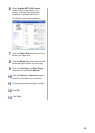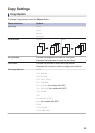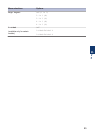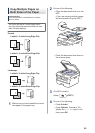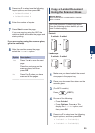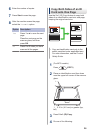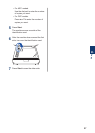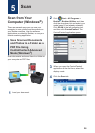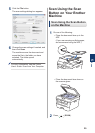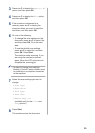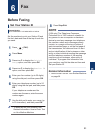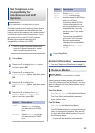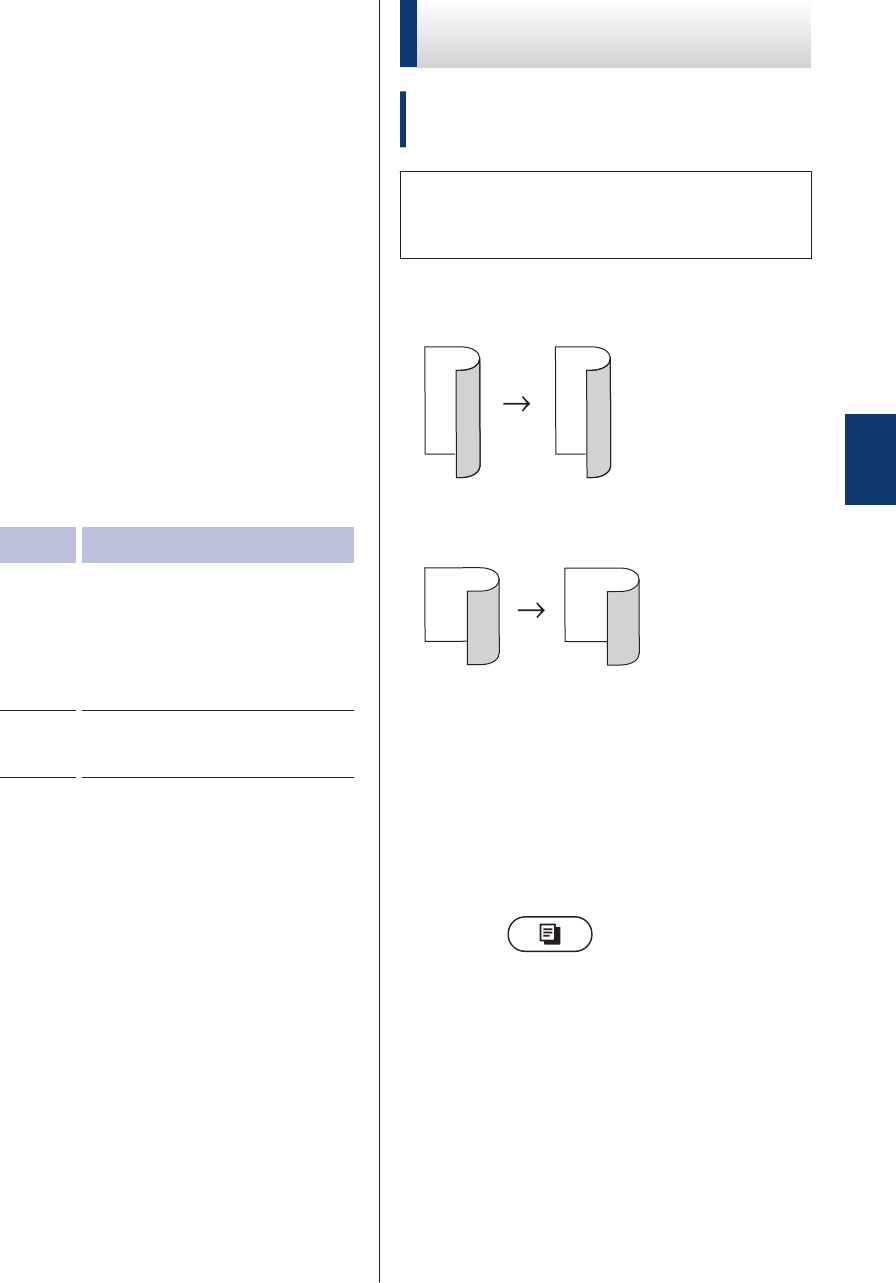
5
Press a or b to select one the following
layout options, and then press OK.
• 1sided→2sided L
• 1sided→2sided S
6
Enter the number of copies.
7
Press Start to scan the page.
If you are copying using the ADF, the
machine feeds and scans the pages and
starts printing.
If you are copying using the scanner glass,
go to the next step.
8
After the machine scans the page,
select the Yes or No option.
Option Description
Yes
Press 1 or a to scan the next
page.
Place the next page on the
scanner glass, and then
press OK.
No
Press 2 or b when you have
scanned all the pages.
Copy a 2-sided Document
Using the Scanner Glass
Related Models:
DCP-L2520DW/DCP-L2540DW/MFC-L2700DW/
MFC-L2705DW
You must choose a 2-sided copy layout
from the following options before you can
start 2-sided copying.
Portrait
2–sided > 2–sided
1
2
1
2
Landscape
2–sided > 2–sided
1
2
1
2
1
Make sure you have loaded the correct
size paper in the paper tray.
2
Place your document face down on the
scanner glass.
3
(For MFC models)
Press (COPY).
4
Do one of the following:
• Press 2-sided.
• Press Options. Press a or b to
display the 2-sided option, and
then press OK.
5
Press a or b to select one the following
layout options, and then press OK.
• 1-sided -> 2-sided(L)
• 1-sided -> 2-sided(S)
4
Copy
25