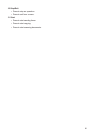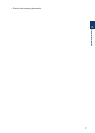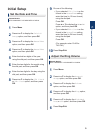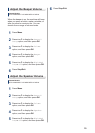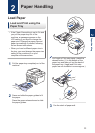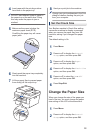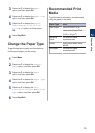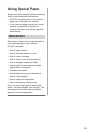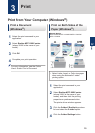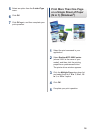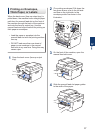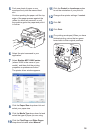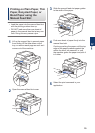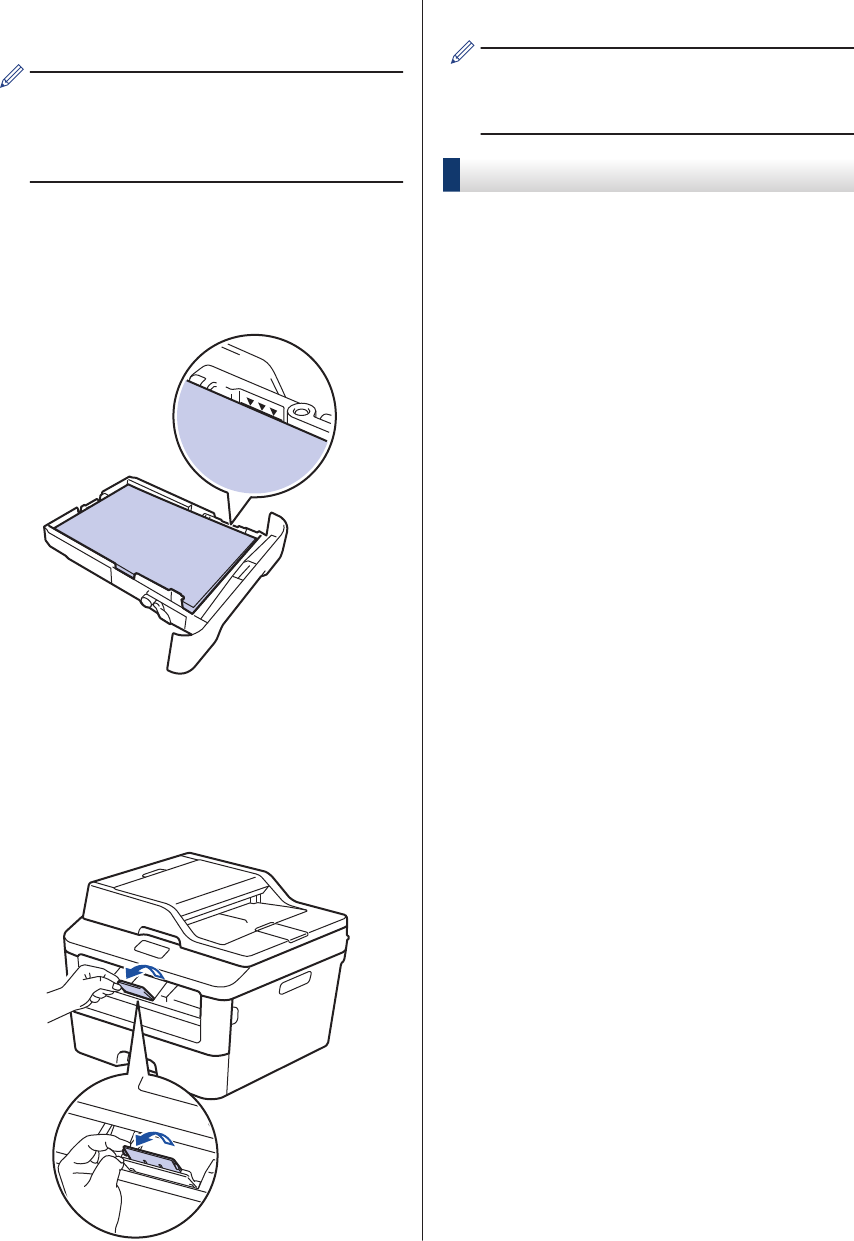
4
Load paper with the printing surface
face down in the paper tray.
DO NOT load different types of paper in
the paper tray at the same time. Doing
this may cause the paper to jam or
misfeed.
5
Make sure the paper is below the
maximum paper mark (b b b).
Overfilling the paper tray will cause
paper jams.
6
Slowly push the paper tray completely
into the machine.
7
Lift the support flap to prevent paper
from sliding off the output tray.
8
Send your print job to the machine.
Change your print preferences in the Print
dialog box before sending the print job
from your computer.
Set the Check Size
Your Brother machine's Check Size setting
causes the machine to display a message
when you remove the paper tray from the
machine, asking if you changed the paper
size.
The default setting is On.
1
Press Menu.
2
Press a or b to display the General
Setup option, and then press OK.
3
Press a or b to display the Paper
option, and then press OK.
4
Press a or b to display the Check Size
option, and then press OK.
5
Press a or b to select the On or Off
option, and then press OK.
6
Press Stop/Exit.
Change the Paper Size
When you change the size of the paper you
load in the tray, you must change the paper
size setting on the LCD at the same time.
1
Press Menu.
2
Press a or b to display the General
Setup option, and then press OK.
12