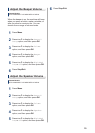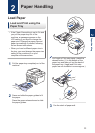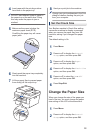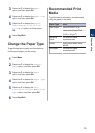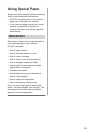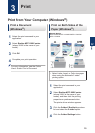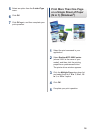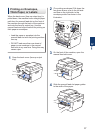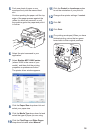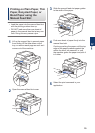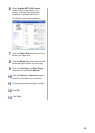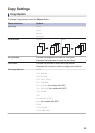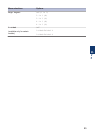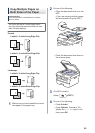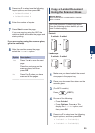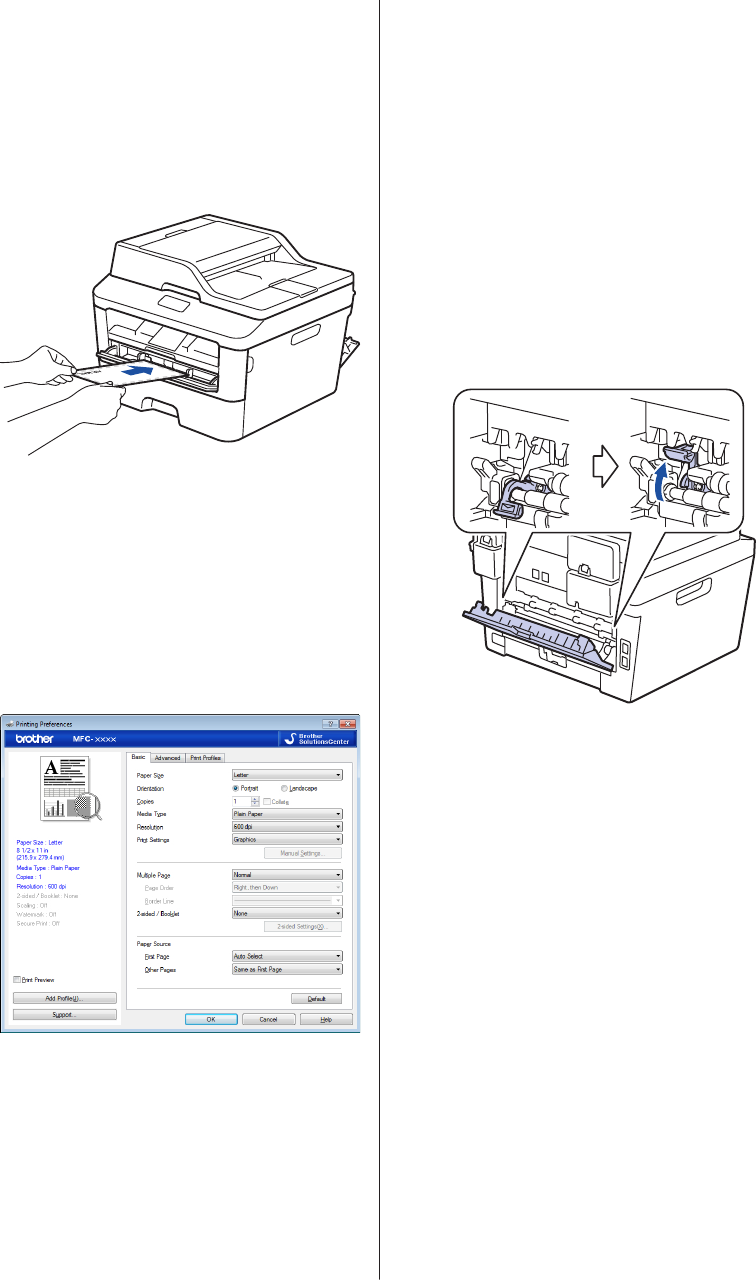
5
Push one sheet of paper or one
envelope firmly into the manual feed
slot.
Continue pushing the paper until the top
edge of the paper presses against the
rollers for about two seconds, or until
the machine grabs the paper and pulls it
in further.
6
Select the print command in your
application.
7
Select Brother MFC-XXXX series
(where XXXX is the name of your
model), and then click the printing
properties or preferences button.
The printer driver window appears.
8
Click the Paper Size drop-down list and
select your paper size.
9
Click the Media Type drop-down list and
select the type of paper you are using.
10
Click the First Page and Other Pages
drop-down lists and select Manual.
11
Click the Portrait or Landscape option
to set the orientation of your printout.
12
Change other printer settings if needed.
13
Click OK.
14
Click Print.
15
(For printing envelopes) When you have
finished printing, return the two green
levers back to their original positions.
18