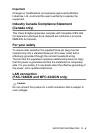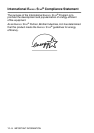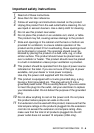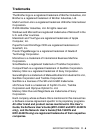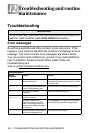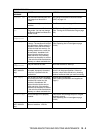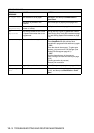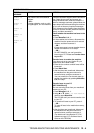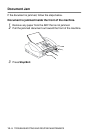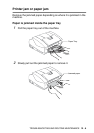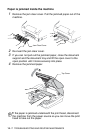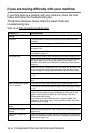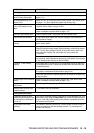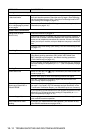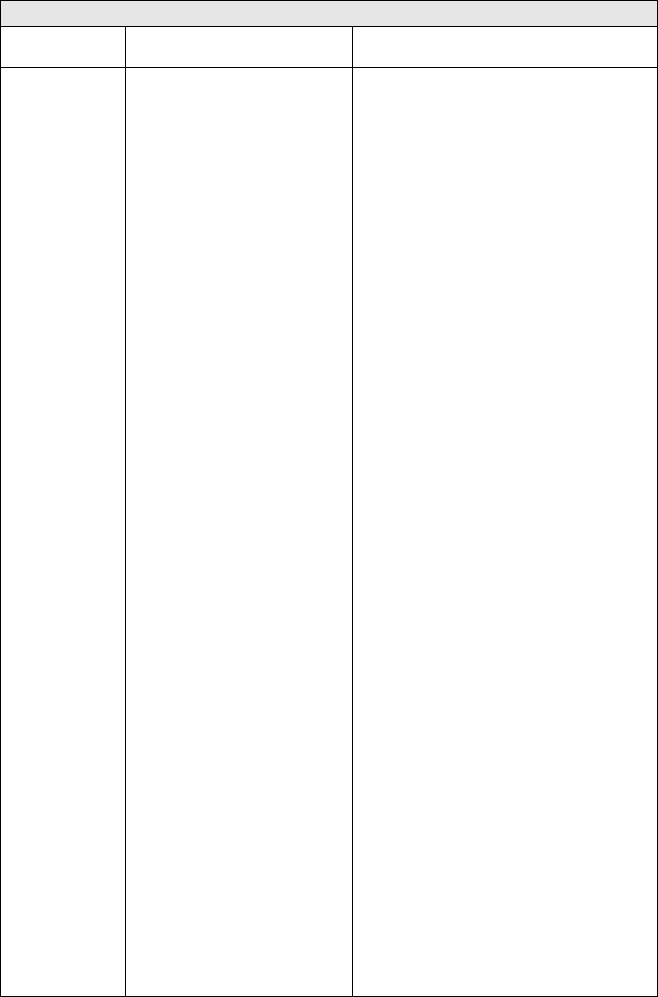
TROUBLESHOOTING AND ROUTINE MAINTENANCE 12 - 4
Unable to
Change
Unable to
Clean
Unable to
Init.
Unable to
Print
Unable to
Scan
The machine has a mechanical
problem.
—OR—
A foreign obstacle, such as a clip
or ripped paper, is in the machine.
Close the document support and the document
tray. Open the top cover and remove any
foreign obstacles from inside the machine. If
the error message continues, please follow the
steps below before disconnecting the machine
so you will not lose any important messages.
Then, disconnect the machine from the power
source for several minutes (which will erase all
faxes), and then reconnect it.
Check whether the machine has faxes in the
memory
1. Press Menu/Set, 9, 0, 1.
2. If the machine has no faxes, disconnect the
machine from the power source for several
minutes, and then reconnect it.
—OR—
If faxes are present, you can transfer them to
another fax machine. Go to Step 3.
—OR—
For MFC-3340CN, you can forward the
faxes to your PC. Please see Transfer faxes
to your PC.
Transfer faxes to another fax machine
If you have not set up your Station ID, you
cannot enter fax transfer mode.
3. Enter the fax number to which faxes will be
forwarded.
4. Press Black Start.
5. After the faxes are transferred, disconnect
the machine from the power source for
several minutes, and then reconnect it.
You can transfer the Fax Journal report to
another fax machine by pressing Menu/Set,
9, 0, 2 in Step1.
Transfer faxes to your PC
(MFC-3340CN only)
You can move the faxes from your machine’s
memory to your PC.
1. Press Menu/Set, 2, 5, 1.
2. Using
▲
or
▼
, select 1.PC Fax Receive,
and then press Menu/Set.
The LCD will ask if you want to transfer a fax
to your PC.
3. To transfer all faxes to your PC, press 1.
—OR—
To keep all faxes in the machine’s memory,
press 2.
4. After the faxes are transferred, disconnect
the machine from the power source for
several minutes, and then reconnect it.
(For details see Using Brother PC-FAX
software on page 5-1 in Software User’s
Guide on the CD-ROM.)
ERROR MESSAGES
ERROR
MESSAGE
CAUSE ACTION