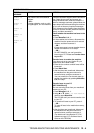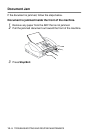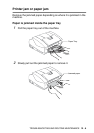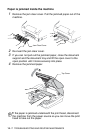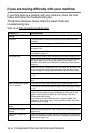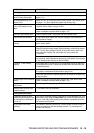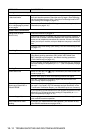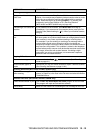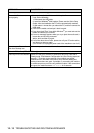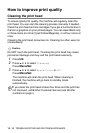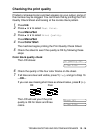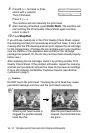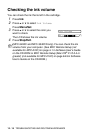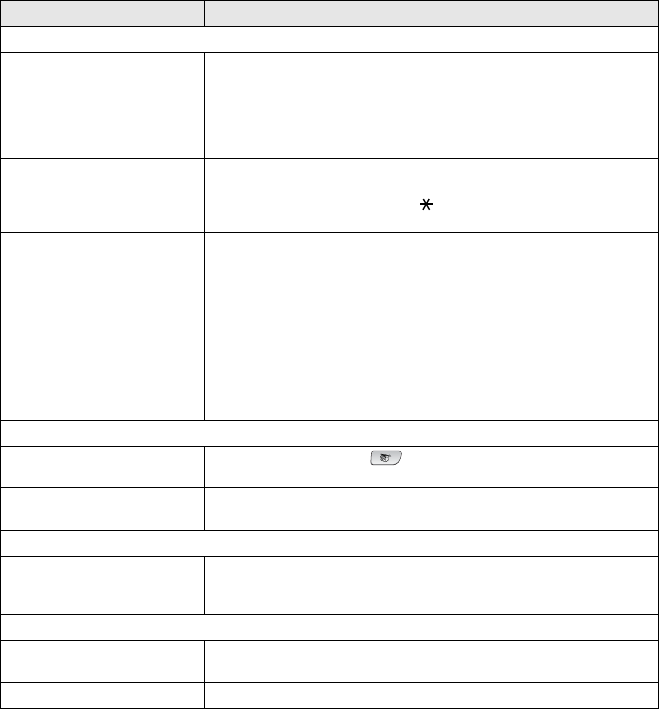
TROUBLESHOOTING AND ROUTINE MAINTENANCE 12 - 12
Handling Incoming Calls
The machine ‘Hears’ Voice as
CNG Tone.
If your machine is set to Easy Receive ON, it is more sensitive to
sounds. Your machine may mistakenly interpret certain voices or music
on the line as a calling fax machine and respond with fax receiving
tones. Deactivate the fax by pressing Stop/Exit. Try avoiding this
problem by turning Easy Receive to Off. (See Easy Receive
(MFC-3240C and MFC-3340CN only) on page 4-8.)
Transferring a Fax Call to the
machine.
If you answered at the machine, press Black Start and hang up
immediately. If you answered on an extension phone, press your Fax
Receive Code (default setting is ( 51). When your machine answers,
hang up.
Custom features on a single
line.
If you have Call Waiting, Call Waiting/Caller ID, Ring Master, Voice Mail,
an alarm system or any other custom feature on a single phone line with
your machine, it may create a problem sending or receiving faxes.
For example: If you are sending or receiving a fax message while a
custom feature signal comes through on the line, the signal can
temporarily interrupt or disrupt the faxes. Brother’s ECM feature should
help overcome this problem. This condition is related to the telephone
system industry and is common to all devices that send and receive data
on a single, shared line with custom features. If avoiding a slight
interruption is crucial to your business, we recommend a separate
phone line with no custom features.
Copying Difficulties
Cannot make a copy Make sure that the Copy key is illuminated. (See
Enter Copy
mode
on page 9-1.)
Vertical streaks appear in
copies
Sometimes you may see vertical streaks on copies. Clean the scanner.
(See Cleaning the Scanner on page 12-23.)
Scanning Difficulties (MFC-3240C and MFC-3340CN only)
TWAIN/WIA errors appear
while scanning.
Make sure the Brother TWAIN/WIA driver is selected as the primary
source. In PaperPort, click Scan in the File menu and select the Brother
TWAIN/WIA driver.
Software Difficulties (MFC-3240C and MFC-3340CN only)
Cannot install software or print Run the MFL-Pro Suite Repair and Install program on the CD-ROM.
This program will repair and reinstall the software.
‘Device Busy’ Make sure the machine is not showing an error message on the LCD.
DIFFICULTY SUGGESTIONS