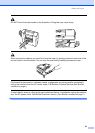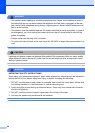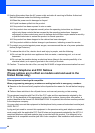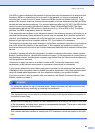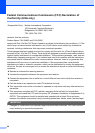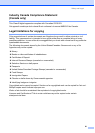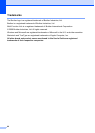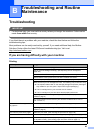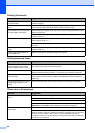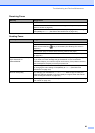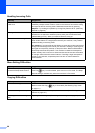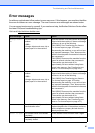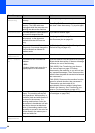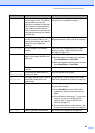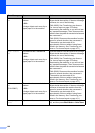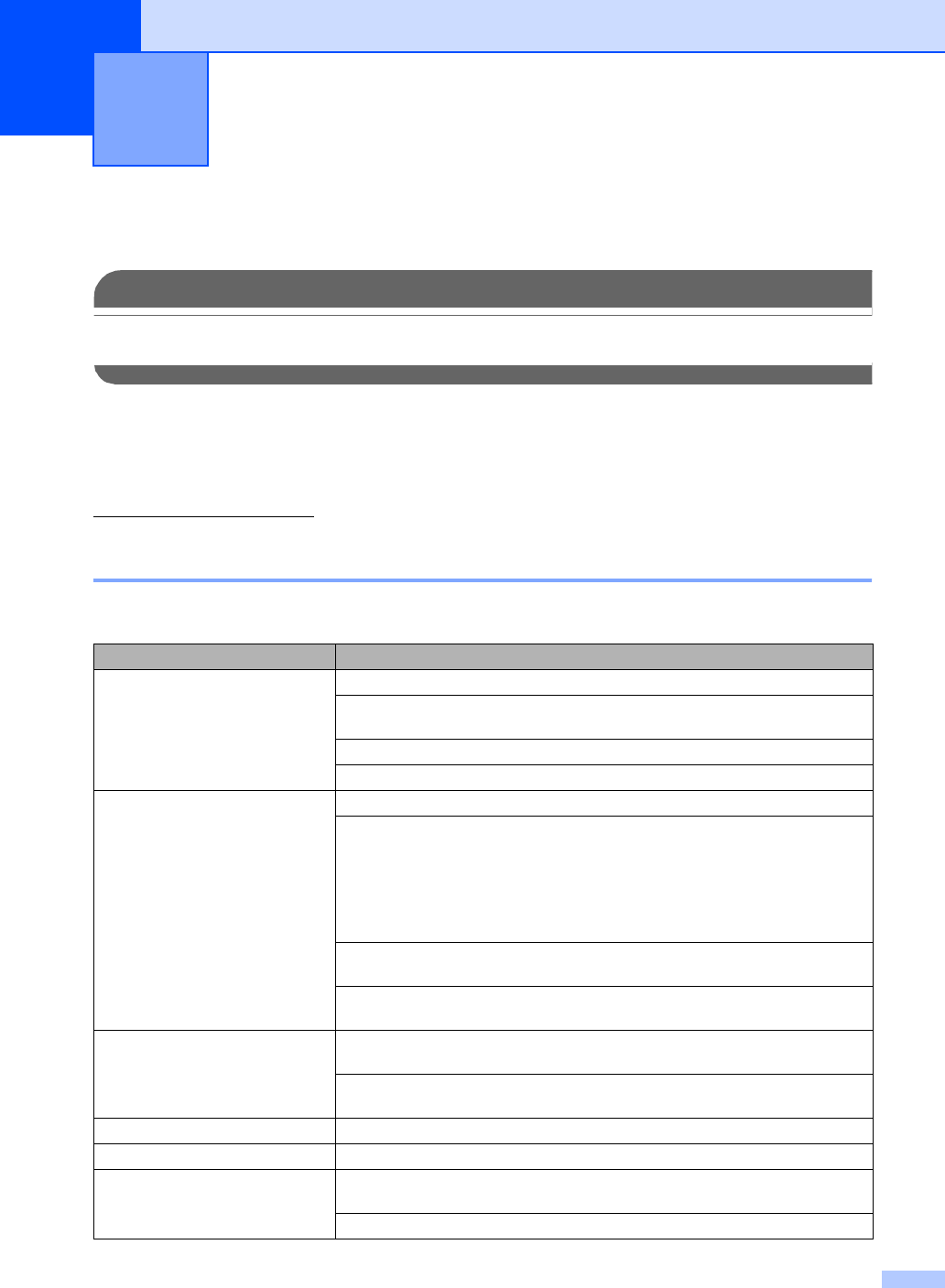
93
B
Troubleshooting B
IMPORTANT
For technical help, you must call the country where you bought the machine. Calls must be
made from within that country.
If you think there is a problem with your machine, check the chart below and follow the
troubleshooting tips.
Most problems can be easily resolved by yourself. If you need additional help, the Brother
Solutions Center offers the latest FAQs and troubleshooting tips. Visit us at
http://solutions.brother.com
.
If you are having difficulty with your machine B
Troubleshooting and Routine
Maintenance
B
Printing
Difficulty Suggestions
No printout Check that the machine is plugged in and that the On/Off key is on.
One or more ink cartridges are empty. (See
Replacing the ink cartridges
on
page 104.)
Check to see if the LCD is showing an error message. (See
Error messages
on page 97.)
Check that the correct printer driver has been installed and chosen.
Poor print quality Check the print quality. (See Checking the print quality on page 109.)
Make sure that your ink cartridges are fresh. The following may cause ink to clog:
The expiration date written on the cartridge package has passed. (Cartridges
stay usable for up to two years if kept in their original packaging.)
The ink cartridge was in your machine over six months.
The ink cartridge may not have been stored properly before use.
Try using the recommended types of paper. (See Acceptable paper and other
media on page 9.)
The recommended environment for your machine is between 68° F to 91° F
(20° C to 33° C).
White horizontal lines appear in text
or graphics.
Clean the print head. (See Cleaning the print head on page 109.)
Try using the recommended types of paper. (See Acceptable paper and other
media on page 9.)
The machine prints blank pages. Clean the print head. (See Cleaning the print head on page 109.)
Characters and lines are stacked. Check the printing alignment. (See Checking the printing alignment on page 110.)
Printed text or images are skewed. Make sure the paper is loaded properly in the paper tray and the paper side guide
is adjusted correctly. (See Loading paper and other media on page 13.)
Make sure the Jam Clear Cover is set properly.