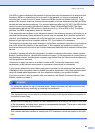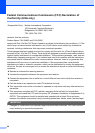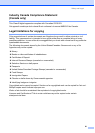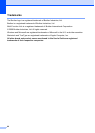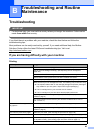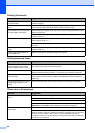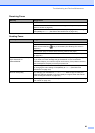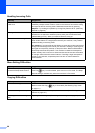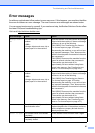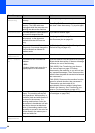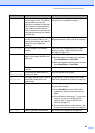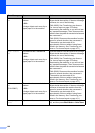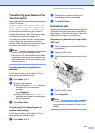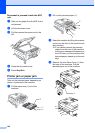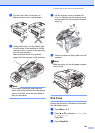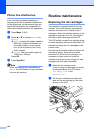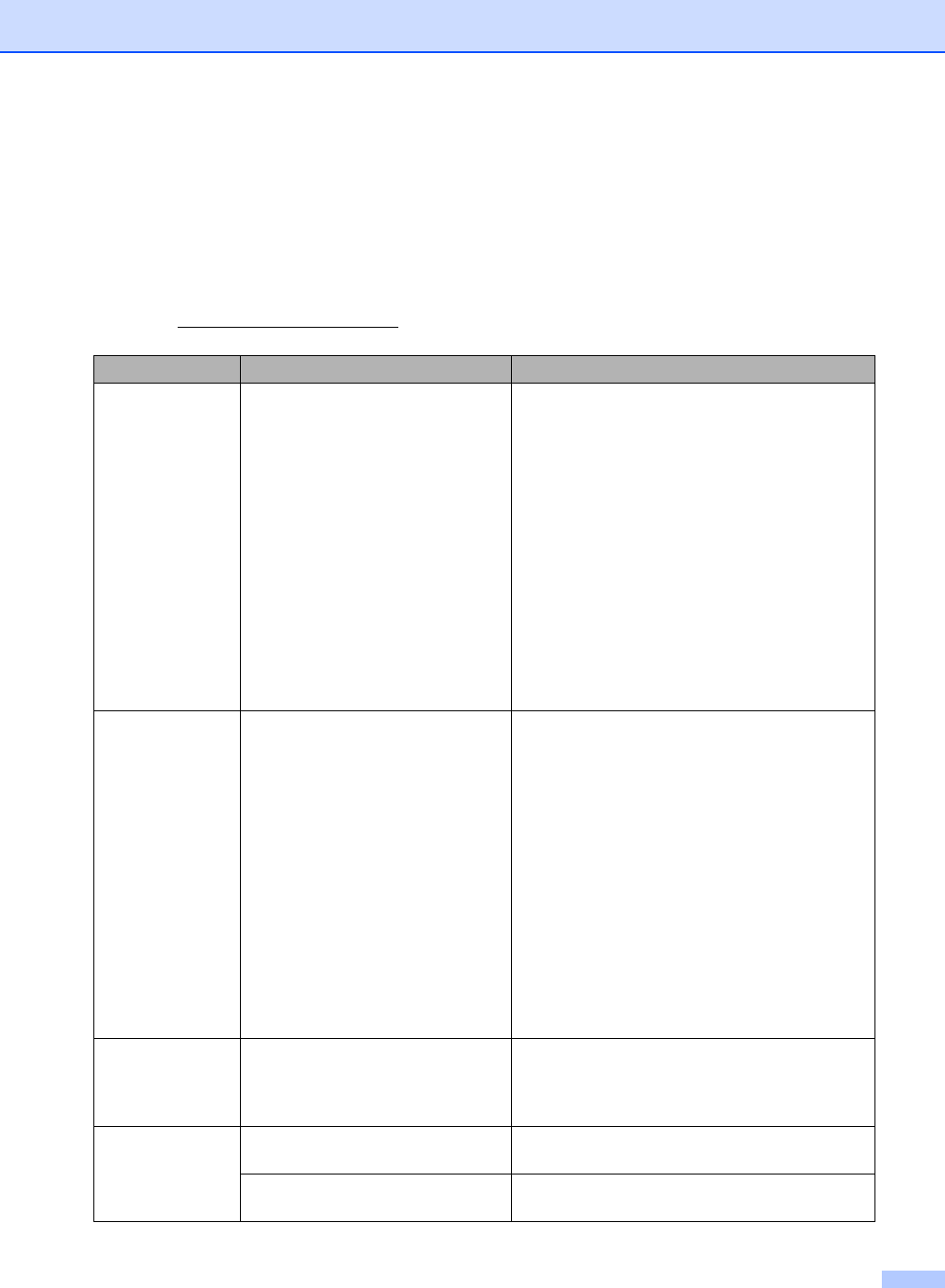
Troubleshooting and Routine Maintenance
97
Error messages B
As with any sophisticated office product, errors may occur. If this happens, your machine identifies
the error and shows an error message. The most common error messages are shown below.
You can correct most errors by yourself. If you need more help, the Brother Solutions Center offers
the latest FAQs and troubleshooting tips.
Visit us at http://solutions.brother.com
.
Error Message Cause Action
Change Unable
XX
The machine has a mechanical
problem.
—OR—
A foreign objects such as a clip or
ripped paper is in the machine.
Open the scanner cover and remove any foreign
objects inside the machine. If the error message
continues, do one of the following:
(FAX-2480C) See Transferring your faxes or
Fax Journal report on page 101 before
disconnecting the machine, so you will not lose
any important messages. Then, disconnect the
machine from the power for several minuites and
then reconnect it.
(FAX-2580C) Disconnect the machine from the
power for several minuites, then reconnect it.
(The machine can be turned off for
approximately 24 hours without losing faxes
stored in the memory. See Transferring your
faxes or Fax Journal report on page 101.)
Clean Unable
XX
The machine has a mechanical
problem.
—OR—
A foreign objects such as a clip or
ripped paper is in the machine.
Open the scanner cover and remove any foreign
objects inside the machine. If the error message
continues, do one of the following:
(FAX-2480C) See Transferring your faxes or
Fax Journal report on page 101 before
disconnecting the machine, so you will not lose
any important messages. Then, disconnect the
machine from the power for several minuites and
then reconnect it.
(FAX-2580C) Disconnect the machine from the
power for several minuites, then reconnect it.
(The machine can be turned off for
approximately 24 hours without losing faxes
stored in the memory. See Transferring your
faxes or Fax Journal report on page 101.)
Comm.Error Poor phone line quality caused a
communication error.
Send the fax again or connect the machine to
another telephone line. If the problem continues,
call the telephone company and ask them to
check your phone line.
Cover is Open The scanner cover is not closed
completely.
Lift the scanner cover and then close it again.
The ink cartridge cover is not
completely closed.
Firmly close the ink cartridge cover until it clicks.