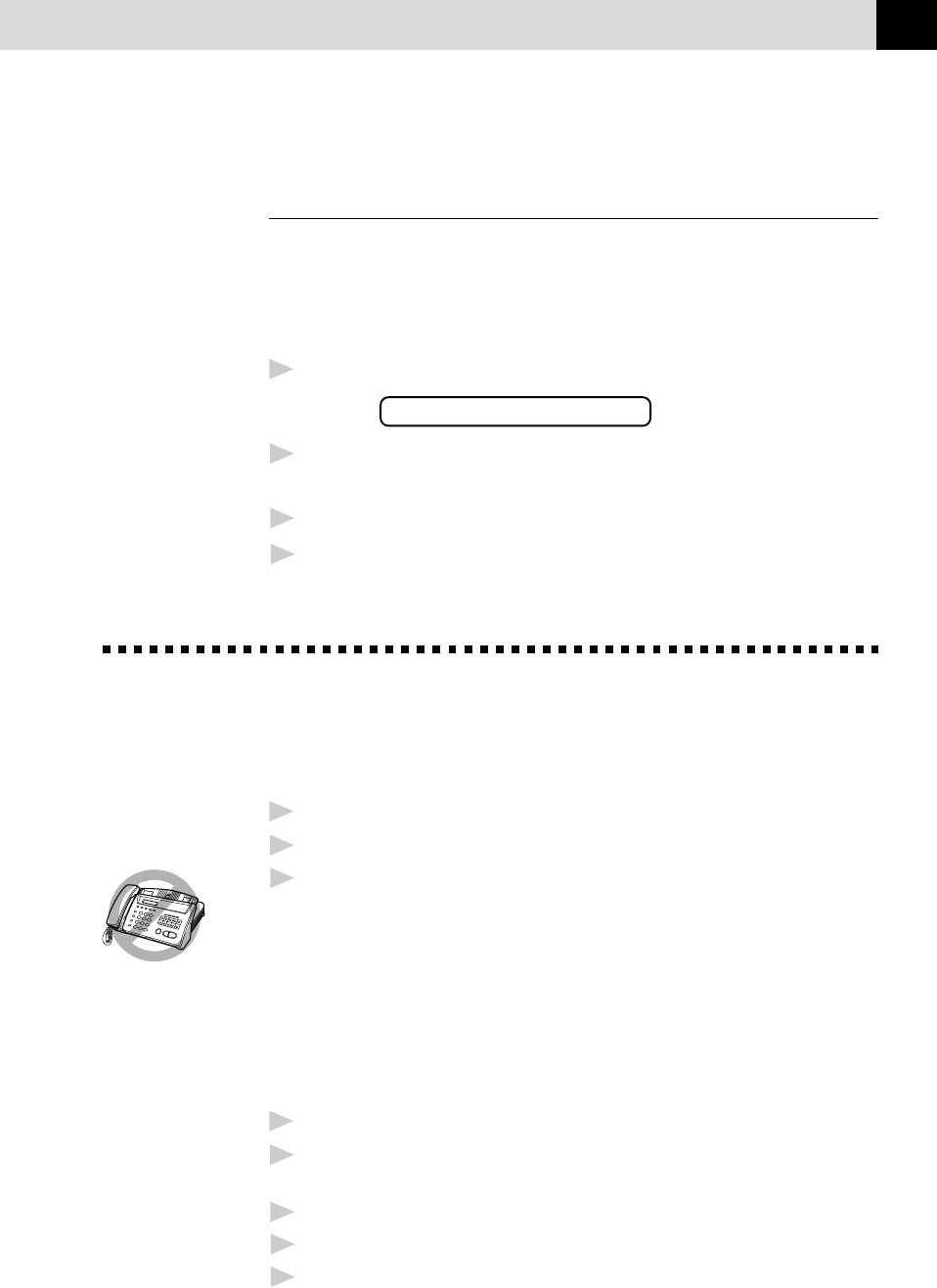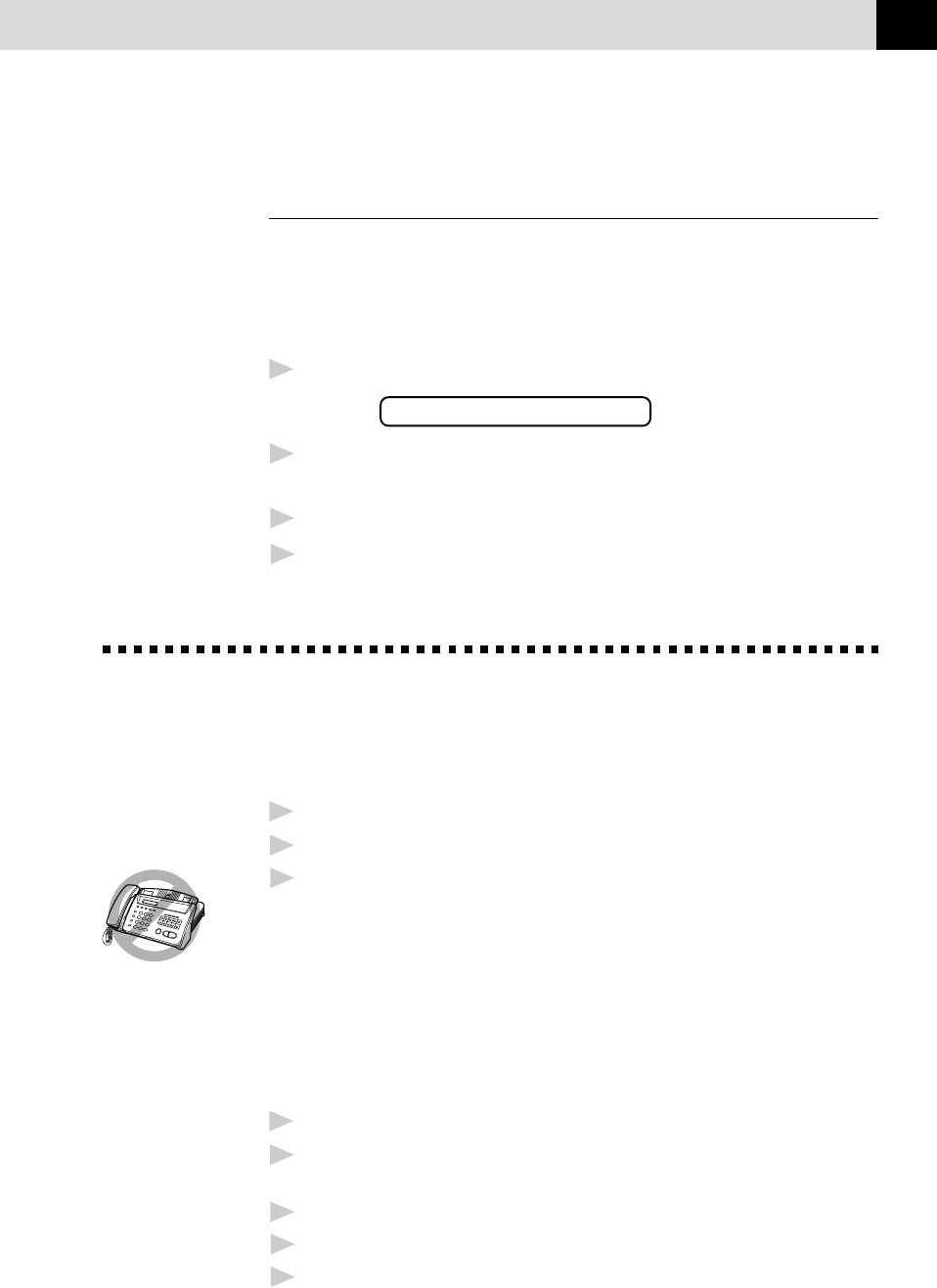
53
SETUP RECEIVE
Setting PC Interface Mode
(Only for FAX-525DT with Multi-Function Link
Pro for Fax option)
If you connect your machine to your PC, you can receive faxes into your
PC. See the Quick Start Guide to set up for Multi-Function Link for Fax.
After completing the setup for Multi-Function Link Pro for Fax, you can
select PC INTERFACE Mode (PC PRIORITY/PC RECEIVE ONLY/
FAX RECEIVE ONLY) for routing incoming faxes.
1
Press Menu, 2, 6. The screen displays:
6.PC INTERFACE
2
Press Z or X to select PC PRIORITY, PC RECEIVE ONLY or
FAX RECEIVE ONLY.
3
Press Set when the screen displays your selection.
4
Press Stop to exit.
Copy Functions
Your machine cannot scan anything closer than 4 mm from the edge of
the paper. Set the resolution to S.FINE or PHOTO.
1
Place document face down in the feeder.
2
Press Copy.
3
If you have FAX-525DT, press Copy again.
Do NOT pull on the paper while copying is in progress. To cancel, press
Stop.
Multiple Copies (For FAX-525DT Only)
You can make multiple copies using your machine, and you can choose
whether the copies will be STACKED (all copies of page 1, then all
copies of page 2, etc.) or SORTED (collated).
1
Place the document face down in the feeder, then press Copy.
2
Enter two digits for the number (up to 99) of copies you want. For
example, press 0, 3 for three copies.
3
Press Copy.
4
Use Z or X to select STACK or SORT.
5
Press Copy.