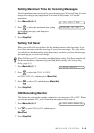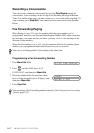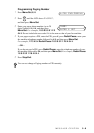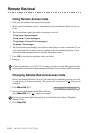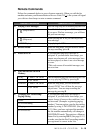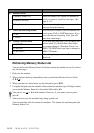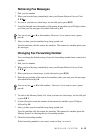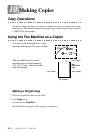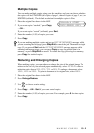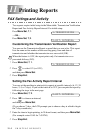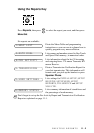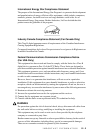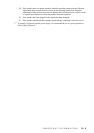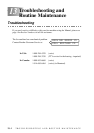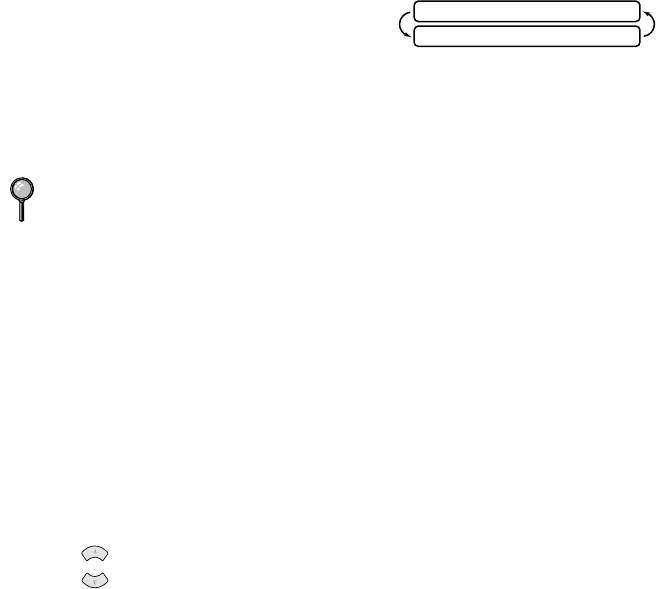
MAKING COPIES
10 - 2
Multiple Copies
You can make multiple copies using your fax machine, and you can choose whether
the copies will be STACKED (all copies of page 1, then all copies of page 2, etc.) or
SORTED (collated). The default resolution for multiple copies is Fine.
1
Place the original face down in the ADF.
2
If you want copies “stacked,” press Copy.
—OR—
If you want copies “sorted” (collated), press Sort.
3
Enter the number (1–99) of copies you want.
4
Press Copy.
Reducing and Enlarging Copies
When making copies, you can reduce or enlarge the size of the printed image. To
reduce to the size of your selected paper automatically, select AUTO. To select a
reduction ratio, choose 93%, 87%, 75% or 50%. To enlarge a document, select
150%, 125% or 120%. To print a document at its original size, select 100%.
1
Place the original face down in the ADF.
2
Press Enlarge/Reduce.
3
Use to choose a ratio setting.
4
Press Copy. —OR—Sort if you want sorted copies.
5
Enter the number (1–99) of copies you want. For example, press 9 for nine copies.
6
Press Copy.
If you are making multiple copies and get an OUT OF MEMORY message while
you are scanning the first page, press Stop/Exit to cancel the job. Then make a single
copy. If you pressed Sort and the OUT OF MEMORY message appears while
scanning subsequent pages, you can press Copy to copy the portion that is in
memory, or press Stop/Exit to cancel. To restart the copy job using less memory,
press Copy for stacked copies.
FAX:NO.& START
COPY:PRESS COPY
or