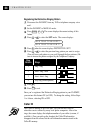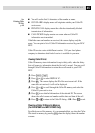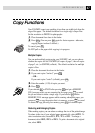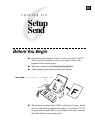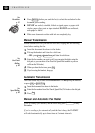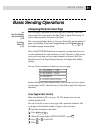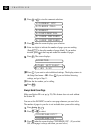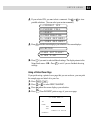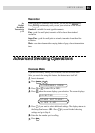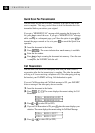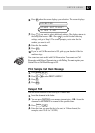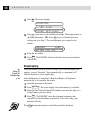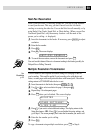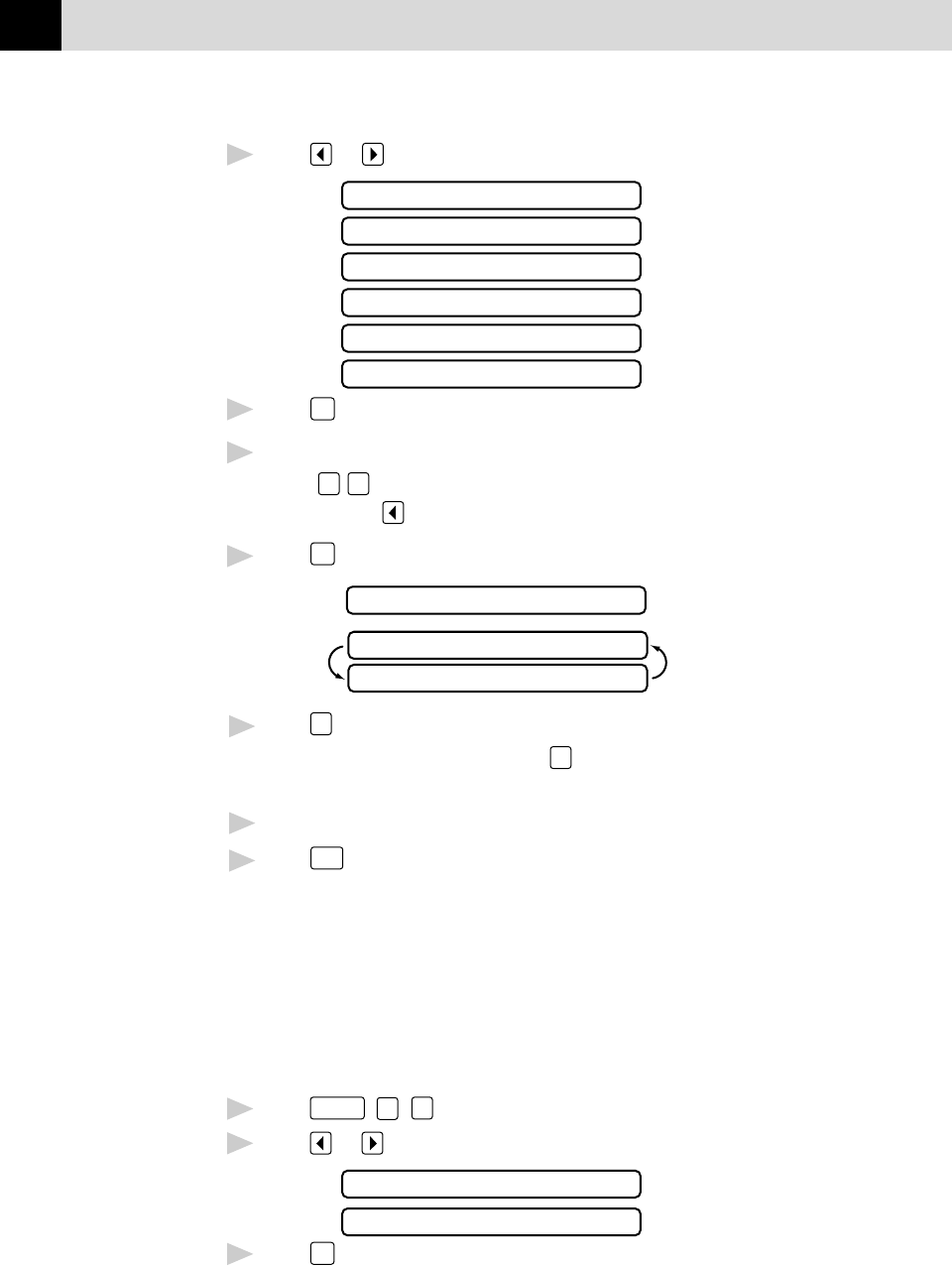
52
CHAPTER SIX
6
Press or to view the comment selections.
1.COMMENT OFF
2.PLEASE CALL
3.URGENT
4.CONFIDENTIAL
5.(USER DEFINED)
6.(USER DEFINED)
7
Press
Set
when the screen displays your selection.
8
Enter two digits to indicate the number of pages your are sending.
(Enter
0
0
to leave the number of pages blank.) If you make a
mistake, press to back up and reenter the number of pages.
9
Press
Set
. The screen displays:
ACCEPTED
1.YES 2.NO
OTHER SETTINGS?
10
Press
1
if you want to select additional settings. The display returns to
the Setup Send menu—OR—Press
2
if you are finished choosing
settings, and go to Step 11.
11
Enter the fax number you’re calling.
12
Press
Start
.
Always Send Cover Page
Make sure Station ID is set up (p. 28). This feature does not work without
the Station ID.
You can set the FAX/MFC to send a cover page whenever you send a fax.
The number of pages in your fax is not included when you use this setting.
1
Press
Function
,
3
,
1
.
2
Press or to select.
COVERPAGE:OFF?
COVERPAGE:ON?
3
Press
Set
when the screen displays COVERPAGE: ON?. (If you select
ON, a coverpage is always sent when you send a fax.)