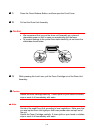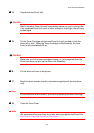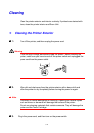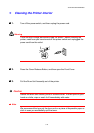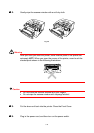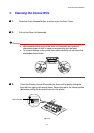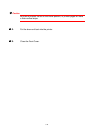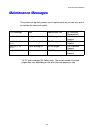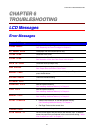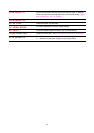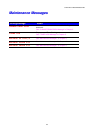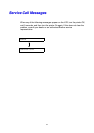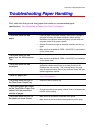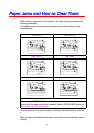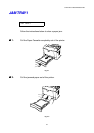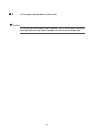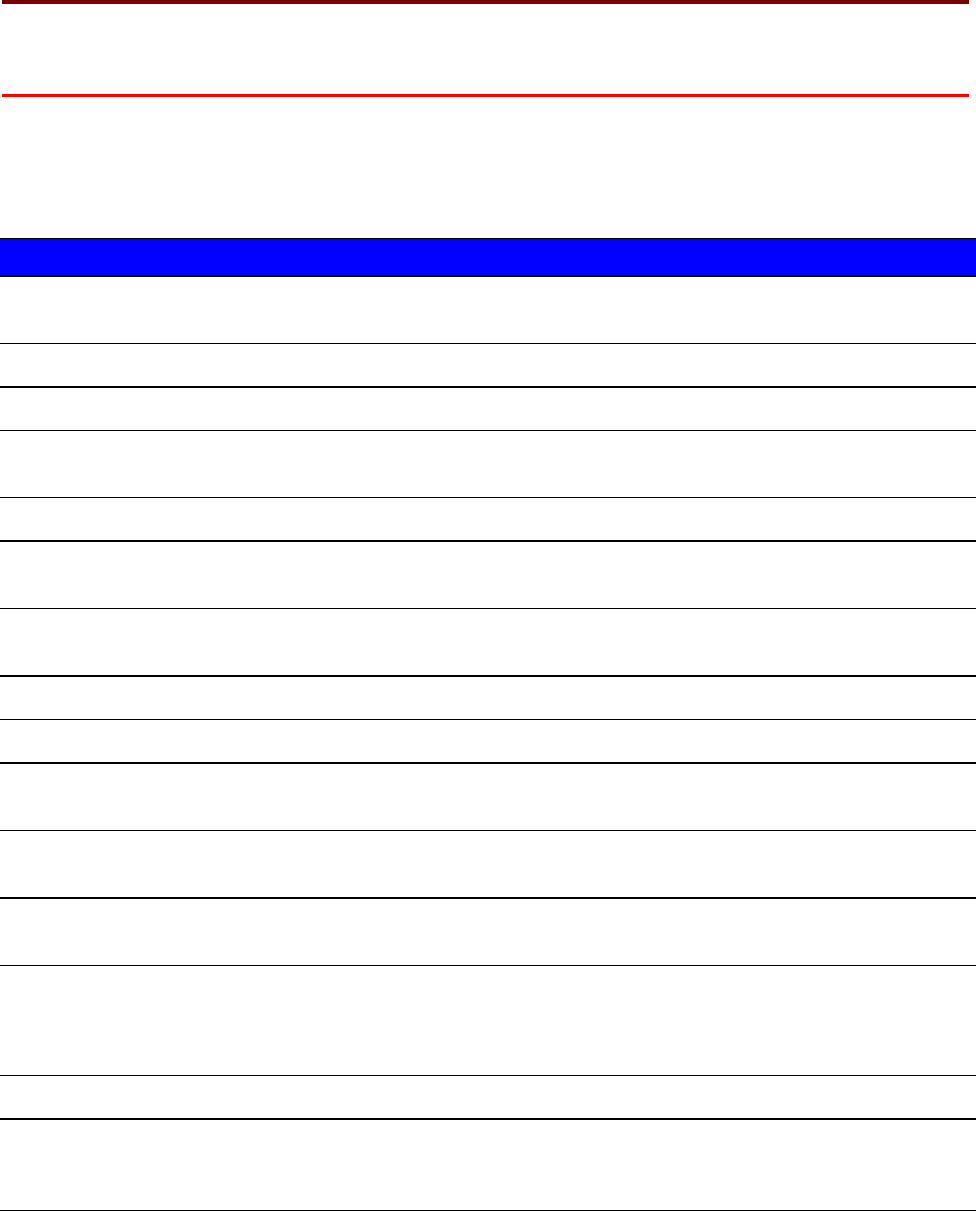
CHAPTER 6 TROUBLESHOOTING
6-1
66
C
C
H
H
A
A
P
P
T
T
E
E
R
R
6
6
T
T
R
R
O
O
U
U
B
B
L
L
E
E
S
S
H
H
O
O
O
O
T
T
I
I
N
N
G
G
L
L
C
C
D
D
M
M
e
e
s
s
s
s
a
a
g
g
e
e
s
s
E
E
r
r
r
r
o
o
r
r
M
M
e
e
s
s
s
s
a
a
g
g
e
e
s
s
O
O
O
p
p
p
e
e
e
r
r
r
a
a
a
t
t
t
o
o
o
r
r
r
C
C
C
a
a
a
l
l
l
l
l
l
M
M
M
e
e
e
s
s
s
s
s
s
a
a
a
g
g
g
e
e
e
A
A
A
c
c
c
t
t
t
i
i
i
o
o
o
n
n
n
TONER EMPTY
Replace the Toner Cartridge with a new one.
See “Replacing the Toner Cartridge” in Chapter 5.
NO PAPER XXXX
Load paper into the indicated printer tray.
COVER OPEN
Close the Front Cover.
FUSER OPEN
Close the Jam Clear Cover.
See illustration of the Jam Clear Cover in this chapter.
FACE UP OPEN
Close the Face Up Output Tray.
JAM XXXXXX
Remove the jammed paper from the indicated area.
See “Paper Jams and How to Clear Them".
MANUAL FEED
Load the correct size of paper on the Multi-purpose Tray, and then
press the G
G
G
o
o
o
button.
BUFFER ERROR
Check the Interface setting.
STORAGE FULL
Delete unnecessary macros or fonts.
DOWNLOAD FULL
Add the optional memory.
See “Installing Additional Memory” in Chapter 4.
FONT FULL
Add the optional memory.
See “Installing Additional Memory” in Chapter 4.
MEMORY FULL
Add the optional memory.
See “Installing Additional Memory” in Chapter 4.
PRINT OVERRUN
• Reduce the resolution, or add the optional memory.
See “Installing Additional Memory” in Chapter 4.
• Set Page Protect to the correct size.
IGNORE DATA
Send correct data to the printer.
SIZE ERROR T1
Set the correct paper that you want to use into the Tray1, or load the
same size paper that you selected in the current driver setting. “What
kind of paper can I use?” in Chapter 1.